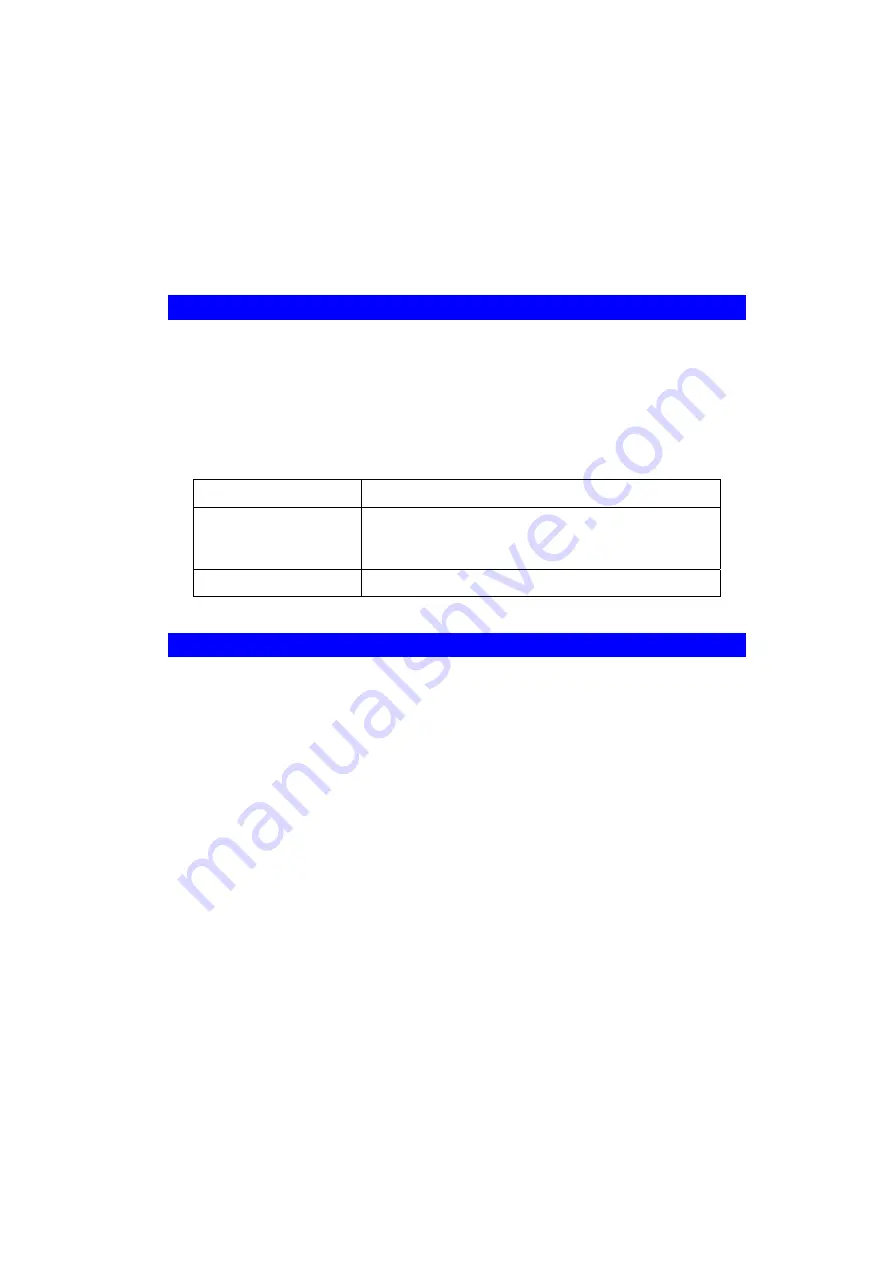
Wireless Router User Guide
88
•
Access Points use a fixed Channel. You can select the Channel used. This allows you to
choose a Channel which provides the least interference and best performance. In the USA
and Canada, 11 channels are available. If using multiple Access Points, it is better if adja-
cent Access Points use different Channels to reduce interference.
•
In "Infrastructure" mode, Wireless Stations normally scan all Channels, looking for an
Access Point. If more than one Access Point can be used, the one with the strongest signal
is used. (This can only happen within an ESS.)
•
If using "Ad-hoc" mode (no Access Point), all Wireless stations should be set to use the
same Channel. However, most Wireless stations will still scan all Channels to see if there
is an existing "Ad-hoc" group they can join.
B.4 WEP
WEP (Wired Equivalent Privacy) is a standard for encrypting data before it is transmitted.
This is desirable because it is impossible to prevent snoopers from receiving any data which is
transmitted by your Wireless Stations. But if the data is encrypted, then it is meaningless
unless the receiver can decrypt it.
If WEP is used, the Wireless Stations and the Access Point must have the same settings
for each of the following:
WEP
Off, 64 Bit, 128 Bit, 256 Bit
Key
For 64 Bit encryption, the Key value must match.
For 128 Bit encryption, the Key value must match
For 256 Bit encryption, the Key value must match
WEP Authentication
Open System or Shared Key.
B.5 Wireless LAN Configuration
To allow Wireless Stations to use the Access Point, the Wireless Stations and the Access Point
must use the same settings, as follows:
Mode
On client Wireless Stations, the mode must be set to "Infrastructure".
(The Access Point is always in "Infrastructure" mode.)
SSID (ESSID)
Wireless Stations should use the same SSID (ESSID) as the Access
Point they wish to connect to. Alternatively, the SSID can be set to "any"
or null (blank) to allow connection to any Access Point.
WEP
The Wireless Stations and the Access Point must use the same settings
for WEP (Off, 64 Bit, 128 Bit or 256 Bit).
WEP Key:
If WEP is enabled, the Key must be the same on the Wire-
less Stations and the Access Point.
WEP Authentication:
If WEP is enabled, all Wireless Stations must
use the same setting as the Access Point (either "Open System" or
"Shared Key").



































