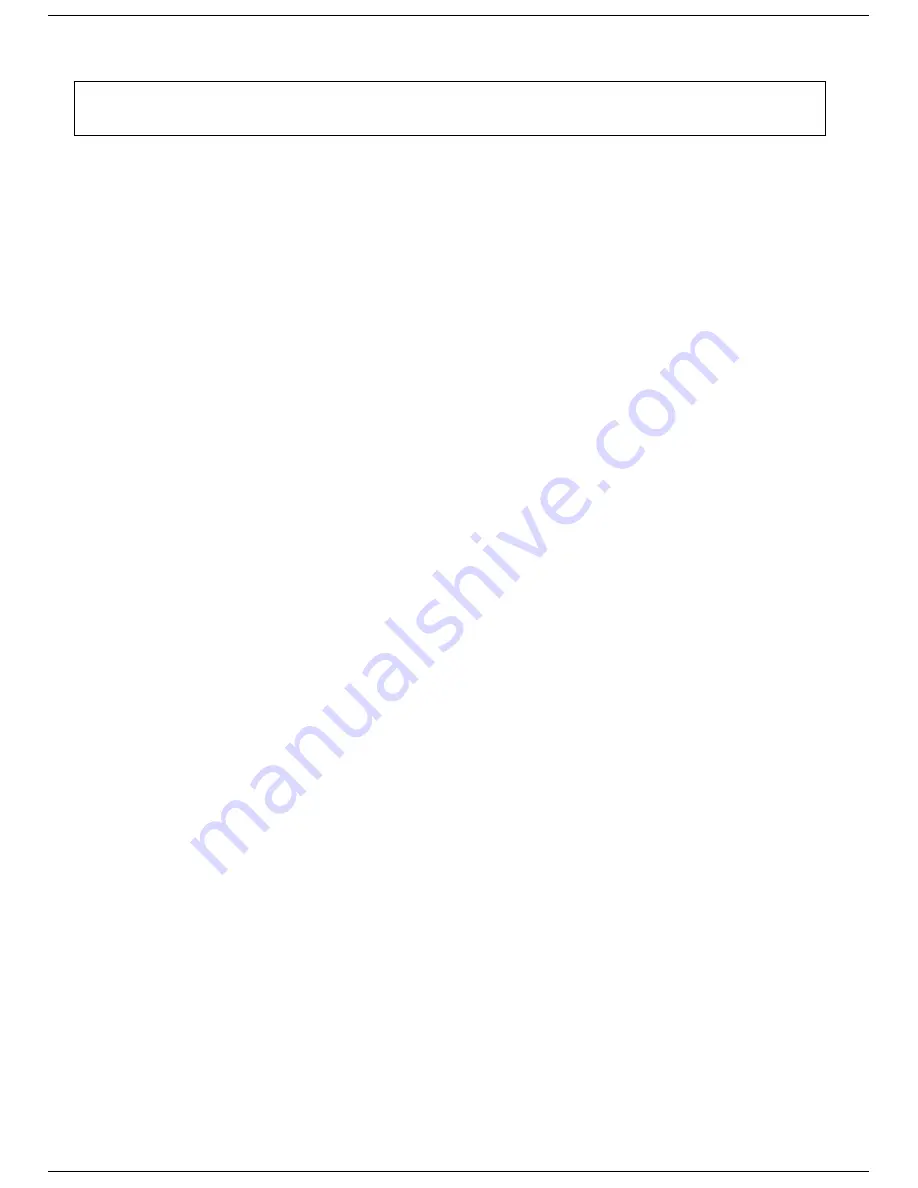
Wireless LAN
Page 10
WL-211 PC Card
User manual
4.2. Installation Procedure of WL-211 PC Card
Please follow the following steps one by one in order to install the
PCMCIA
card successfully.
1. Power on your computer and allow
Windows 95 (OSR2)/98
to load fully.
2. Be sure that there is no
PCMCIA
adapter inserted yet.
3. Insert the given Installation Diskette and then click on the A:\disk1\ setup.exe.
4. Accept the license agreement.
5. Give the path of the destination folder. To set the path of your choice click on
Browse
and then click
Next
.
6. It takes a few seconds for copying the utility files and then click on
Finish
to complete the
installation.
7. Insert the WL-211F card into PCMCIA slot , windows will then prompt the required driver
8. locate the driver path Ex. A:\ and install the driver
9. restart the PC and Click on the Control Panel and then on PC Card. Check whether it has PCMCIA
card in one of the sockets or not. If you find Gemtek IEE802.11PC Card in one of the sockets, it
means the card is detected properly.
10. Check for the
GEMTEK 11Mbps Wireless PCMCIA LAN Card
by right clicking on My Computer
using the mouse. Select the Device manager and then Network Adapters. If you find the
Yellow (?)
sign on the adapter, it shows the installation is not successful. Select the adapter and click on
Remove
. Restart your computer after uninstalling the driver to make the changes effective. And
refer to manual.
11. Right click on the
Network Neighborhood
using the mouse.
12. Select
Properties
from the pop up menu. The network box appears and you see three main tables:
Configuration
,
Identification
, and
Access Control
.
13. Click on the
Configuration
tab and then click on the
Add
button. Select Network Component Type
box appears. Click on the
Protocol
the click the
Add
button.
14. Select Network Protocols box appears. From the list of manufactures, click on
Microsoft
. From the
list of network protocols list, select
NetBEUI
, then click
OK
.
15. The
NetBEUI
protocol is now installed. After clicking on
OK
return back to Network Component
Type box.
16. Repeat the step 15 and 16 to add IPX/SPX protocol.
17. Repeat the step 15 and 16 to add TCP/IP protocol.
Note: Do not insert the
PCMCIA
card until you are asked to do so, failure of which may result in unsuccessful installation
of your
PCMCIA
WLAN
card






















