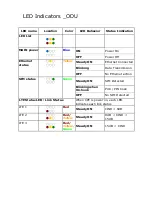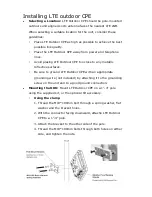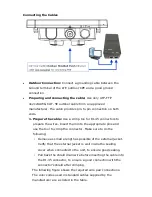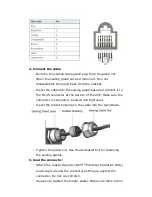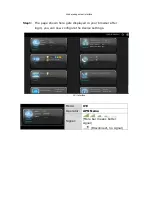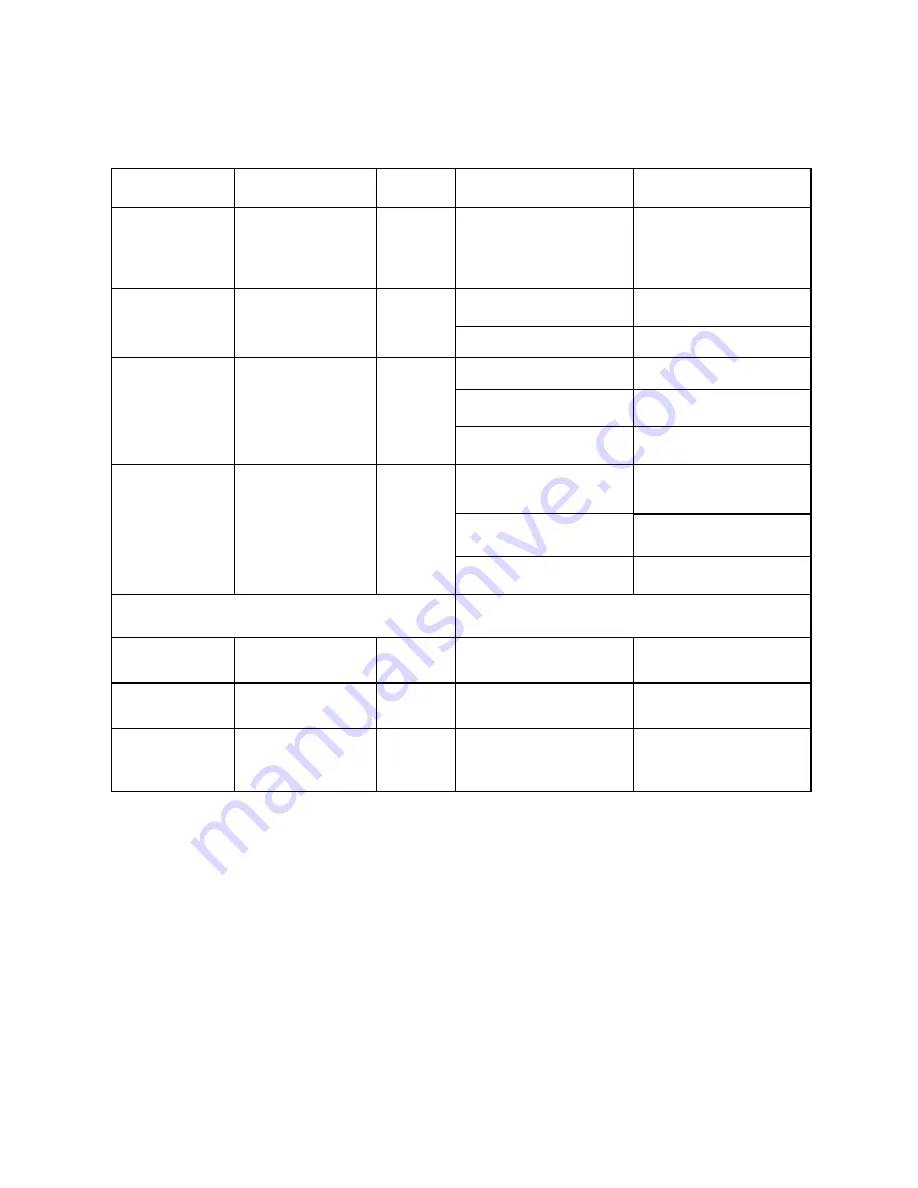
LED Indicators _ODU
LED name
Location
Color
LED Behavior
Status Indication
LED List
●
●
●
●
●
●
MAIN power
●
○○
○○○
Blue
ON
Power On
OFF
Power Off
Ethernet
status
○
●
○
○○○
Yellow
Steady ON
Ethernet Connected
Blinking
Data Transmission
OFF
No Ethernet action
SIM status
○○
●
○○○
Green
Steady ON
SIM Detected
Blinking when
On-hook
PUK / PIN Code
OFF
No SIM Detected
LTE Status LED : Link Status
When CPE is power on, each LED
indicates each link status
LTE 1
○○○
●
○○
Red
Steady ON
CINR < 8dB
LTE 2
○○○
●
●
○
Red/
Yellow
Steady ON
8dB < CINR <
15dB
LTE 3
○○○
●
●
●
Red/
Yellow/
Green
Steady ON
15dB < CINR
Содержание WLTMS-110_384041
Страница 1: ...LTE CPE Quick installation Guide ...
Страница 2: ...WLTMS 110_384041 Connection Guide ...