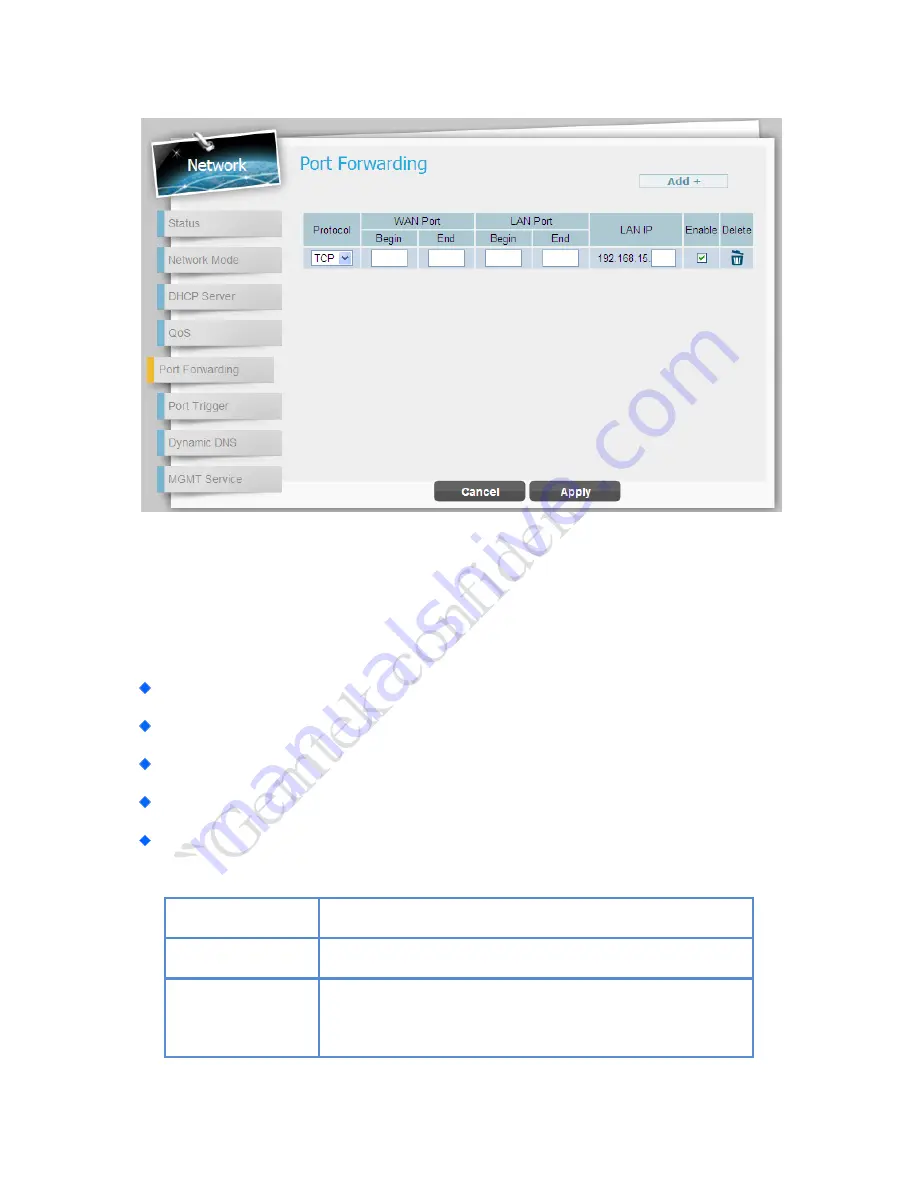
LTE Indoor CPE | User Manual
P. 27
Network | Port Forwarding
Network > Port Forwarding
Port Forwarding forwards the packet according to the routing table from WAN port to a
designated IP port. This Port Forwarding page enables managing and setup of the rules for
Port Forwarding. Click
“Add+”
button to add a new port forwarding rule.
Protocol:
Set the protocol for port forwarding: TCP or UDP
WAN Port:
Enter the range (begin and end ports) for the WAN
LAN IP:
Enter the IP address that identifies the IP subnet of the remote network
Enabled:
Select this check-box to enable/disable port forwarding for the specific IP
Delete:
Select an IP to delete
Add button
Click the “Add+” button to add a new rule setting.
Cancel button
Reset fields to the last saved values.
Apply button
Commit the changes made and save to the CPE device, some
services will be reloaded.






























