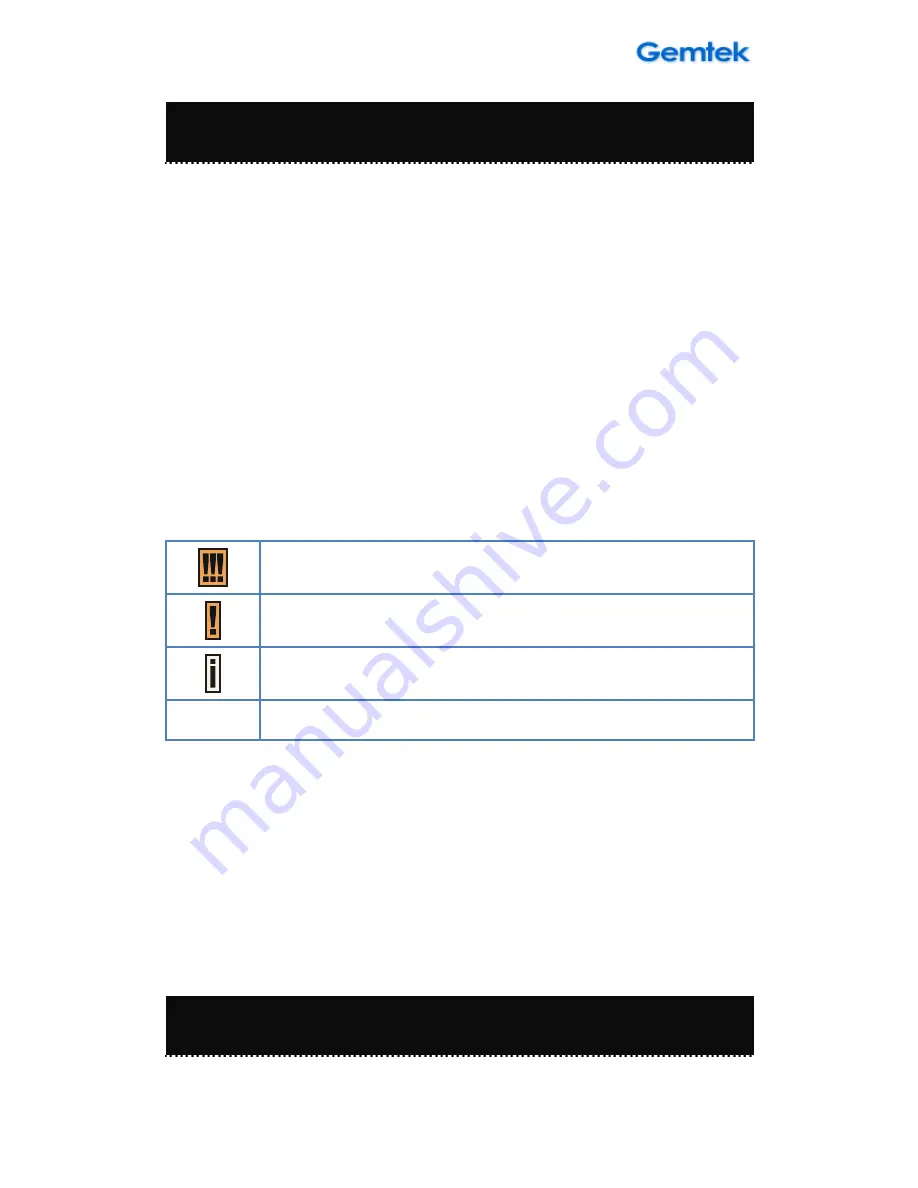
7
WIXFMM-109 User Guide V1.0
Purpose
This document provides information and procedures on installation and
configuration of WIXFMM-109 802.16-2005 2.5GHz Personal Hotspot. You
could utilize the theoretical information in this guide to setup your device
Conventions Used in this Document
The following typographic conventions and symbols are used throughout this
document:
Very important information. Failure to observe this may result in
damage.
Important information that should be observed.
Additional information that may be helpful but which is not
required.
bold
Menu commands, buttons and input fields are displayed in bold
About this Guide
Chapter 1 – Introduction
Содержание WIXFMM-109
Страница 6: ...6 WIXFMM 109 User Guide V1 0 70...
Страница 40: ...40 WIXFMM 109 User Guide V1 0 WIXFMM 109 802 16 2005 2 5GHz Personal Hotspot...
Страница 42: ...42 WIXFMM 109 User Guide V1 0 1 5 1 2 1 5 5 10 3 Micro USB USB PC...
Страница 44: ...44 WIXFMM 109 User Guide V1 0 WIXFMM 109 1 USB PC 2 60 3 1 4...
Страница 45: ...45 WIXFMM 109 User Guide V1 0 5 6 Setup exe 7 usb...
Страница 46: ...46 WIXFMM 109 User Guide V1 0 1 IE http 192 168 15 1 2 gmcadmin 3 WIXFMM 109...
Страница 47: ...47 WIXFMM 109 User Guide V1 0 Menu Structure Table WiMAX WiMAX DNS WiFi DHCP...
Страница 48: ...48 WIXFMM 109 User Guide V1 0 WiMAX WiMAX EAP TTLS MACHAPV2 WiMAX EAP TTLS MACHAPV2...
Страница 49: ...49 WIXFMM 109 User Guide V1 0 WiMAX DCHP...
Страница 50: ...50 WIXFMM 109 User Guide V1 0 https 192 168 15 1 web 0 65536 ping...
Страница 51: ...51 WIXFMM 109 User Guide V1 0 DNS DNS DNS DNS DNS DNS DNS DNS DNS...
Страница 54: ...54 WIXFMM 109 User Guide V1 0 64...
Страница 55: ...55 WIXFMM 109 User Guide V1 0...
Страница 56: ...56 WIXFMM 109 User Guide V1 0 WiMaxCPE 20 ASCII...
Страница 57: ...57 WIXFMM 109 User Guide V1 0...
Страница 59: ...59 WIXFMM 109 User Guide V1 0...
Страница 60: ...60 WIXFMM 109 User Guide V1 0 IP...
Страница 61: ...61 WIXFMM 109 User Guide V1 0 UPnP UPnP port DMZ IP port IP...
Страница 62: ...62 WIXFMM 109 User Guide V1 0 port TCP or UDP port...
Страница 63: ...63 WIXFMM 109 User Guide V1 0 IPKG...
Страница 64: ...64 WIXFMM 109 User Guide V1 0...
Страница 65: ...65 WIXFMM 109 User Guide V1 0 USB 4G WiMAX...
Страница 66: ...66 WIXFMM 109 User Guide V1 0 4G WiMAX WAN MAC...
Страница 67: ...67 WIXFMM 109 User Guide V1 0 WiMAX WiMAX WiMAX WiMAX WiMAX WiMAX...
Страница 68: ...68 WIXFMM 109 User Guide V1 0...
Страница 69: ...69 WIXFMM 109 User Guide V1 0...
Страница 70: ...70 WIXFMM 109 User Guide V1 0 3 4G WiMAX...






















