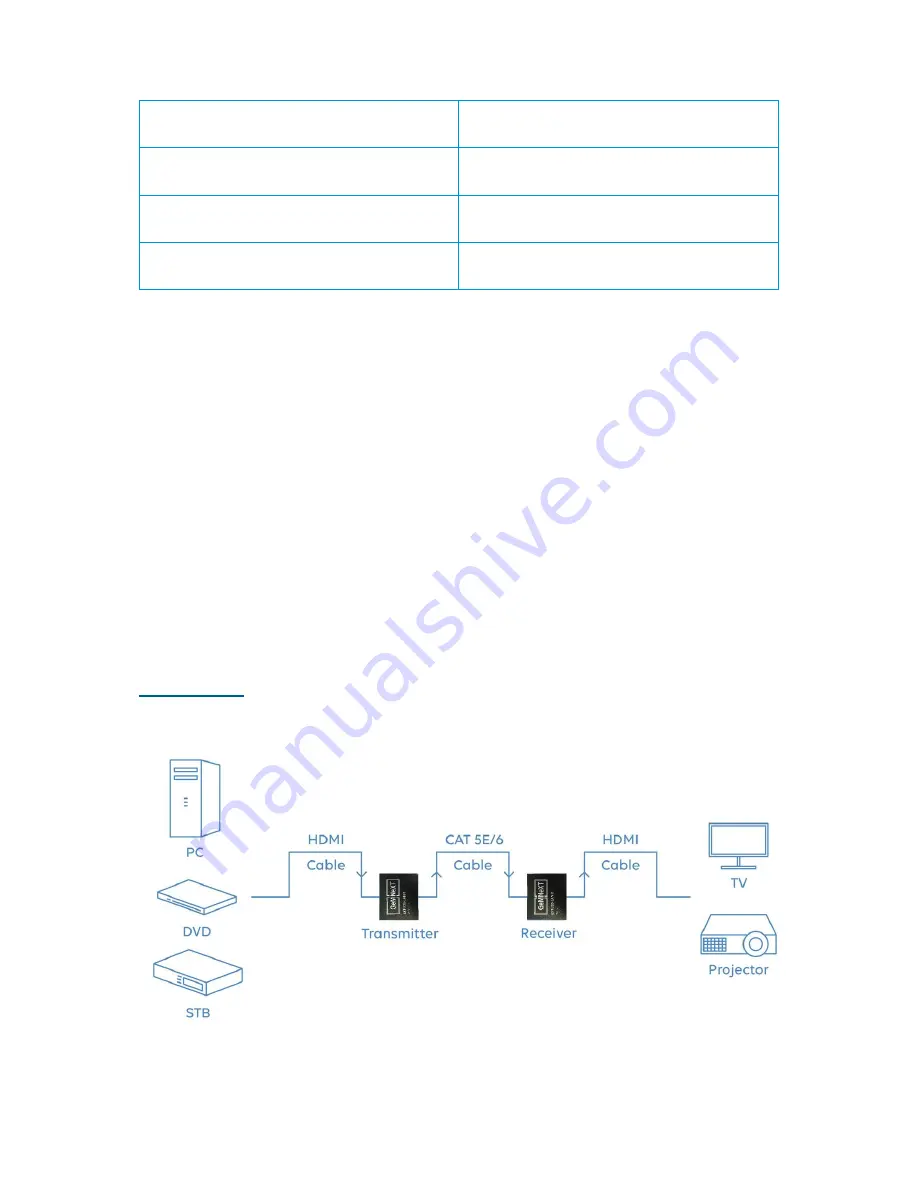
5V/1A
Supply power for the Receiver
Reset
Hold down the key,the model will re-start
IR-in
Connect IR Receiver this Port
HDMI-out
Connect HDMI sink device to this Port
5.Connection and operation
1) Connect the HDMI source (such as DVD, PS3, STB ) to the HDMI IN of Sender.
2) Connect the IR sender to the Sender IR OUT Port, and Be Directed at HDMI video source’s IR
receiver.
3) Connect the HDMI out of Receiver to HDTV display.
4) Connect the IR receiver to the Receiver IR IN Port.
5) Use one Cat5e/6 cable up to 120m to connect the Sender and Receiver.
6) Plug two pieces of 5V power supply into the Sender and Receiver.
7) Power on the HDTV display and HDMI source.
6.Application diagrams
Application 1
–
Point To Point









