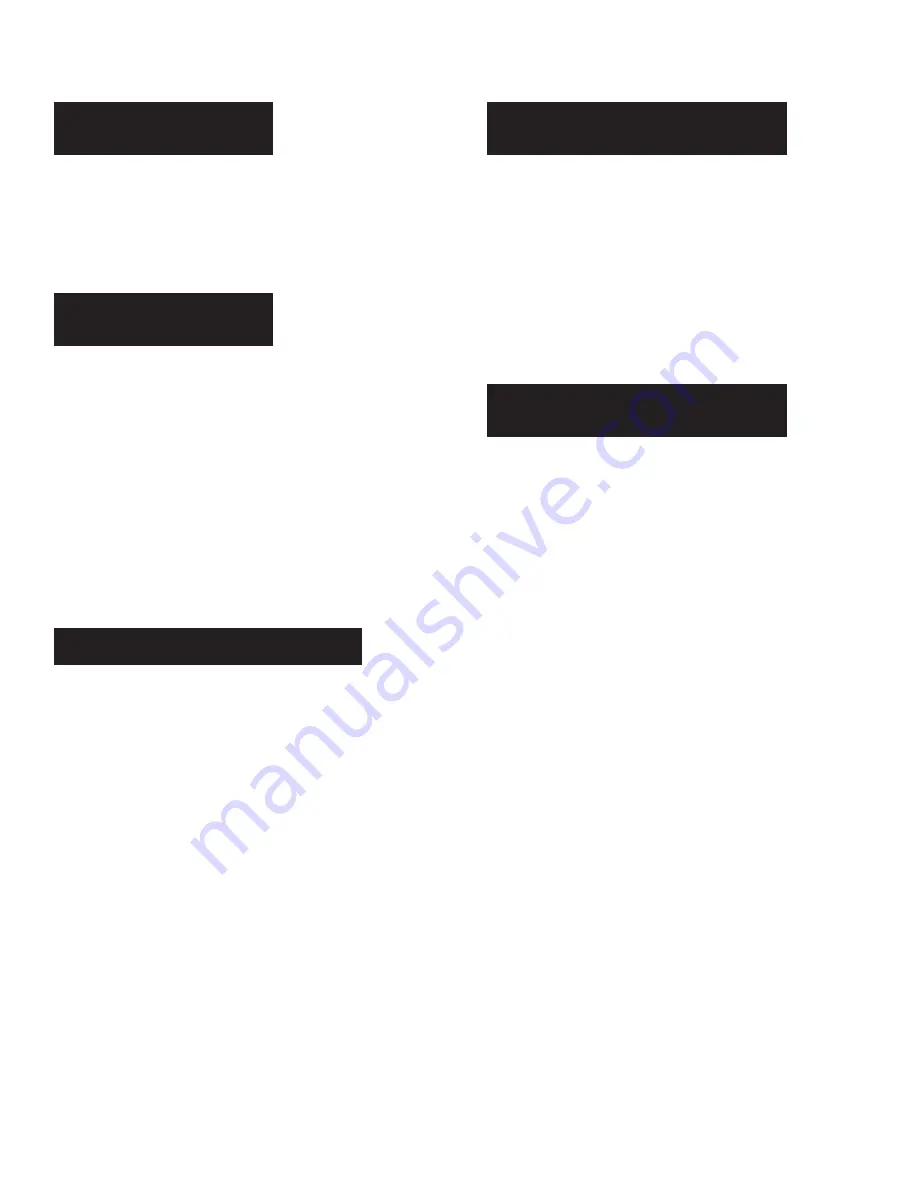
m d j -
9 0 0
m a n u a l
•
g e m i n s o u n d . c o m
4
To clean the MDJ-900, use only a dry soft cloth and/or
compressed air. If the unit is soiled with stubborn dirt, we suggest
using a 2:1 solution of distilled water and 30% isopropyl
alcohol. Avoid using harsh cleaning chemicals such as benzene,
paint thinner, bleach, or hydrochloric acid, which will damage
the unit
For optimum performance, the temperature of the operating
environment should be b5º C to +35º C (+41º F - +95º
F). Failure to maintain proper operating temperature may result
in difficulty reading the display, thermal overload, or system
wide instability. Avoid exposing the unit to direct sunlight.
When placing the unit in an installation, make sure that it is
placed on a stable surface, as far away from vibrations as
possible. Even though the unit is impervious to vibration, the
storage devices (specifically hard drive based devices) that
are designed to be used in conjunction with it are typically not.
Also be sure not to place or use the player on heat generating
sources, such as amplifiers or near spotlights.
The MDJ-900 plays music files on USB storage devices.
All of the following file formats are supported:
• WAV (16-bit PCM, sample rates of 8 kHz, 11.025 kHz, 12
kHz, 16 kHz, 22.50 kHz, 24 kHz, 32 kHz, 44.1 kHz, 48 kHz)
• MP3 (16 bit, 44.1 kHz, MPEG-I, Layer III)
• AAC (16 bit, 44.1 kHz, stereo, AAC Core, AAC Plus, AAC
Plus v2)
• AIFF (16 bit, 44.1 kHz, stereo)
Supported file systems on USB Storage Devices include:
• FAT
• FAT32
• HFS+
• NTFS
When placed in MIDI mode, the MDJ-900 can send MIDI data
from the buttons and dials to a computer to control the
parameters and playback controls of DJ software. The audio
playback from the computer can also be output from the
MDJ-900.
Before using the MDJ-900 as an audio device, connect the
MDJ-900 with a USB cable and allow your PC/MAC to detect
it. Open your DJ software and select the MDJ-900’s output
device in the DJ software’s settings. For instructions on how
to do this, see your DJ software’s operating instructions.
The MDJ-900 is a plug and play device that requires no
software installation. The MDJ-900’s audio and MIDI drivers are
compatible with PC and MAC.
• To use the MDJ-900 with a computer using Windows, connect
the MDJ-900 to your PC after starting up the computer. The
MDJ-900 will configure standard WDM drivers.
Select the MDJ-900 as your device to use it as your audio
device. ASIO drivers can also be configured for use with the
MDJ-900 and are available at geminisound.com
• To use the MDJ-900 with a computer using the OSX operating
system, connect the MDJ-900 to your MAC after starting up the
computer. Use the system’s standard Core Audio drivers and
select the MDJ-900 as the device.
i n t r o d u c t i o n
CLEANING THE
UNIT
OPERATING
CONDITIONS
PLAYABLE FORMATS
USING MIDI
CONTROL AND AUDIO
CONNECTING TO
A COMPUTER


































