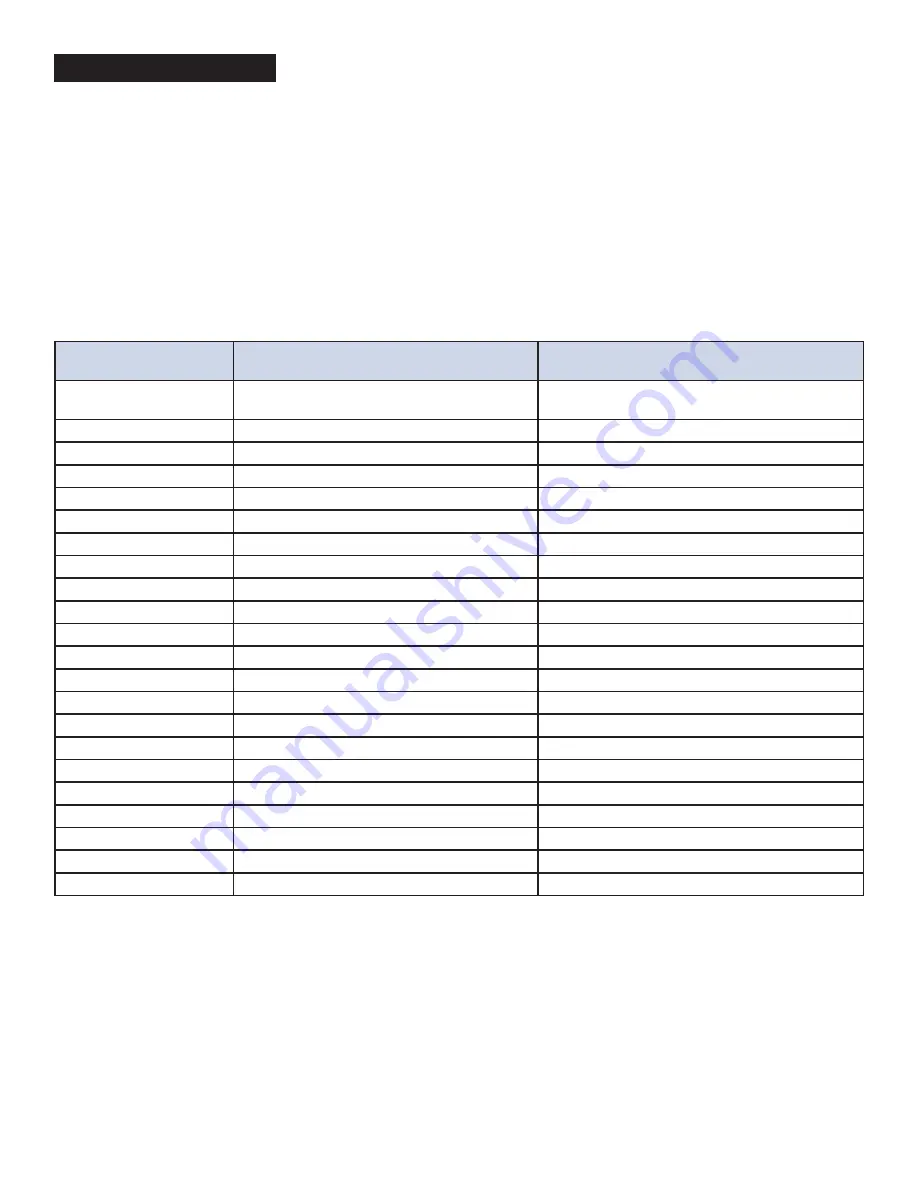
m d j -
6 0 0
m a n u a l
•
g e m i n i s o u n d . c o m
13
SETTINGS PREFERENCES
(Default in bold)
Options Settings
Settings Range
Description
Current Song BPM
Normal, *2, /2
Allows user to correct double or half BPM analysis
errors
AutoCue
On, Off
Sets the master cue point at the first audible level
AutoCue Level
-36dB, -42dB, -48dB, -54dB, -60dB, -66dB, -72dB Sets Autocue detection level
Eject / Load
Lock, Unlock
Lock media when playing
Time Format
Elapsed, Remain
Show elapsed or remaining time
Pitch / Tempo Range
4%,
8%, 16%, 24%, 50%, 100%
Sets pitch/tempo range
Keylock
On,
Off
Turns on Keylock
BPM Mode
Auto, Tap, ID3, Man
Selects BPM mode
BPM Lock
Value,
Off
Sets BPM Lock on or off
Beat Grid
On,
Off
Shows beat grid on waveform
Quantize
On,
Off
Turns Quantize on or off
Beat Offset
On,
Off
Allows manual adjustment of beat grid
Emergency Loop
On,
Off
Creates 4 beat loop when usb stick is removed
Sound Card
44/16,
48/16, 48/24, 98/24
Sets sound card setting
MIDI Channel
0-15
Sets MIDI Channel
Vinyl Mode
On,
Off
Turns Vinyl (scratch) mode on or off
Platter Nudge
1, 2, 3, 4, 5
Determines platter nudge sensitivity
Load Settings from MSD
Loads stored settings off mass storage device
Save Settings to MSD
Save setings to mass storage device
Reset Settings
Reset settings to default values
Software Version
Current software version
Exit
Exit the menu
Settings are stored and loaded from the USB storage device when one is connected. To manually set or recall your settings, use the “Load
Settings from MSD” or “Save Settings to MSD” features from your settings page in the MDJ-600. The Gemini VCASE software can also
create and set settings data. This allows you to configure one device the way you want it, then export those settings to your other MDJ
devices.
1 - Press the SETTINGS button (9) to see the settings screen.
2 - Use the browse knob (8) to select the settings item.
3 - Set the cursor to the item you want to change, then press the browse knob.
4 - Turn the browse knob to highlight the setting you want.
5 - Press the browse knob to enter the setting. Press the back
button to abort the change.
6 - Press back to exit the settings menu.
SETTINGS
Содержание MDJ-600
Страница 15: ...mdj 6 00 manual ge m inis ou nd c om 15 ...
















