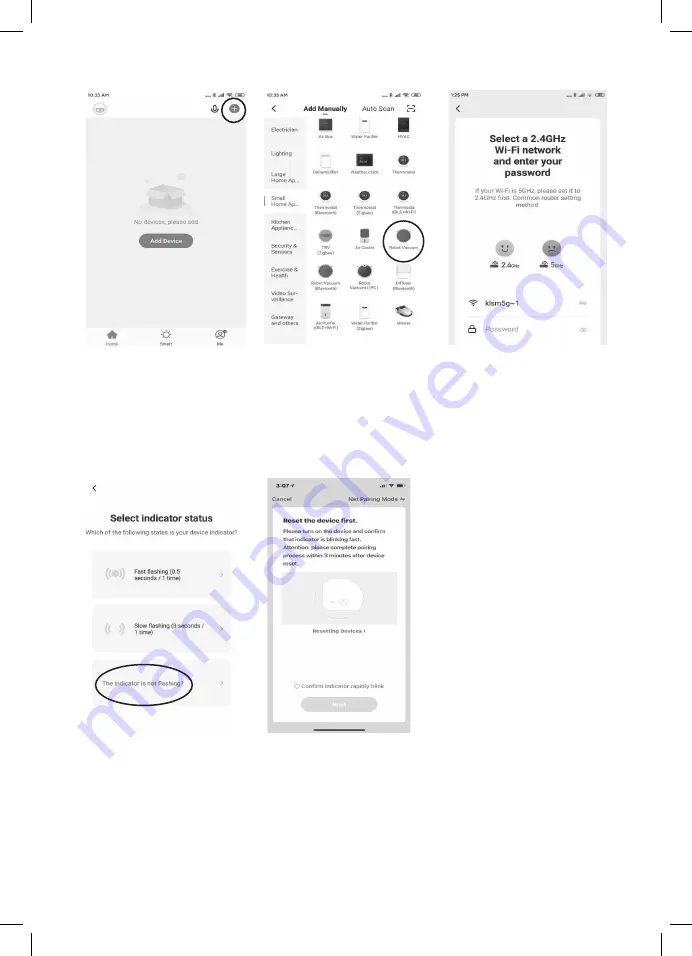
12
• Tap the “+ ” icon on the right corner of APP to enter into “Select Device Type”
(Picture 7)
• After tap the “+ ” icon on the right corner of APP , interface choose “Small Home
Appliances”, select “ Robot Cleaner” into “Add device” interface. (Picture 8)
• Select a 2.4GHz Wi-Fi network and enter your password. (Picture 9)
• Enter indicator status selection interface. Select “The indicator is not flashing?”
If without this interface, please go to next step. (Picture 10)
• Tap “Net Pairing mode” in the interface and select EZ mode (default mode).
(Picture 11)
• Turn on machine main power switch and press and hold AUTO button on the top cover
about 5 seconds (or use remote controller WiFi button), hear “WiFi Setting”
response sounds, which means WiFi works under in EZ mode (default mode). Select
“Confirm indicator rapidly blink” and go next in the interface.
Picture 7
Picture 10
Picture 8
Picture 11
Picture 9
Содержание GWRVC15
Страница 1: ...1 MODEL NO GWRVC15 WIFI SMART ROBOT VACUUM CLEANER A GILMAN GROUP BRAND WIFI...
Страница 19: ...19 0 8 8...
Страница 20: ...20...
Страница 22: ...22 3 APP ON OFF Auto Charging STRONG NORMAL...
Страница 23: ...23 Charging 5 8 0 5 1 5 Find charging station APP 0 5 1 5 1 2 3 4...
Страница 24: ...24 125...
Страница 25: ...25 17 6 I O Hello Glad to serve you AUTO AUTO Auto Cleaning AUTO...
Страница 27: ...27 APP APP QR Tuya Smart App APP WiFi AUTO WiFi WiFi Setting Wi Fi WiFi WiFi...
Страница 28: ...28 Tuya Smart App 1 2 3 4 1 20 5 6 1 4 2 5 3 6...
Страница 29: ...29 APP 7 APP 8 2 4GHz Wi Fi 9 10 APP Wi Fi 11 AUTO WiFi WiFi Setting Wi Fi 7 10 8 11 9...
Страница 30: ...30 WiFi WiFi WiFi 12 AUTO WiFi smartlife XXXX 13 smartlife XXXX 14 100 15 16 17 15 13 16 14 17 12...
Страница 31: ...31 20 18 21 19 1 24 18 21 WiFi...
Страница 32: ...32 1 2...
Страница 33: ...33 1 2 3...
Страница 35: ...35 GWRVC15 14 6V 20 2150mAh 325 x 56 x 325...
Страница 36: ...36...



























