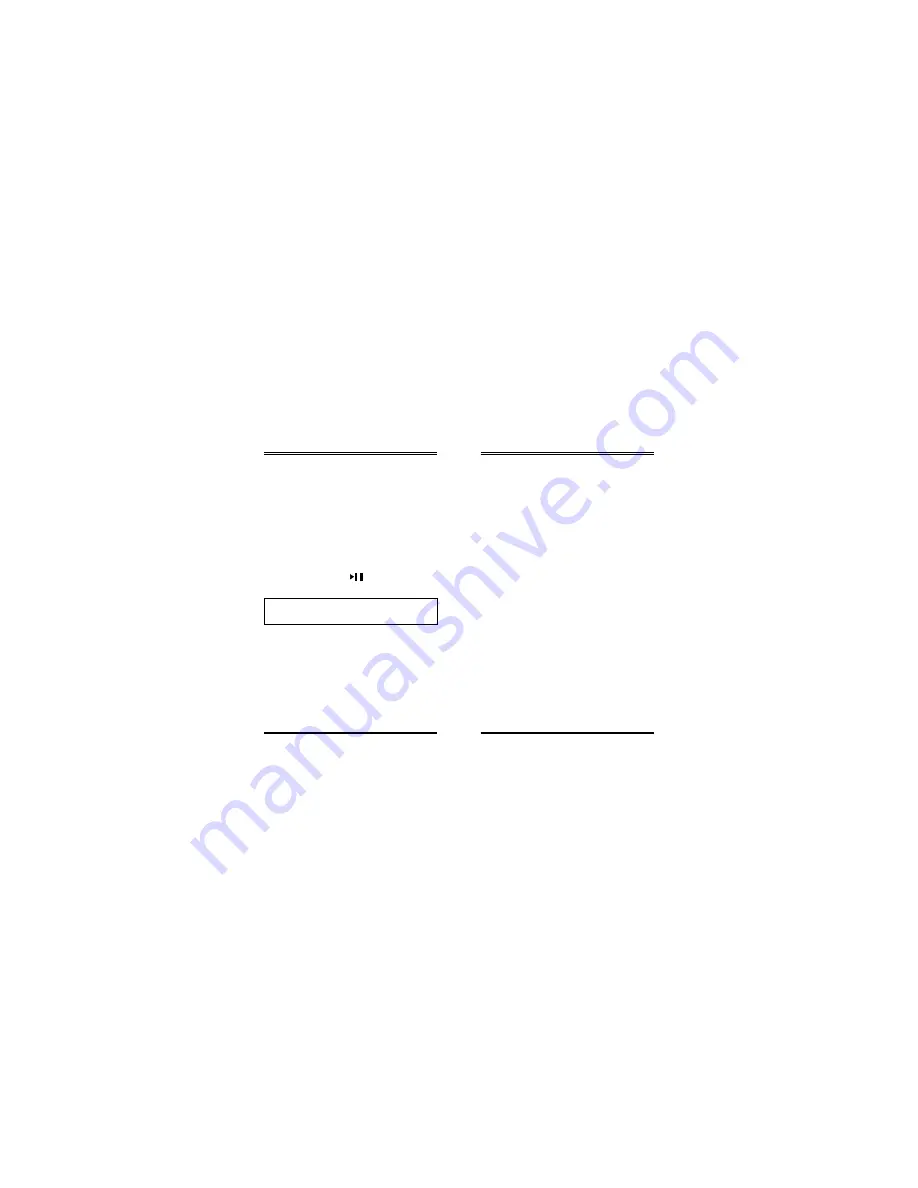
18
19
Gembird® FDrive MP3 user manual
Gembird® FDrive MP3 user manual
Password settings
Password settings
Password settings
a. Assigning a password:
•
Enter through the Main menu into "Sys. set."
submenu.
•
Press "MODE"/"PREV"/"NEXT" jog button to
enter into "PASSWORD" submenu.
•
On the LCD screen will appear "New PW:".
•
Enter your password using any sequence of 4
button pushes (all the player's buttons are suitable
for that). For example you can push 4 times Vol+ or
1 time Vol+ and 3 times button etc. Press the
jog button to confirm.
IMPORTANT: Write down and never
forget this sequence!
•
"Once Again:" will light up on the screen, please
reenter your password and confirm once again.
•
If you see "Success" on the screen your
password is activated.
b. Changing password:
•
Enter through the Main menu into "Sys. set."
•
Press "MODE"/"PREV"/"NEXT" jog button to
enter into "PASSWORD" submenu.
•
On the LCD screen will appear "Old PW:".
•
Enter your current password and confirm by
pressing "MODE"/"PREV"/"NEXT" jog button.
•
"New PW:" will appear on the screen, please
enter a new password, confirm.
•
"Once again" will appear on the screen, please
reenter the password, confirm.
•
If you see "Success" on the screen your new
password is confirmed.
c. Canceling password:
•
Enter through the Main menu into "Sys. set."
•
Press "MODE"/"PREV"/"NEXT" jog button to
enter into "PASSWORD" submenu.
•
On the LCD screen will appear "Old PW:".
•
Enter your password.
•
"New PW:" will appear on the screen, just
neglect it by pressing the jog button.
•
"Once again:" will appear on the screen, press
jog button to neglect.
•
If you see the word Cancel your password is
cancelled.
USB port connection
•
Make sure your PC supports USB devices (refer
Содержание F-Drive MP3
Страница 1: ...USER MANUAL...













