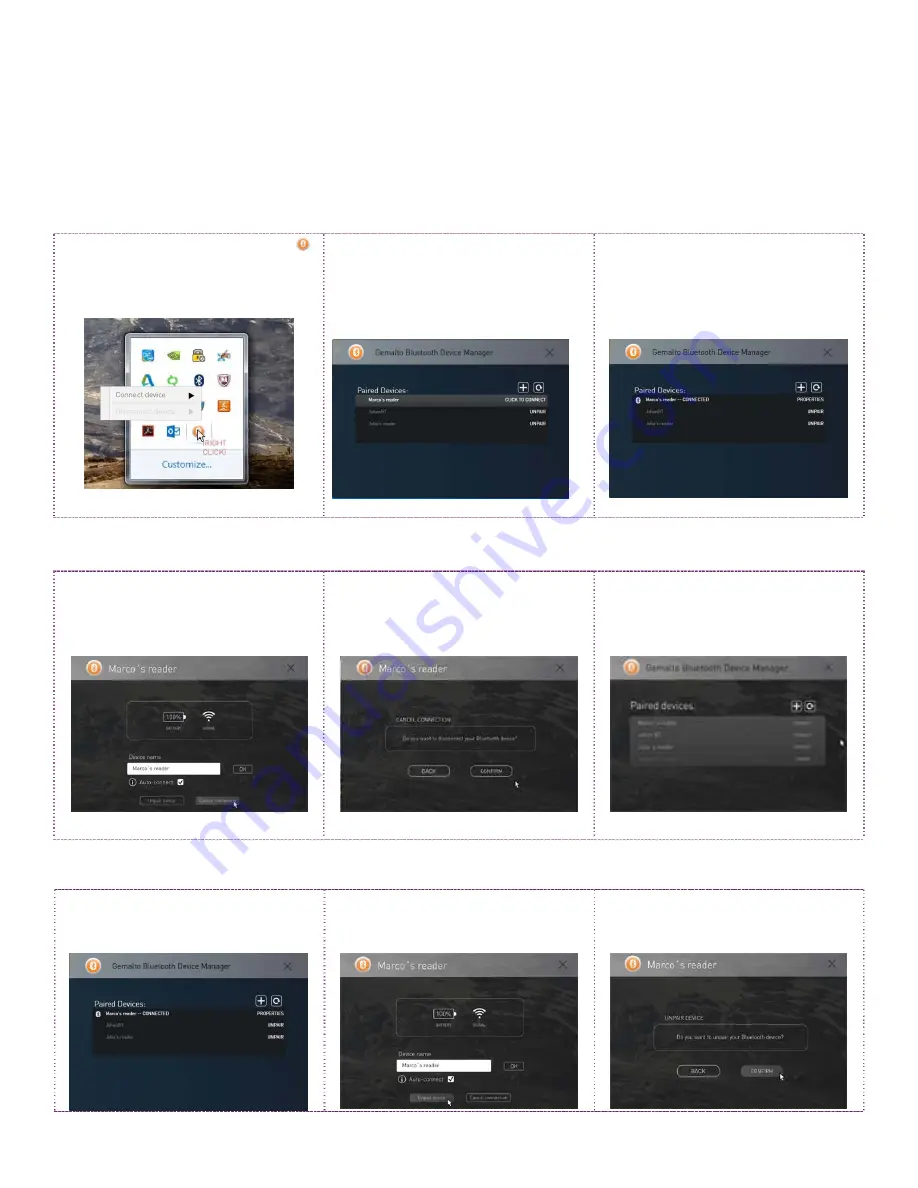
Connecting
1). Left click the Bluetooth icon
to quickly connect
2). Or find the correct device
name. If the device is ready, it will
say click to connect. Click on that
line
2). The device will now appear as
connected. If device is not on
auto-connect, click on the device
line to connect
Disconnecting
1). Select disconnect device
2). A prompt will appear to make
sure you want to disconnect.
Press confirm to disconnect
3). The device will now appear as
ready to connect
Unpairing
1). Select device to unpair
2). Select unpair device
3). Confirm you want to unpair.
The device will show unpaired
SafeNet Reader CT1100
Visual Reference









