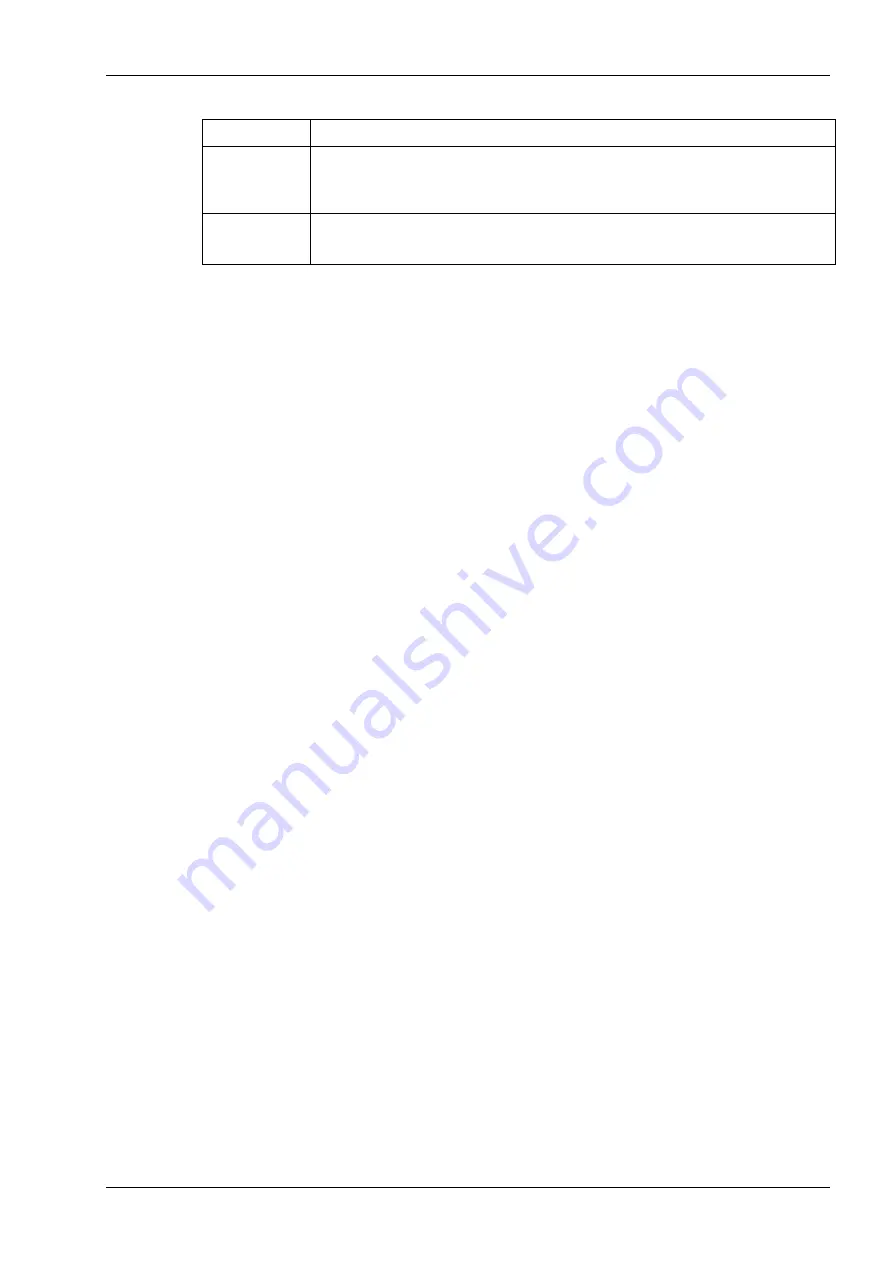
17
Feature
Description
completion
commands. This allows you to type only enough characters to
uniquely identify the command, and then press TAB to automatically
fill in the rest of the characters for the command.
Command
syntax help
To display help information for a command, type
help
<command_name> , or
?
<command_name>.
Accessing PSESH
You can access PSESH by connecting a keyboard and monitor to the appliance, using
a serial connection, or using an SSH client (such as puTTY in Windows or the
ssh
command in Linux) after the network settings have been configured.
To access PSESH
1.
Connect to the appliance (monitor and keyboard, serial connection, or SSH)
When a successful connection is made, a terminal window opens and the
prompt "login as:" appears.
You can log in as
admin
or
pseoperator
:
•
pseoperator
– The ‘pseoperator’ user is responsible for
configuring/preparing the HSM for client access by configuring network
parameters such as the IP addresses, iptables, routes etc., as well as
device’s date/time, snmp settings, etc.
•
admin
– In addition to the ‘pseoperator’ commands, ‘admin’ user will be
responsible for package upgrades/installs. ‘admin’ will also be able to reset
‘pseoperator’ password and run commands for troubleshooting and
viewing and extracting log files.
2.
You are prompted for the password. If this is the first time you have
connected, the default password is "password". You will be prompted to enter
a new password.
Once you have logged in, the system presents the PSESH prompt, which includes the
hostname that you have assigned to the appliance:
[myPSE] psesh:>
You can now issue any PSESH command. For a summary, type "?" or "help" and
press Enter.
Command Reference
This section describes the commands available in the SafeNet ProtectServer Network
HSM command shell (psesh). The commands are described in alphabetical order and
provide:
a brief description of the command function
the command syntax and parameter descriptions
usage examples.






























