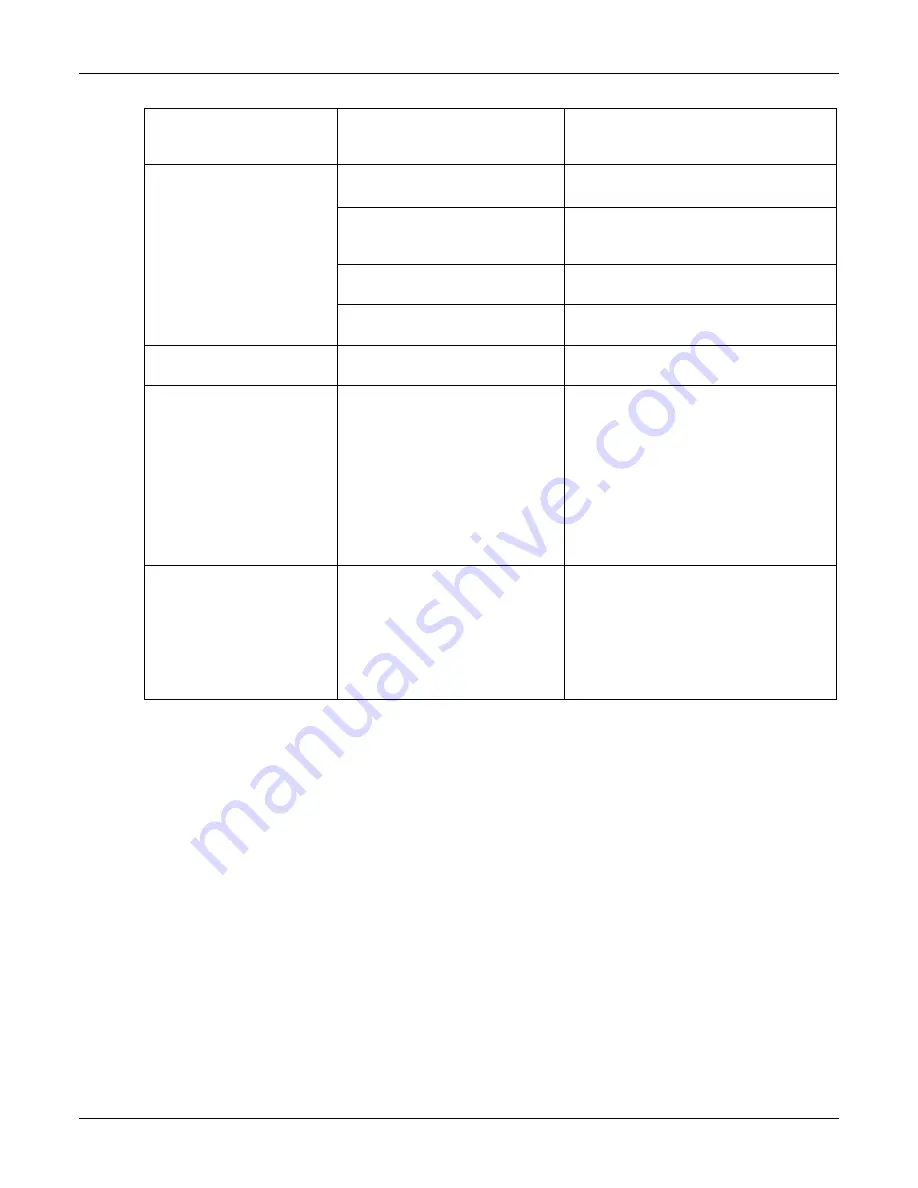
Document Reader AT9000 MK2 User Guide
Troubleshooting
Page 31 of 33
The document is not orientated
correctly on the scanning window.
For details on document placement, see
“Reading standard documents” on page
22.
The demo application is not
working.
The application may already be
running.
Verify that only one copy of the application
is running.
Software is installed incorrectly
Remove the existing application & re-
install software. For more information see
the Software Installation section.
Another application is running
Verify that no other application that
accesses the document reader is running.
You do not have PC
Administrative rights.
Consult with your IT support
representative.
LEDs do not change after
reading an RF chip
This is a normal condition. RF status is
displayed only on the host screen.
Reader becomes
unresponsive
Close and restart the application.
Disconnect USB and PSU from PC and
then reconnect.
Disconnect USB and PSU. Close
application and then restart PC.
Reconnect document reader to PC and
then open application.
Contact GTS if still unresponsive.
USB peripherals attached to
the reader do not power on
or do not function correctly
You need to use the external
power supply when attaching
external devices
Verify the AC power source.
Verify that the AC cable is connected to
the AC power source.
Verify that the power cable is connected to
the power supply port located on the back
panel.



































