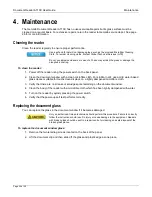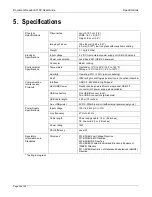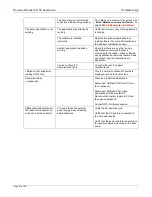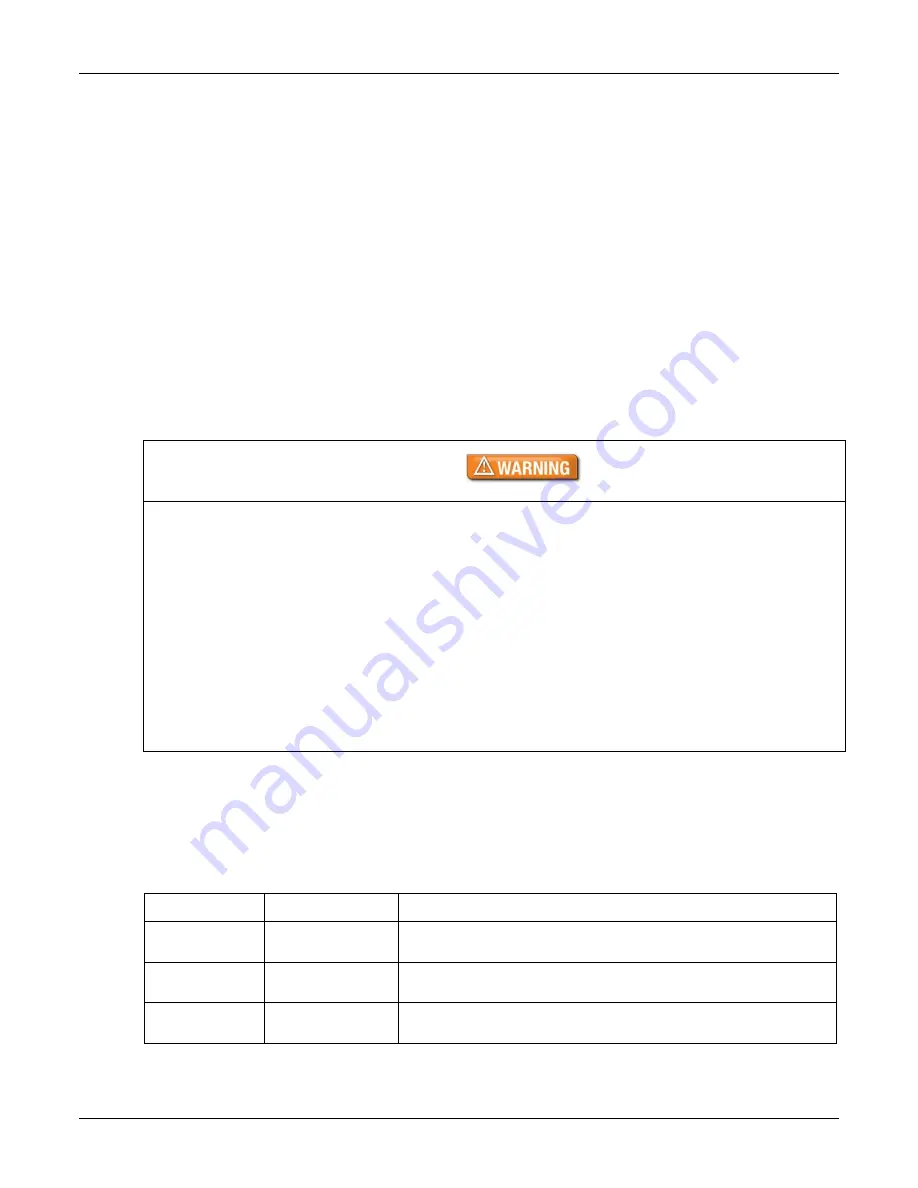
Document Reader AT10K User Guide
Introduction
Page 14 of 29
sup5V DC (500mA) to the peripherals (e.g. 500mA to each peripheral) when the reader is
powered from an external power supply.
Power Switch
The power switch is a latching rocker type. Pushing the power switch to the On position allows the reader
power to be locked On for Kiosk applications.
Power Supply
A power supply is included with each Gemalto Document Reader AT10K which is Underwriters
Laboratory (UL)-Listed and capable of pro5V DC at 3A.
The reader is capable of operating on USB 2.0 power. However, when operating on USB power, due to
the limited power available over the USB interface:
the reader's speed will be slightly slower than when powered from the external power supply
the back panel USB peripheral ports will not be available.
Linux and macOS operating systems is not supported
Gemalto recommends the use of the supplied power supply for best performance
To reduce the risk associated with hazardous voltage which, if not avoided, could result in
death or serious injury:
Do not use the reader with any AC power supply other than the provided Gemalto AC
power supply.
Do not use AC power supply and/or power cord if damaged.
Do not open the reader and/or power supply. Reader is to be serviced by trained
personnel only. No user serviceable parts or adjustments inside.
Do not modify or attempt to modify the reader and/or AC power supply.
Use only in an indoor dry location. Do not use the product in an outdoor and/or wet
environment.
Status Indicator LEDs
The status LEDs are designed to make the reading process more intuitive both for untrained or infrequent
users and regular users. The
LEDs indicate the reader’s status and the progress of the read until the
point when the document can be removed from the reader. These LED sequences have been designed
to help users place documents correctly. During a read the following states can be seen:
LED Colour
Status
Description
Yellow
– landing
lights
Ready
Reader is ready to scan a document.
Yellow
–
progress bar
Busy
Reader is scanning a document and processing the data.
Green tick
Successful read
A known document type was presented and processing was
successful.