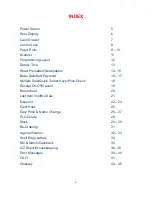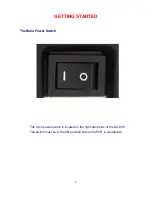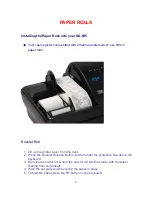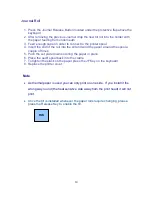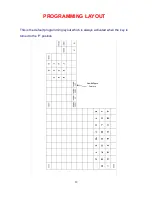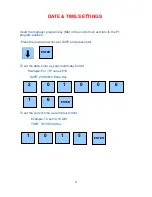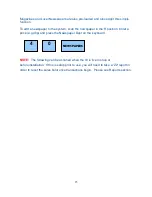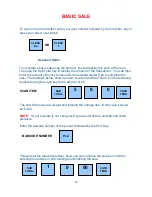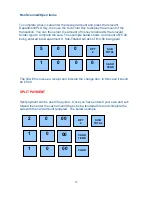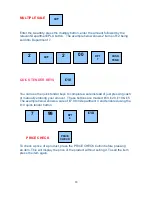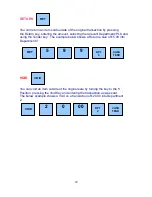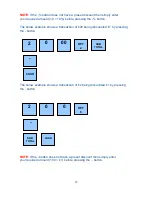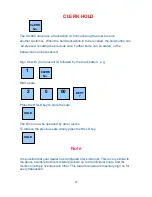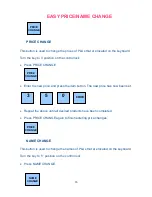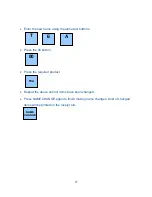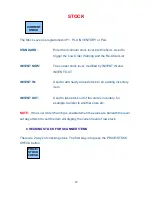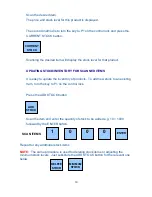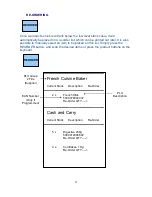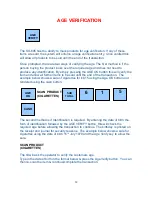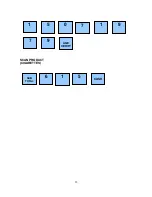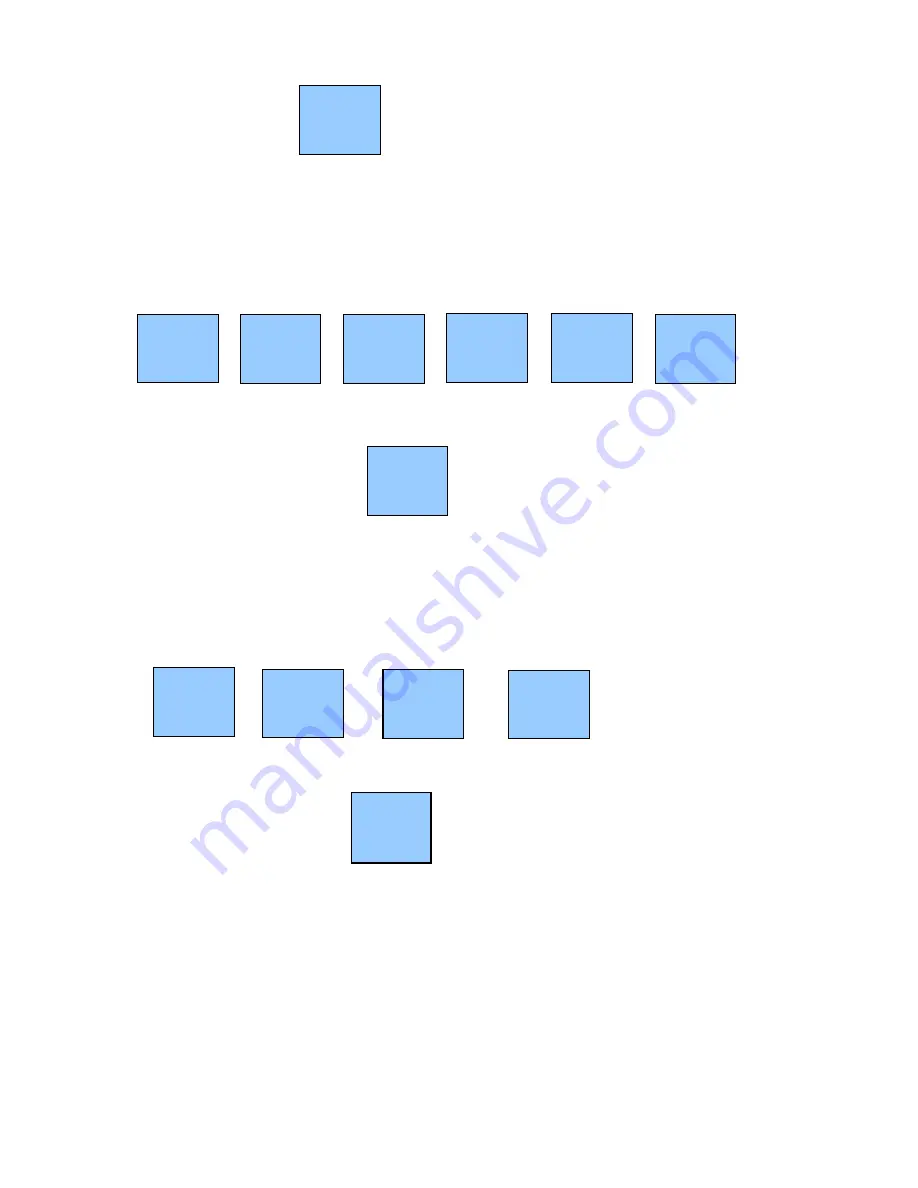
18
MULTIPLE SALE
Enter the Quantity, press the multiply button, enter the amount followed by the
relevant Department/PLU button. The example below shows 2 items of £2 being
sold into Department 7.
QUICK TENDER KEYS
You can use the quick tender keys to complete a sale instead of just pressing cash
or manually entering your amount. These buttons are marked £50, £20, £10 & £5.
The example below shows a sale of £7.99 in Department 4 and tendered using the
£10 quick tender button.
PRICE CHECK
To check a price of a product, press the PRICE CHECK button before pressing
an item. This will display the price of the product without selling it. To sell the item
press the item again.
Q/F
2
00
CASH
TEND
2
DPT
7
7
99
£10
DPT
4
Q/F
£10
PRICE
CHECK