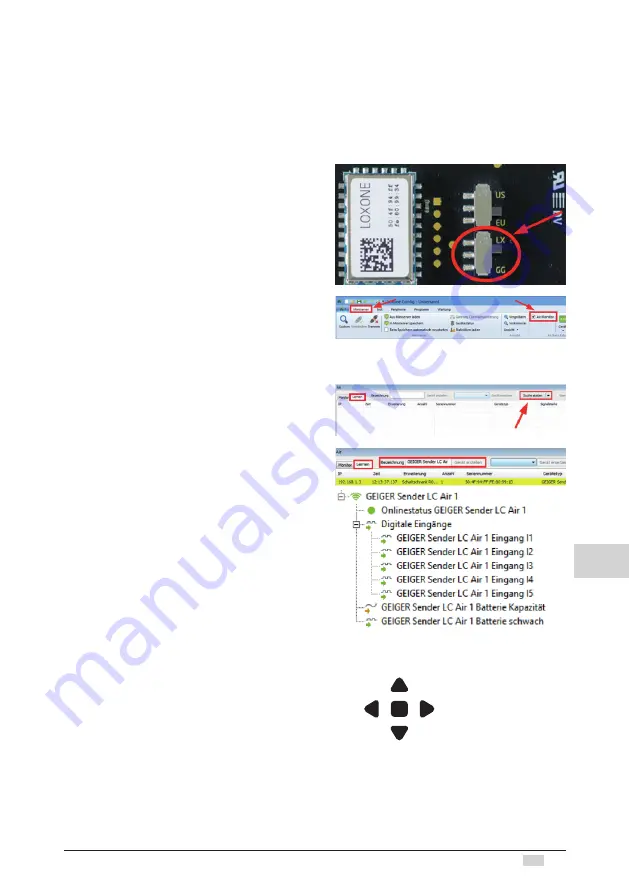
3
www.geiger.de
EN
EN
8.
Connect the GEIGER Remote LC AIR to your Miniserver
Requirements
To integrate the GEIGER Remote LC AIR into your Loxone system, a Miniserver Go or a
Miniserver with Air Base Extension is necessary. Here you can find more information on this
topic: www.loxone.com/help/miniserver
Commissioning in Loxone Config
To connect the GEIGER Remote LC AIR to
your Miniserver, the device has to be set in
the Loxone Mode and afterwards the learning
mode has to be started.
To do so, remove the battery and set the switch
on the circuit board inside the unit on „LX“.
Once the battery is inserted again, the learning
mode will start automatically.
In order to learn in the GEIGER Remote LC
AIR you need to connect to your Miniserver
and activate the Air Monitor. Click on the Air
Base Extension in the periphery window and
then check the tick box ‚Monitor‘ in the context
bar at the top.
Next, click on the learn tab in the monitor below
and then click the „Start search“ button. Now
you will see all the Air devices that are in the
learning mode below.
Now highlight the device, enter a name for it
and then click ‚Create device‘.
The device can now be seen in the periphery
tree underneath the Air Base Extension.
More information: www.loxone.com/help/lcair
Please note!
When switching from the GG mode to the LX
mode, the 6-channel transmitter turns into a
1-channel transmitter. The inputs in the Loxone
Config are assigned as follows:
Input 1: OPEN button
Input 2: LEFT button
Input 3: STOP button
Input 4: RIGHT button
Input 5: DOWN button
1
3
2
4
5




