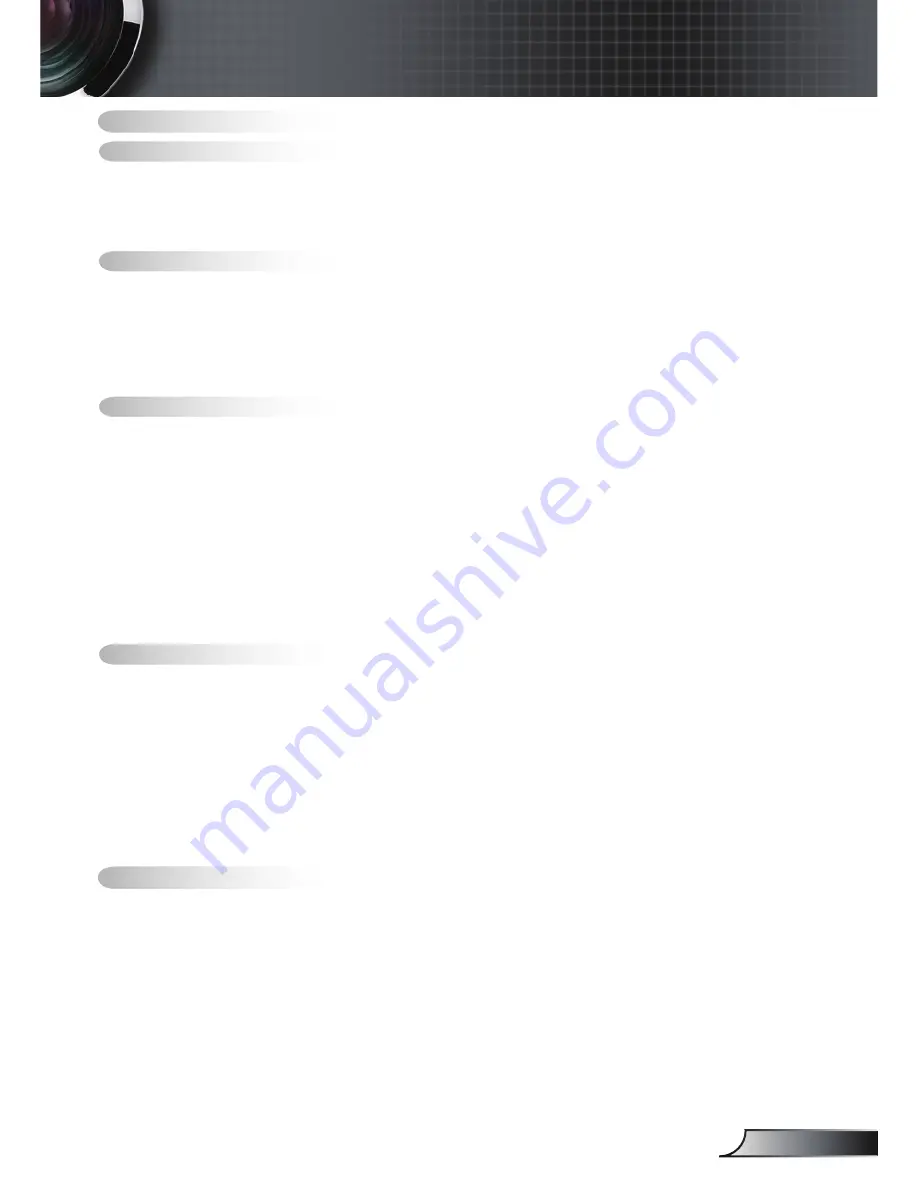
English
Table of Contents ...................................................................................
Usage Notice ..........................................................................................2
Safety Information .........................................................................................2
Precautions....................................................................................................3
Eye Safety Warnings .....................................................................................5
Product Features ...........................................................................................5
Introduction.............................................................................................6
Package Overview.........................................................................................6
Product Overview ..........................................................................................7
Main Unit ................................................................................................................ 7
Control Panel ......................................................................................................... 8
Input / Output Connections .................................................................................... 9
Remote Control .................................................................................................... 0
Installation ............................................................................................
Connecting the Projector .............................................................................
Connect to Computer/Notebook ..........................................................................
Connect to Video Sources ................................................................................... 2
Powering On/Off the Projector .....................................................................3
Powering On the Projector ................................................................................... 3
Powering Off the projector ................................................................................... 4
Warning Indicator ................................................................................................. 4
Adjusting the Projected Image.....................................................................5
Adjusting the Projector’s Height ........................................................................... 5
Adjusting the Projector’s Zoom / Focus ............................................................... 6
Adjusting Projected Image Size ........................................................................... 6
User Controls .......................................................................................7
Control Panel & Remote Control .................................................................7
Control Panel ....................................................................................................... 7
Remote Control .................................................................................................... 8
On-screen Display Menus ...........................................................................20
How to operate .................................................................................................... 20
Menu Tree ............................................................................................................ 2
Image ................................................................................................................... 22
Display ................................................................................................................. 26
Setup .................................................................................................................... 29
Options ................................................................................................................. 36
Appendices...........................................................................................39
Troubleshooting ...........................................................................................39
Image Problems .................................................................................................. 39
Other Problems ................................................................................................... 42
Projector Status Indication .................................................................................. 42
Remote Control Problems ................................................................................... 43
Replacing the Lamp.....................................................................................44
Compatibility Modes ....................................................................................46
RS232 Commands ......................................................................................48
Ceiling Mount Installation ............................................................................5
Regulation & Safety notices ........................................................................5
2
Table of Contents


































