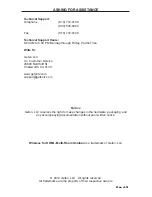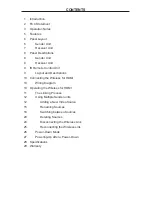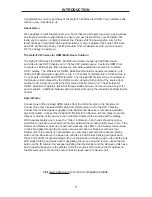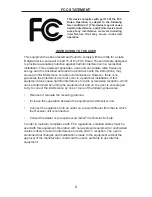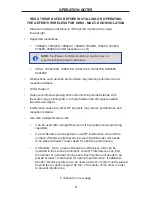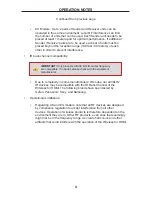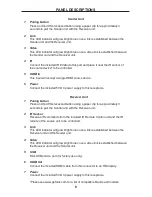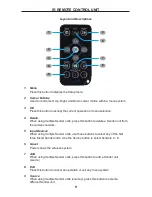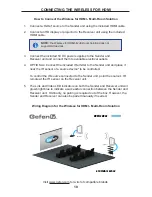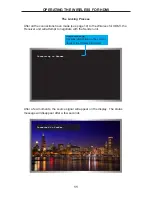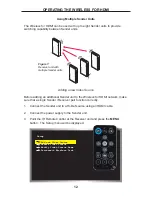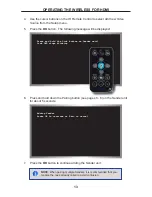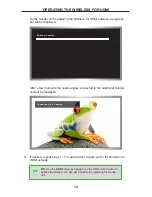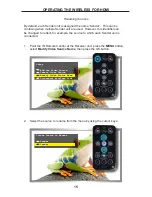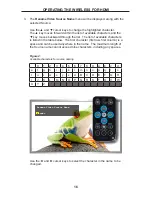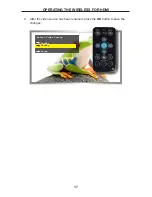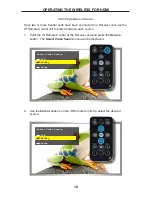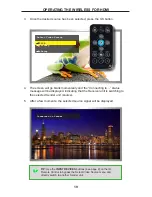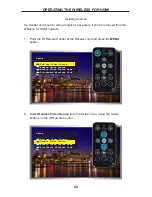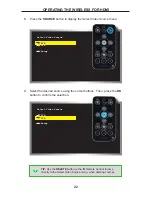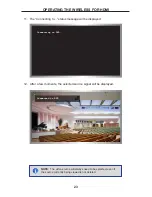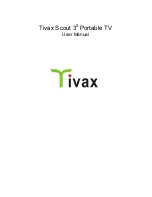Sender Unit
1 Pairing button
Press and hold this recessed button using a paper clip for approximately 3
seconds to pair the Sender unit with the Receiver unit.
2 Link
This LED indicator will glow bright blue once a link is established between the
Sender unit and the Receiver unit.
3 Video
T
his LED indicator will glow bright blue once a video link is established between
the Sender unit and the Receiver unit.
4 IR
Connect the included IR Emitter to this port and place it near the IR sensor of
the source device* to be controlled.
5 HDMI In
This input will accept a single HDMI source device.
6 Power
Connect the included 5V DC power supply to this receptacle.
Receiver Unit
1 Pairing button
Press and hold this recessed button using a paper clip for approximately 3
seconds to pair the Sender unit with the Receiver unit.
2 IR Sensor
Receives IR commands from the included IR Remote Control unit and the IR
remote of the source unit to be controlled.
3 Link
This LED indicator will glow bright blue once a link is established between the
Receiver unit and the Sender unit.
4 Video
T
his LED indicator will glow bright blue once a video link is established between
the Receiver unit and the Sender unit.
5 USB
Mini-USB service port (for factory use only).
6 HDMI Out
Connect the included HDMI cable from this connector to an HD display.
7 Power
Connect the included 5V DC power supply to this receptacle.
*Please see www.gefentv.com for a list of compatible brands and models.
8
PANEL DESCRIPTIONS
Содержание GTV-WHD-1080P-LR
Страница 2: ......
Страница 10: ...PANEL LAYOUT 6 Sender unit Front Back 2 1 3 4 5 6...
Страница 11: ...PANEL LAYOUT 7 Front Back 3 2 1 4 5 6 7 Receiver unit...
Страница 34: ......
Страница 35: ......
Страница 36: ......