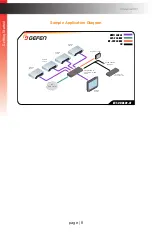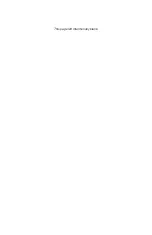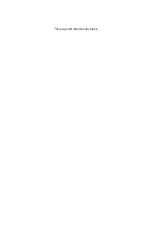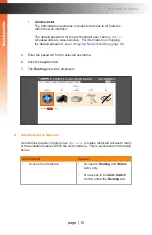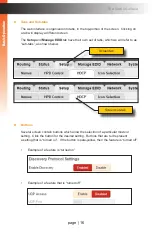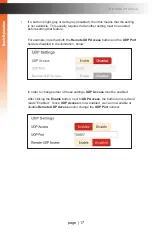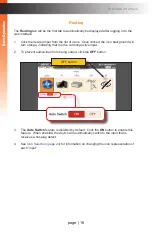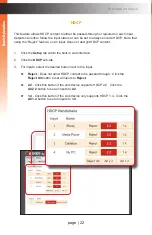page | 7
Ge
tting S
tar
ted
Connection Instructions
►
Video
1. Use an HDMI cable to connect up to four Ultra HD sources to the inputs (
In 1
-
In 4
)
on the rear panel of the switcher.
2. Connect the included locking HDMI cable to the
Output 1 (LRP)
port on the rear panel
of the switcher. The HDMI cable can then be connected in any of the following ways:
•
Connect the HDMI cable to an Ultra HD display.
•
Connect the HDMI cable to another EXT-UHD600 switcher or splitter,
for cascading purposes.
►
Power
3. Connect the included 5V DC locking power supply to the
5V DC
power receptacle on
the rear panel of the switcher.
4. Connect the power supply to an available electrical outlet.
Installation
Important
Cable quality is critical when handling 600 MHz HDMI signals. We highly
recommend Gefen Locking HDMI cables. They have been designed and
tested to work at 600 MHz and reliably transport the full 18 Gbps throughput
of HDMI 2.0.
Содержание EXT-UHD600-41
Страница 10: ...This page left intentionally blank ...
Страница 11: ...1 Getting Started 4x1 Switcher for HDMI w HDR 600 MHz 4K ULTRA ...
Страница 19: ...This page left intentionally blank ...
Страница 20: ...This page left intentionally blank ...
Страница 21: ...4x1 Switcher for HDMI w HDR 600 MHz 4K ULTRA 2 Basic Operation ...
Страница 56: ...This page left intentionally blank ...
Страница 57: ...4x1 Switcher for HDMI w HDR 600 MHz 4K ULTRA 3 Advanced Operation ...
Страница 128: ...This page left intentionally blank ...
Страница 129: ...page 119 4x1 Switcher for HDMI w HDR 600 MHz 4K ULTRA 4 Appendix ...
Страница 135: ......