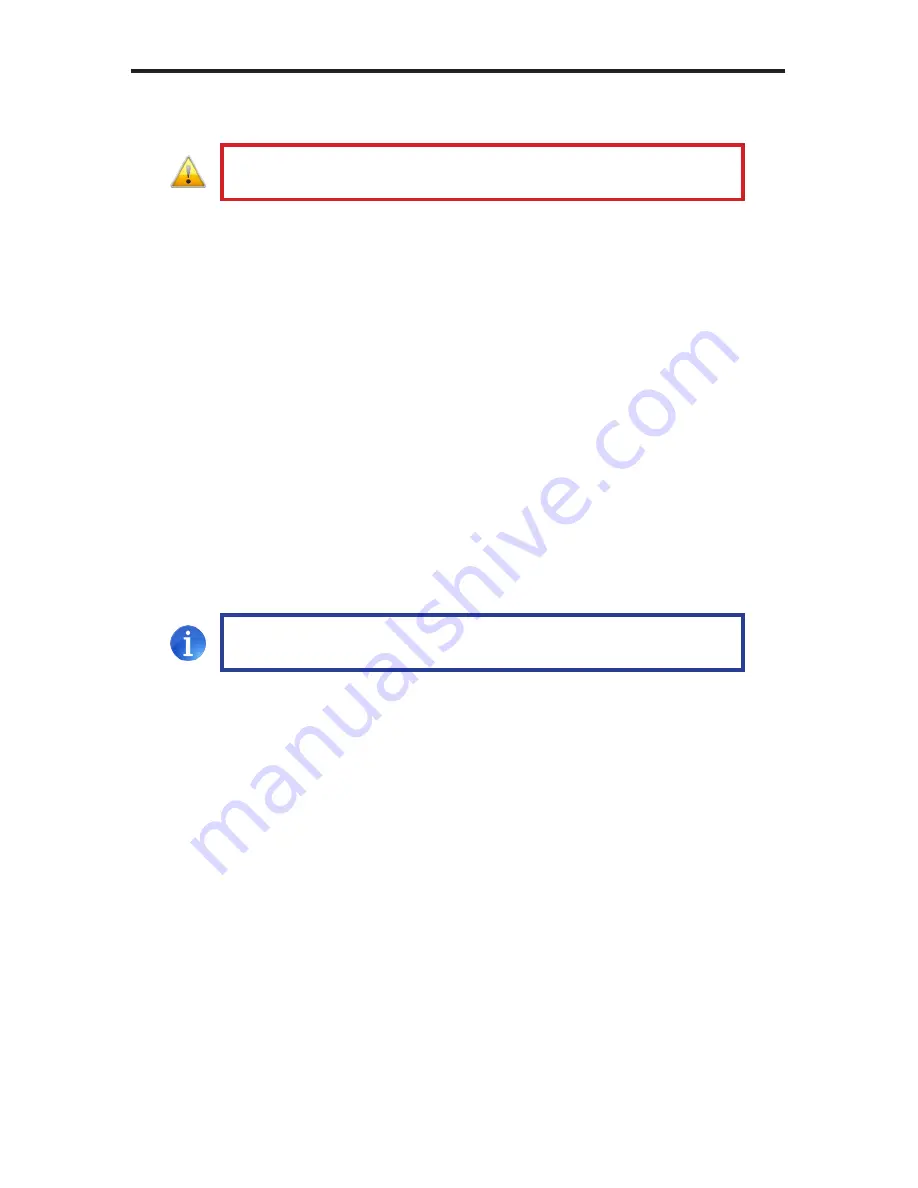
12
DIP SWITCH CONFIGURATION
Calibrating the Sender unit and Receiver unit
1.
Make sure DIP switch 3 on both the Sender unit and the Receiver unit are in
the OFF position (see pages 9 and 11).
2.
Connect one end of the fiber cable to the Sender unit. Connect the other
end of the fiber cable to the Receiver unit.
3.
Connect the 5V DC Locking Power Supplies to the Sender unit and the
Receiver unit. Do not overtighten the locking connectors. Plug the power
cord into an available electrical outlet.
The LED indicators on both the Sender unit and Receiver unit will alternate from
red to green during the calibration process. The calibration process can take up
to 120 seconds to complete.
After the calibration process has finished, the LED indicators on both the Sender
unit and the Receiver unit will turn solid green. Set DIP switch 3 to the ON
position on both the Sender unit and the Receiver unit to lock the calibration set
-
tings.
Troubleshooting Procedure
•
If the Sender unit and Receiver unit did not complete the calibration process,
the indicator LEDs on both Sender unit and Receiver unit will be red. Check
the fiber connections carefully and cycle the power on both the Sender unit
and the Receiver unit and repeat the calibration procedure.
•
When the indicator LED at one unit is GREEN and the other is RED,
cycle power on the unit with the RED indicator. It is also recommended to
cycle power on both the Sender unit and the Receiver unit to perform a full
calibration.
•
If the calibration procedure continues to fail, contact Gefen Technical
Support under the
Asking For Assistance
section at the beginning of this
manual.
IMPORTANT:
Before beginning the calibration process, make
sure that the Sender unit and Receiver are
not
powered.
NOTE:
If the fiber optic cable is changed, follow steps 1 - 3 to
repeat the calibration procedure.
Содержание EXT-DVIRS232-1FO
Страница 1: ...Extender for DVI and RS232 Over One Fiber Optic Cable EXT DVIRS232 1FO User Manual www gefen com...
Страница 2: ......
Страница 8: ...4 SENDER UNIT LAYOUT Front Back 1 5 6 2 3 4...
Страница 10: ...6 RECEIVER UNIT LAYOUT Front Back 6 5 4 1 2 3...
Страница 21: ......
Страница 22: ......
Страница 23: ......























