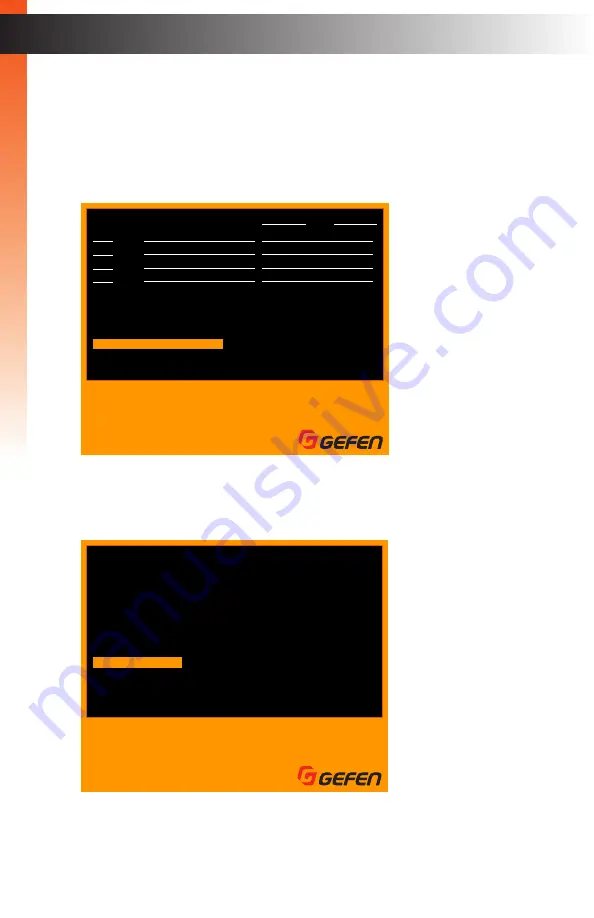
page | 62
B
asic Oper
ation
OSD Menu
One-Click Switching
Accessing the Menu System (page 39)
information.
2. Select the
Settings
option using the
▲
or
▼
keys on the computer keyboard.
3. Press the
Enter
key.
4. Use the
▲
or
▼
keys to select the
Next Page
option.
5. Press the
Enter
key.
F1
F2
F3
F4
Ins
Home
Main menu
Full view
PIP view
Quad view
PAP view
Edit
Video B
Esc
Enter
A
H
I
Exit
Select
Switch Audio
Switch USB
PIP display
Input
01
02
03
04
AUD USB VID-A VID-B PIP
AUD USB VID-A VID-B
PIP
z
z
X
X
X
X
X
X
Select
Name
VID USB
PC01
PC02
PC03
PC04
Settings
Information
Exit
Scroll
Yes
Yes
Yes
30
Sec
05
Sec
Yes
Yes
Yes
Hotkey
Link USB
Link Audio
Link Video B
OSD Timeout
Titlebar Timeout
Show PC Name
Show Video Signal
Next Page
Main Menu
Information
Exit
Settings
F1
F2
F3
F4
Full view
PIP view
Quad view
PAP view
Esc
Enter
W S
A D
Exit
Select
Navigate
Change
B
asic Oper
ation
Содержание EXT-DVIK-MV-41
Страница 1: ...EXT DVIK MV 441 User Manual 4x1 DVI KVM Multiview Switcher Release A3 Preferred...
Страница 7: ...This page left intentionally blank...
Страница 10: ...This page left intentionally blank...
Страница 11: ...1 Getting Started 4x1 DVI KVM Multiview Switcher...
Страница 20: ...This page left intentionally blank...
Страница 21: ...4x1 DVI KVM Multiview Switcher 2 Basic Operation...
Страница 88: ...This page left intentionally blank...
Страница 89: ...3 Advanced Operation 4x1 DVI KVM Multiview Switcher...
Страница 122: ...This page left intentionally blank...
Страница 123: ...page 113 4 Appendix 4x1 DVI KVM Multiview Switcher...
Страница 129: ...page 119 Appendix Updating the Firmware 6 Click the Manage a Product button...
Страница 131: ...page 121 Appendix Updating the Firmware 8 The Update tab will be displayed...
















































