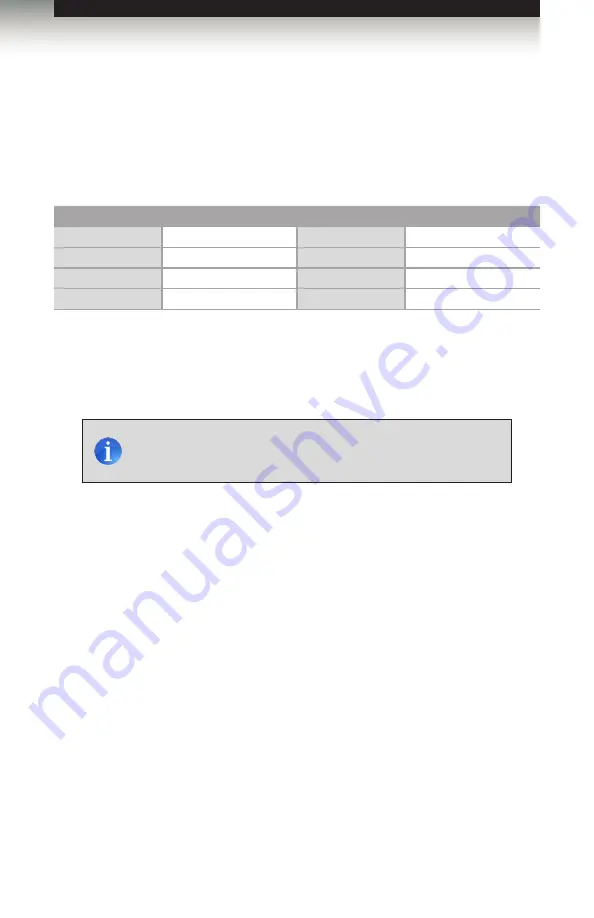
page | 23
RS-232 and IP Configuration
IP / UDP Configuration
The 6x2 Matrix for HDMI 4K x 2K supports IP-based control using Telnet, UDP, or the built-
in Web-based GUI. To set up IP control, the network settings for the 6x2 Matrix for HDMI
4K x 2K must be configured via RS-232. The default network settings for the matrix are as
follows:
Description
IP Address / Port
Description
IP Address / Port
IP Address
192.168.1.72
UDP Port
23
Subnet
255.255.255.0
Local UDP Port
50007
Gateway
192.168.1.254
Remote UDP IP
192.168.1.255
HTTP Port
80
Remote UDP Port
50008
1. Connect an RS-232 cable from the PC to the 6x2 Matrix for HDMI 4K x 2K.
Also make sure that an Ethernet cable is connected between the matrix and the
network.
2. Launch a terminal emulation program (e.g. HyperTerminal) and use the RS-232
settings listed on the previous page.
3. Set the IP address for the matrix using the
4. Set the subnet mask using the
#snetmask
command.
5. Set the gateway (router) IP address using the
#sgateway
command.
6. Set the Telnet listening port using the
#set_telnet_port
command.
7. Set the HTTP listening port using the
command.
8. Set the UDP remote IP address for the matrix using the
command.
9. Set the UDP listening port for the matrix using the
command.
10. Set the UDP remote port for the matrix using the
#set_udp_remote_port
command.
11. Reboot the matrix to apply all changes, then type the IP address that was
specified in step 3, in a Web browser to access the Web GUI. Use the same IP
address to Telnet to the matrix.
NOTE:
Depending upon the network, all related IP, Telnet, and
UDP settings will need to be assigned. Consult your network
administrator to obtain the proper settings.
Advanced Operation






























