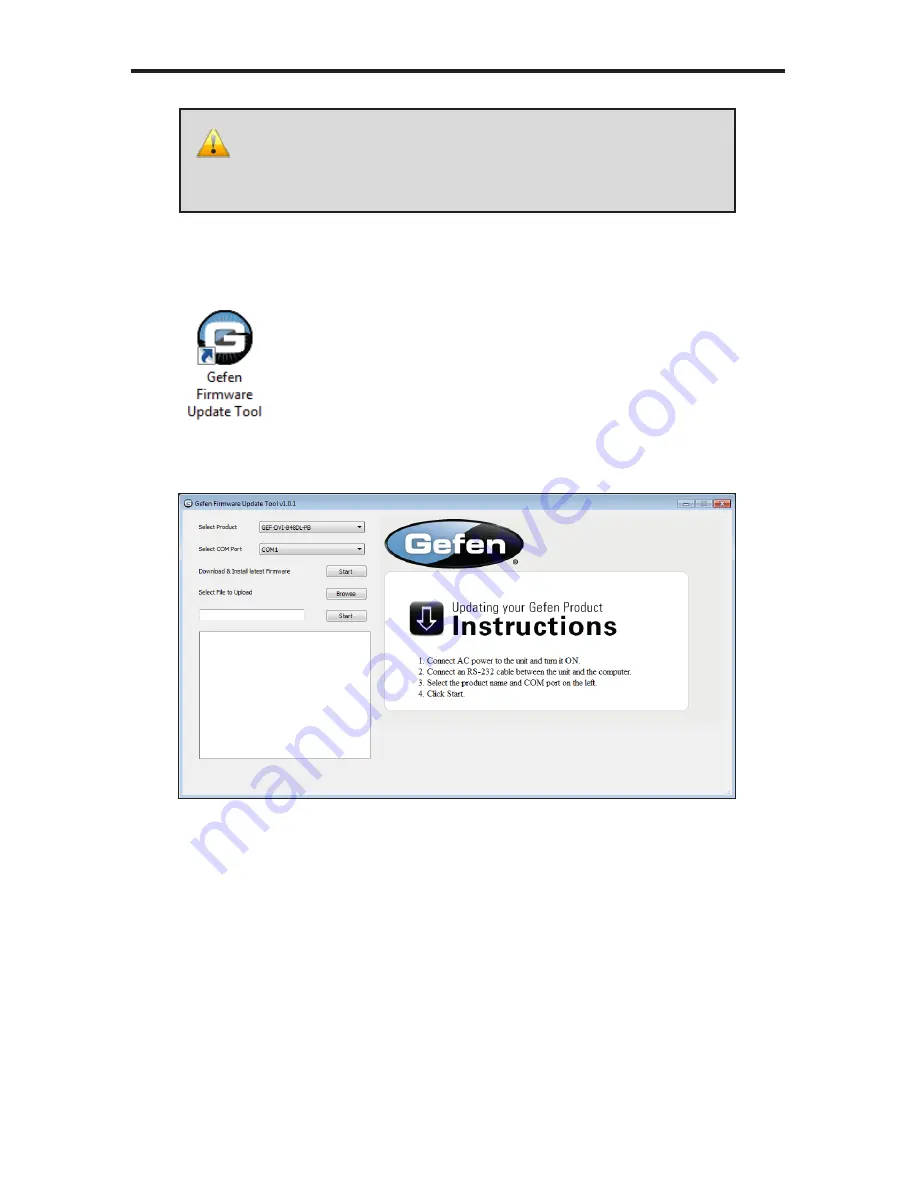
74
AUTOMATED UPGRADE PROCEDURE
1.
Launch the Gefen Firmware Update Tool from the Start Menu or using the shortcut on
the Desktop.
2.
After a few seconds, the Gefen Firmware Update Tool interface will be displayed.
3. Click the
Select Product
drop-down list, at the top left of the interface, to select the
product that is connected to the computer running the Gefen Firmware Update Tool.
The following Gefen products are currently supported:
•
8x8 DVI Dual Link Matrix w/ Push Button Controls (GEF-DVI-848DL-PB)
•
8x8 DVI Dual Link Matrix (GEF-DVI-848DL)
•
8x8 DVI KVM Dual Link Matrix (GEF-DVIKVM-848DL)
•
8x8 DVI KVM Dual Link Matrix w/ Push Button Control (GEF-DVIKVM-848DL-PB)
•
16x16 DVI Matrix (GEF-DVI-16416)
•
16x16 DVI Matrix with Front Panel Push Button Control (GEF-DVI-16416-PB)
•
16x16 DVI Crosspoint Matrix (EXT-DVI-16416)
•
16x16 3GSDI Matrix (GEF-3GSDI-16416)
•
16x16 3GSDI Matrix w/ Push Button Controls
IMPORTANT:
Before launching the Gefen Firmware Update Tool,
make sure that the unit to be upgraded is powered-on and that an
RS-232 cable is connected between the unit and the computer that
is running the Gefen Firmware Update Tool.
Содержание GEF-DVI-848DL
Страница 1: ...8x8 DVI Dual Link Matrix GEF DVI 848DL User Manual www gefenpro com...
Страница 2: ......
Страница 8: ...4 PANEL LAYOUT Front Panel 2 3 4 5 1 6...
Страница 10: ...6 PANEL LAYOUT Back Panel 3 7 8 6 1 4 5 2...
Страница 90: ......
Страница 91: ......





























