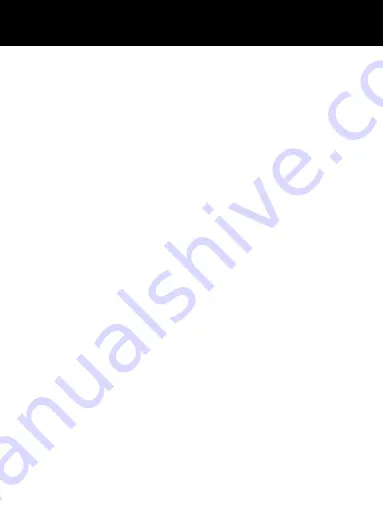
3
HANDSET SETTINGS ............................................... 36
Phone Settings, Led setting, M1/M2 numbers
........... 36
I.C.E
........................................................................... 36
Torch, Flight mode ..................................................... 37
Profiles, Call Settings ................................................. 37
Speed dial .................................................................. 37
Display ....................................................................... 38
Security Settings ........................................................ 38
Connections ............................................................... 39
SOS ........................................................................... 40
SOS Function, SOS mode setting .............................. 40
SOS Number Settings ................................................ 40
SOS Text Message .................................................... 41
SOS Message Record ............................................... 41
SOS actively obtains the local location ...................... 41
ADVANCED SETTINGS ............................................ 43
Tools .......................................................................... 43
Multimedia.................................................................. 44
File Manager .............................................................. 44
TROUBLESHOOTING .............................................. 45
SAFETY INFORMATION ........................................... 48
HEARING AID INFORMATION ................................. 51
NETWORK SERVICES ............................................. 52
GUARANTEE ............................................................ 53
RECYCLING DIRECTIVES ....................................... 54
CONTENTS
Содержание CL8700
Страница 1: ...English CL8700 Mobile Phone with SOS emergency key ...
Страница 9: ...8 Charging Contacts Type C USB port DESCRIPTION ...
Страница 43: ...42 SOS ...
Страница 56: ...55 UGCL8700_En_v1 1 ...





































