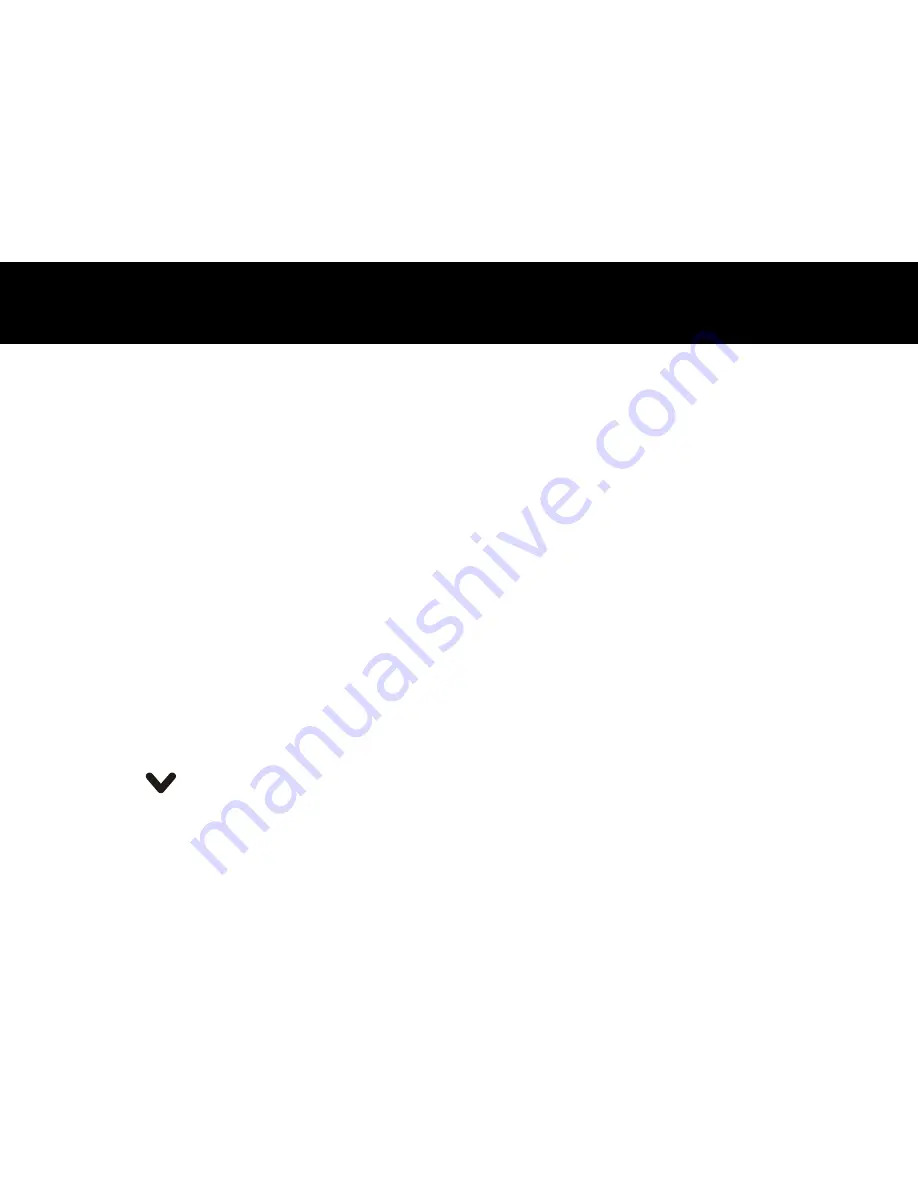
24
If you have previously selected
Only Send
or
Send And Save
, enter the phone
number to which you want to send the message by using the keypad, or press
Search
soft key to enter the phone book in order to choose a desired contact. Then
press
OK
to confirm and send the message. When the message is being sent, the
display shows
Message Sent Successfully
, or it shows
Sending Failed
followed
by
Message Sent Unsuccessfully
.
Retry?
. You can press
Retry
soft key to send
it again or press
Cancel
to quit.
Inbox
The Inbox stores the messages you have received. You can forward, reply, delete,
edit these messages or store the sender’s number to your phone or SIM card.
When a new short message is received, the LCD display shows
1 New Message
,
and you can press
Select
soft key to read it.
1. Press
Menu
soft key in standby mode.
2. Press
OK
soft key to select
Message
.
3. Press
key to select
Inbox
, press
OK
soft key.
MENU FUNCTIONS
Содержание CL8300
Страница 1: ......
Страница 9: ...8 Phone Layout and Keys Function continued Charger PRIOR TO USE Charge pins Mini USB port Rear View ...
Страница 13: ...12 Keypad Lock This icon appears when the keypad is locked PRIOR TO USE ...
Страница 23: ...22 SOS Setting Set SOS Number SOS Call Duration Predefine SOS Message MENU FUNCTIONS ...
Страница 69: ...3 ...






























