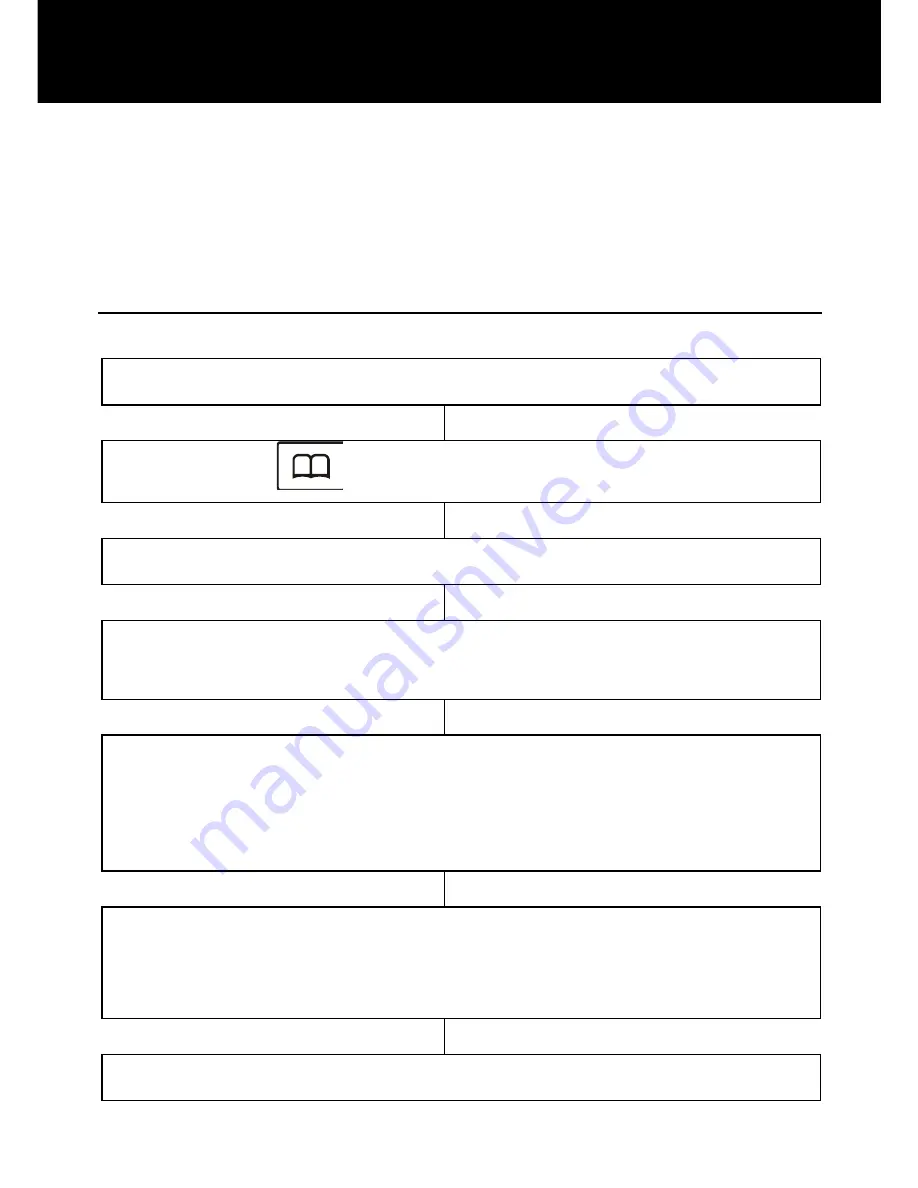
66
To move on to the next letter, wait a few seconds and the
flashing cursor will appear after the last letter you
entered. You may now enter the next letter.
Create a Phone Book Entry
Press
‘MENU’
soft key to activate the menu
Press
to select
‘
PHONEBOOK
’
Press
‘SELECT
’
soft key
The display will show
‘EMPTY’
or the list of
numbers already stored.
Press
‘SELECT
’
soft key and then
Press
‘SELECT
’
soft key again to select
‘NEW’
‘
NAME ?
’
will be displayed on the LCD. Enter the
name using the alphanumeric keypad (see character
map for further explanation)
Press
‘SAVE
’
soft key
PHONE BOOK
Содержание AmpliDECT400BT
Страница 1: ...English AmpliDECT400BT Digital Cordless Telephone with Large Buttons and Blue Tooth ...
Страница 8: ...7 DESCRIPTION Speaker Battery compartment cover Charging contacts ...
Страница 9: ...8 DESCRIPTION Tone Control Amplify AMP Button Volume Control Headset Jack ...
Страница 94: ...93 AmpliDECT400BT_En_v1 0 ...






























