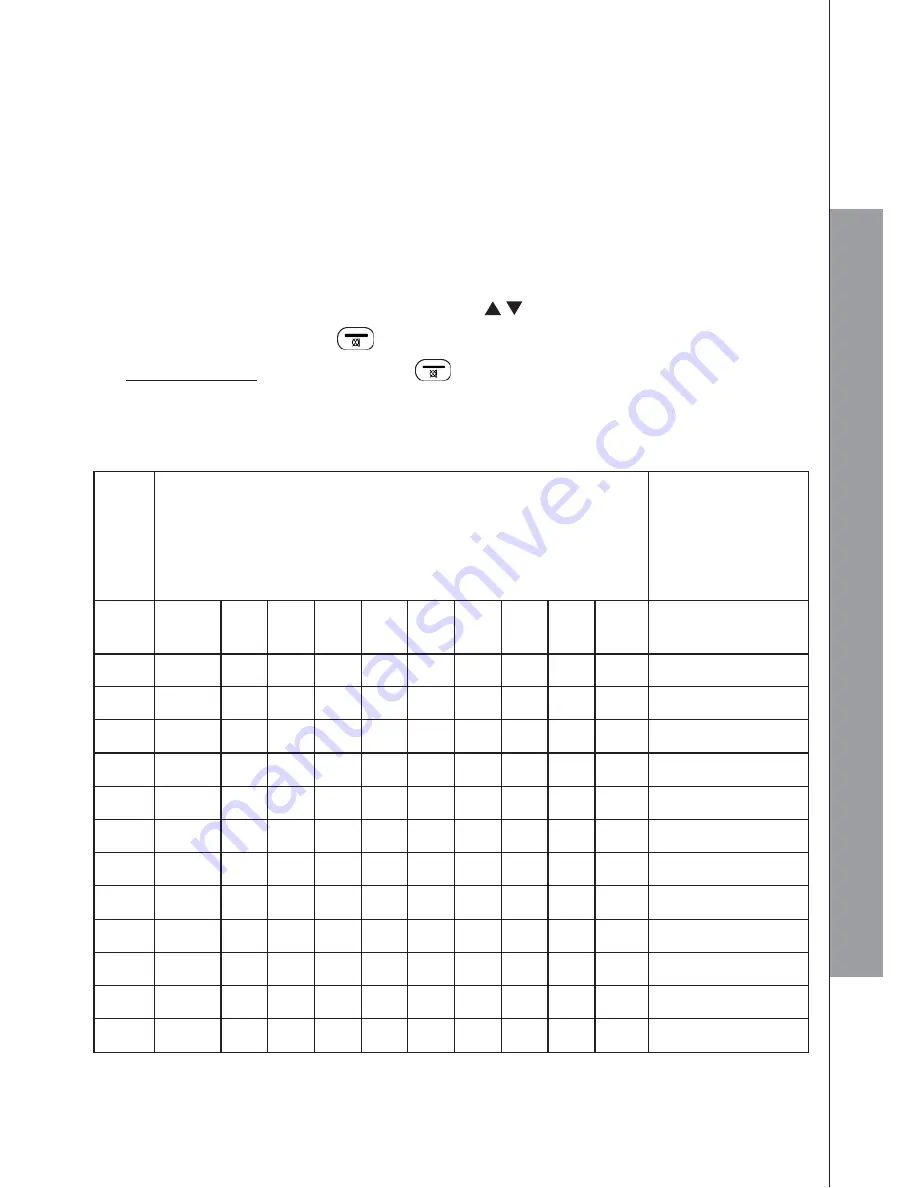
16
3.6
Text and Digit Entry Table
The following tables show you where each letter and punctuation character can be
found. This will be helpful when storing a name in the phonebook or renaming
your handset.
In editing mode, a cursor is displayed to indicate the current text entry position. It is
positioned at the right of the last character entered.
Writing Tips:
1. Once a character is selected, the cursor will move to the next position after a
short pause.
2. You can move the cursor within the text by
/
to amend the text entry.
3. Press
RIGHT SOFTKEY
on the handset to delete the last character.
4. Press and hold
RIGHT SOFTKEY
on the handset to delete the entire text
string.
3.6.1
English Character Set
Key
Alphanumeric Editing
(For phonebook name editing and renaming
handset)
Number Editing
(For phone
number editing,
date / time
editing)
Key
press
1st
2nd
3rd
4th
5th
6th
7th
8th
9th
10th
1
space
-
1
1
2
A
B
C
2
2
3
D
E
F
3
3
4
G
H
I
4
4
5
J
K
L
5
5
6
M
N
O
6
6
7
P
Q
R
S
7
7
8
T
U
V
8
8
9
W
X
Y
Z
9
9
0
0
0, P (Pause)
*
*
?
/
\
(
)
*
#
#
‘
,
-
.
&
#
GET
T
O
KNO
W
Y
OU
R
P
H
O
N
E
Содержание AMPLIDECT295SOS-PRO
Страница 1: ...User s manual English Geemarc ...
Страница 56: ...UGDECT295SOS_PRO_En_v0 1 ...
















































