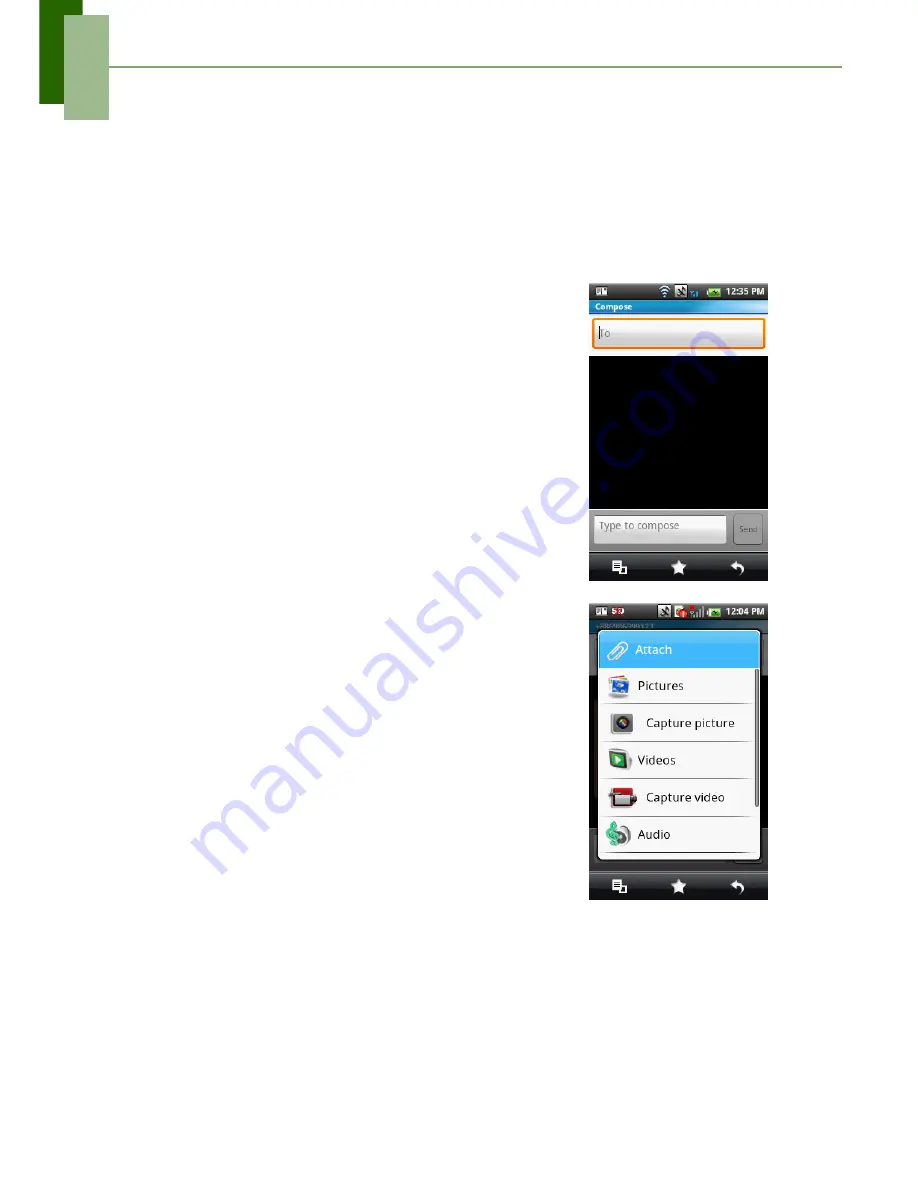
Chapter 5: Messaging
29
5.2 Multimedia Message
A Multimedia message or MMS can contain letters, an image, an audio or video file.
Creating and sending an MMS message
Your phone offers several ways to create and send an MMS message.
From the Messaging screen
1. Tap
Application Drawer
>
Messaging
.
2. Tap
New
Message
>
Menu
>
Add sbj
.
3. The message automatically converts to a MMS
message.
4. In the
To
field, enter the recipient’s phone number
or email address.
TIP:
To add recipients from Contacts, tap
To
and
enter at least two numbers of a contact
number or two characters of a contact name.
Then the corresponding contact will be listed
for you to select.
5. Enter the
Subject
.
6. To insert a picture or video file, tap
Menu
>
Attach
.
7. To insert text, tap
Type
to
Compose
, then enter
your message.
8. To insert an audio file, tap
Menu
>
Attach
>
Audio
.
9. Tap
Send
.
From Contacts
1. On the Home screen, tap
Contacts
.
2. Tap a contact.
3. Tap
Menu
>
Text Mobile
. The message window is
displayed
4. Tap
Menu
>
Add sbj
to convert to MMS message.
Tap
subject
to enter the
Subject
.
5. To insert a picture or video file, tap
Menu
>
Attach
.
6. To insert text, tap
Type
to
Compose
, then enter
your message with on-screen keypad.
7. To insert an audio file, tap
Menu
>
Attach
>
Audio
.
8. Tap
Send
.
From the Call log
1. On the Home screen, tap
Contacts
>
Call log
.
2. Tap a call from the Call log.
3. Tap
Send SMS
Message
.
Содержание ONE
Страница 1: ...Geeks Phone ONE USER S MANUAL ...
Страница 75: ...Specifications 70 ...
Страница 78: ......
Страница 79: ......






























