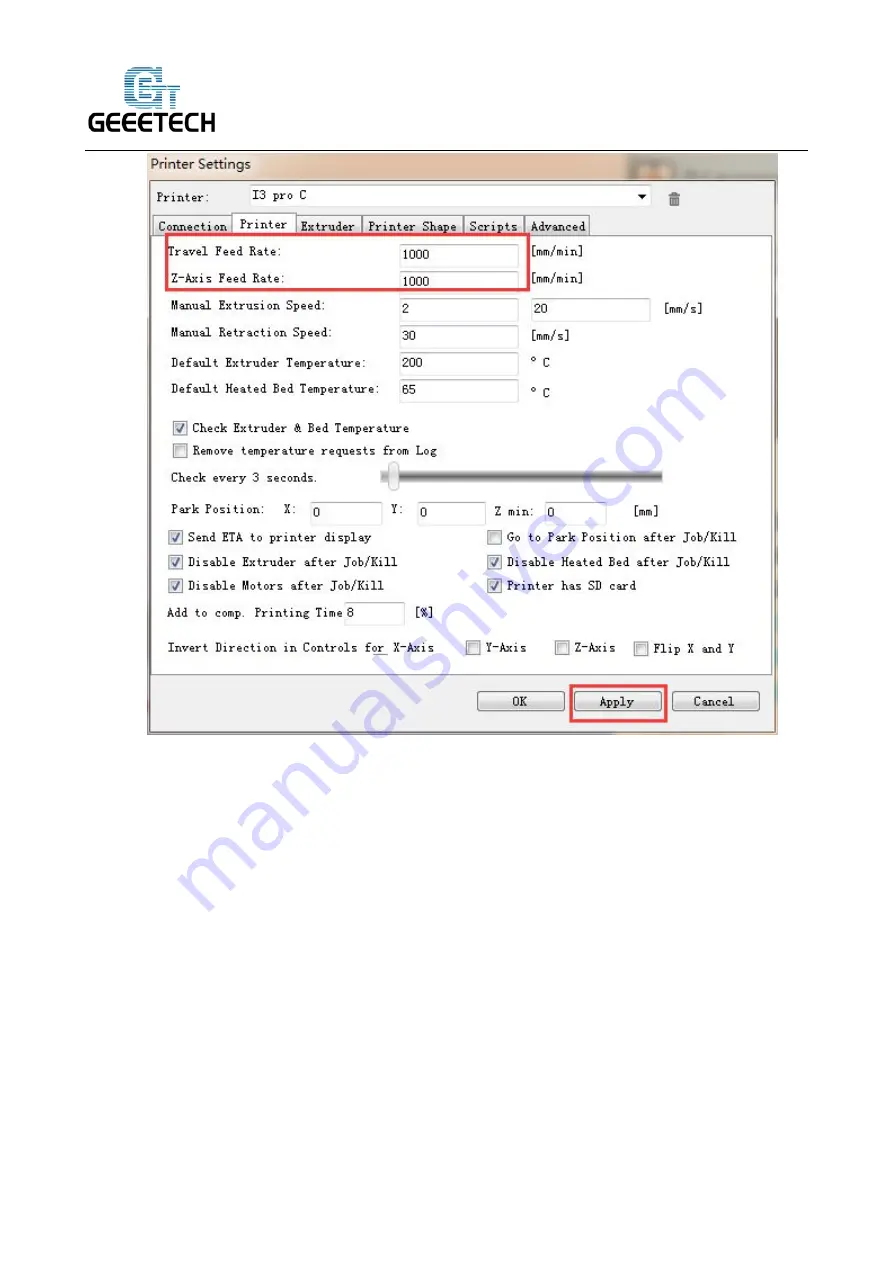
ShenZhen GETECH CO.,LTD
6
3.2 Number of Extruder and Nozzle Diameter
The number of extruder is set as 1. The diameter of print head is set according to the actual size,
here is 0.4mm.
The distance between two extruders on X direction is 32mm, then set offset X -16 and 16mm. (You
can also set it depending on actual measurement)
Содержание prusaI3 pro C
Страница 1: ...Geeetech prusaI3 pro C User Manual...
Страница 9: ...www geeetech com ShenZhen GETECH CO LTD 7...
Страница 17: ...www geeetech com ShenZhen GETECH CO LTD 15...
Страница 28: ...www geeetech com ShenZhen GETECH CO LTD 26 You will be presented with the following interface...
Страница 32: ...www geeetech com ShenZhen GETECH CO LTD 30...
Страница 34: ...www geeetech com ShenZhen GETECH CO LTD 32...
Страница 36: ...www geeetech com ShenZhen GETECH CO LTD 34 Find I3C PLA config ini file in the dialog box and open it...
Страница 46: ...www geeetech com ShenZhen GETECH CO LTD 44 Then assign extruder for each object...
Страница 47: ...www geeetech com ShenZhen GETECH CO LTD 45 Then click Slice with Slic3r...
Страница 48: ...www geeetech com ShenZhen GETECH CO LTD 46 If there is a warning you can neglect it and choose no...
Страница 52: ...www geeetech com ShenZhen GETECH CO LTD 50 Heating When heating is completed it begins printing automatically...























