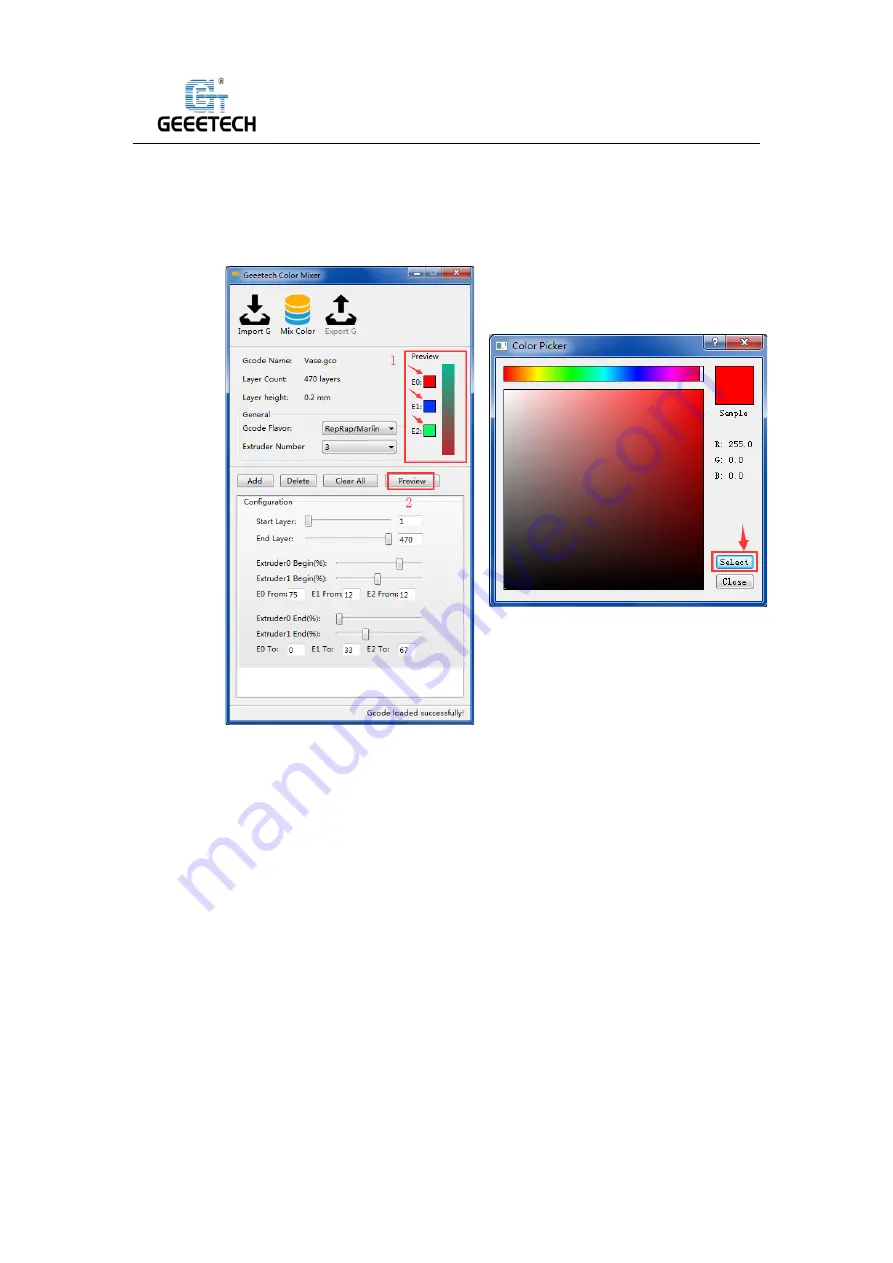
Shenzhen Getech Technology Co.,Ltd
51
enter the color selection interface, as shown in Picture (9-6). The color here should be
selected according to the actual filament color of each extruder, and then click "
Select"
to
confirm. After selecting corresponding color to each extruder, click the
“Preview”
button
below to display color change of the current configuration in the box on the right side of the
small window.
(
Picture 9-5
)
(
Picture 9-6
)
5)
After configuring the parameters, click the
“Mix Color”
button to change the original
single-color model to a custom multicolor model. As shown in Picture (9-7).
6)
Click
“Export G”
to export and save the mixed color model, which is named with a suffix
“_colored”.
Copy the file to the TF card and insert it into the machine to start printing. See
picture (9-8, and 9-9). The processed model is shown in picture (9-10).
Содержание A30T
Страница 1: ...Shenzhen Getech Technology Co Ltd 1 Geeetech A30T 3D Printer User Manual V1 00...
Страница 52: ...Shenzhen Getech Technology Co Ltd 52 picture 9 7 picture 9 8 picture 9 9 picture 9 10...
Страница 59: ...Shenzhen Getech Technology Co Ltd 59 Shenzhen Getech Technology Co Ltd www geeetech com...























