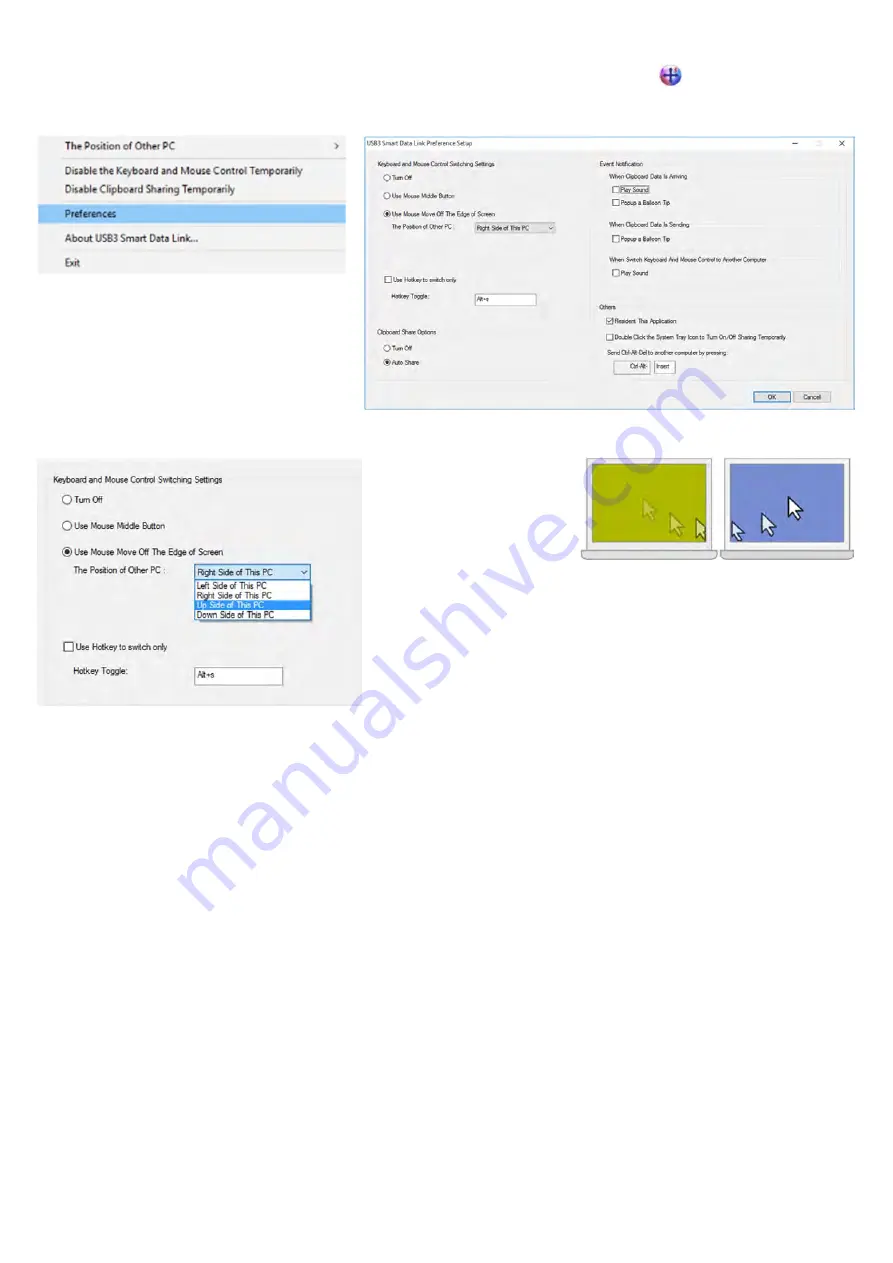
and select Preferences
Setup
Move the mouse cursor to bottom right corner of taskbar, right click the SmartDataLink
icon for further settings.
1. KM Sharing
a.
Select [Turn Off] to disable the Keyboard and Mouse Control Switching Settings
b.
Use Mouse to Move Off the Edge of Screen:
c.
Select [Use mouse move off the edge of screen] to simply move the mouse off the edge of screen.
d.
Use Mouse Middle Button:
e.
Click the middle button of the mouse to switch the keyboard and mouse from one computer to
another.
Hotkey
a.
You can setup the hotkey to activate the keyboard control switching.
b.
The default hotkey is (Alt+S)
c.
Move the mouse cursor to the second computer and open any editing application such as Word, Excel, Power Point,
etc. and use the keyboard of the first computer to type the text on the file of the second computer.
Note:
1-1. Please use a Mouse and Keyboard set. The Keyboard Switch function always follows the mouse cursor of the same
computer. When using a USB Mouse or Keyboard that is not a set, it will default to its limited
screen switching function mode only.
1-2. When the keyboard & mouse is under controlled by other computer, you will see the icon on the bottom
right corner of the taskbar.






