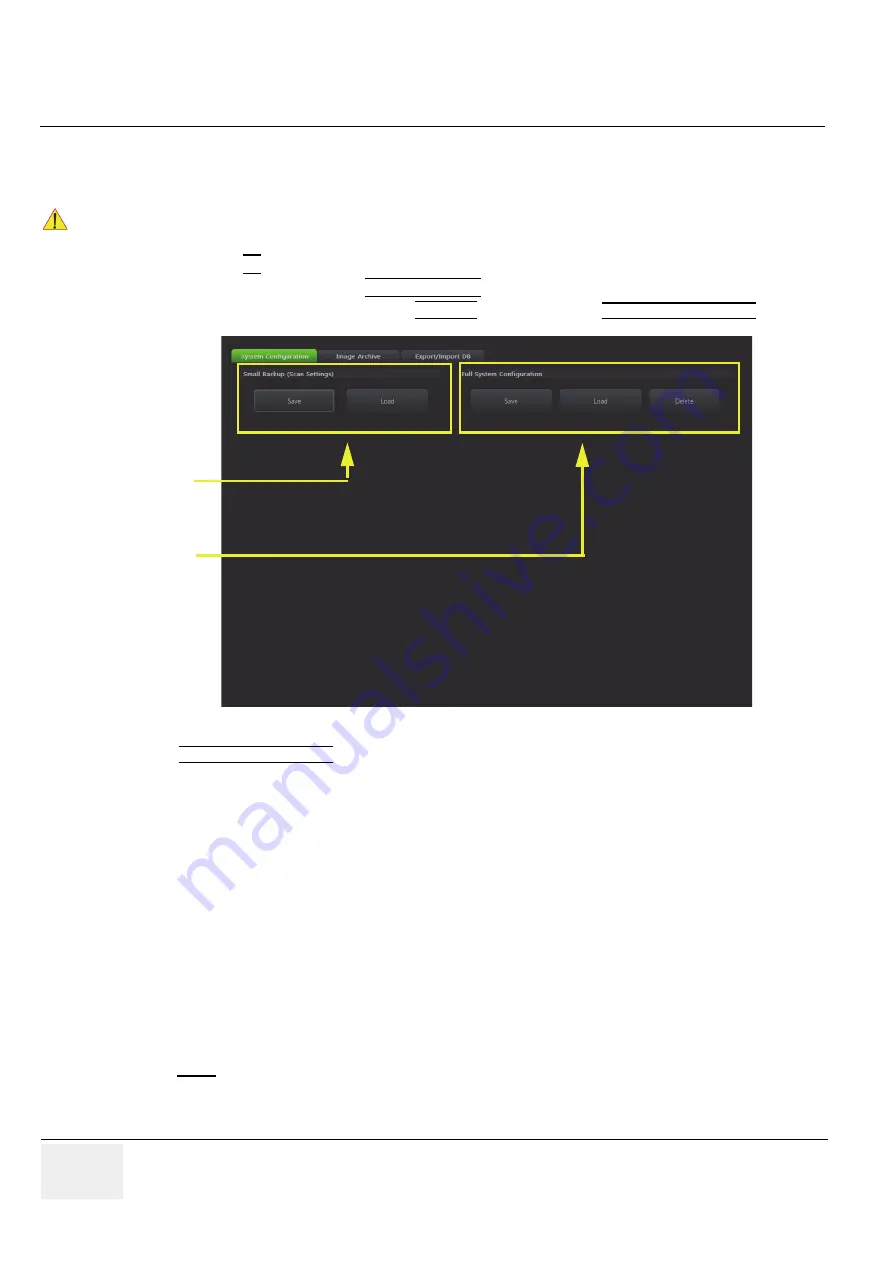
GE
RAFT
V
OLUSON
™ P8/V
OLUSON
™P6
DIRECTION 5775469, R
EVISION
3
DRAFT (J
ULY
19, 2018)
B
ASIC
S
ERVICE
M
ANUAL
4-12
Section 4-5 - Backup and Restore Database, Preset Configurations and Images
Section 4-5
Backup and Restore Database, Preset Configurations and Images
1.) Press the
F2
key on the control panel.
2.) In the “Utilities” menu select SYSTEM SETUP to invoke the setup desktop on the screen.
3.) On the left side of the screen select BACKUP and then click the
SYSTEM CONFIGURATION
tab.
The
SYSTEM CONFIGURATION
page is subdivided in 2 main groups:
A.) Image Settings Only
•
Section 4-5-1 "Save Small Backup (Scan Settings)" on page 4-13
•
Section 4-5-2 "Load Small Backup (Scan Settings)" on page 4-14
B.) Full System Configuration
•
Section 4-5-3 "Save Full System Configuration (Full Backup)" on page 4-17
•
Section 4-5-4 "Load Full System Configuration (Full Backup)" on page 4-19
•
Section 4-5-5 "Delete Full System Configuration (Full Backup)" on page 4-21
The Image Settings and/or Full System Configuration can be saved to the following destinations:
•
D: partition of internal hard disk
•
DVD/CD±R/RW
•
Mapped Network Drive, see:
Section 3-12-2 "Wireless Network Configuration" on page 3-73
•
Any other drive connected to the system (e.g.; USB-Stick or external hard disk drive)
Note:
This function is only available in the Full Backup utility.
For further details review:
CAUTION
!! CAUTION:
It is recommended to
Backup the Full System Configuration
(
) and the
Image Archive
)
once a week.
Figure 4-11 System Setup - Backup - SYSTEM CONFIGURATION page
Image Settings only
Full System
Configuration
















































