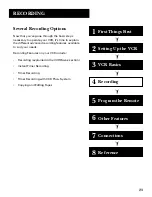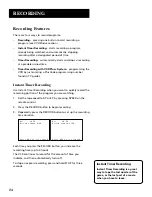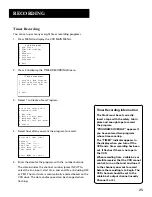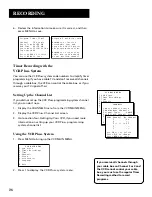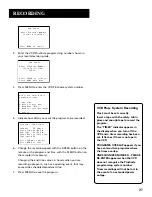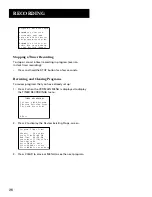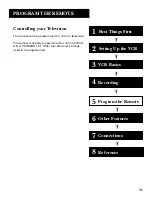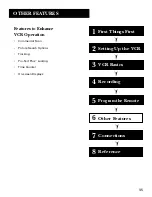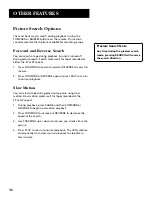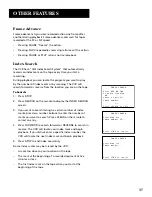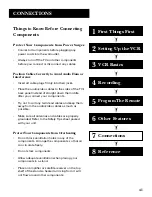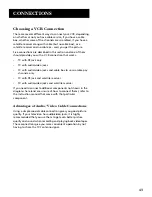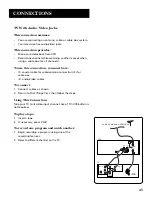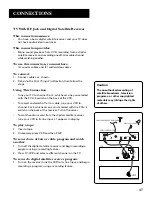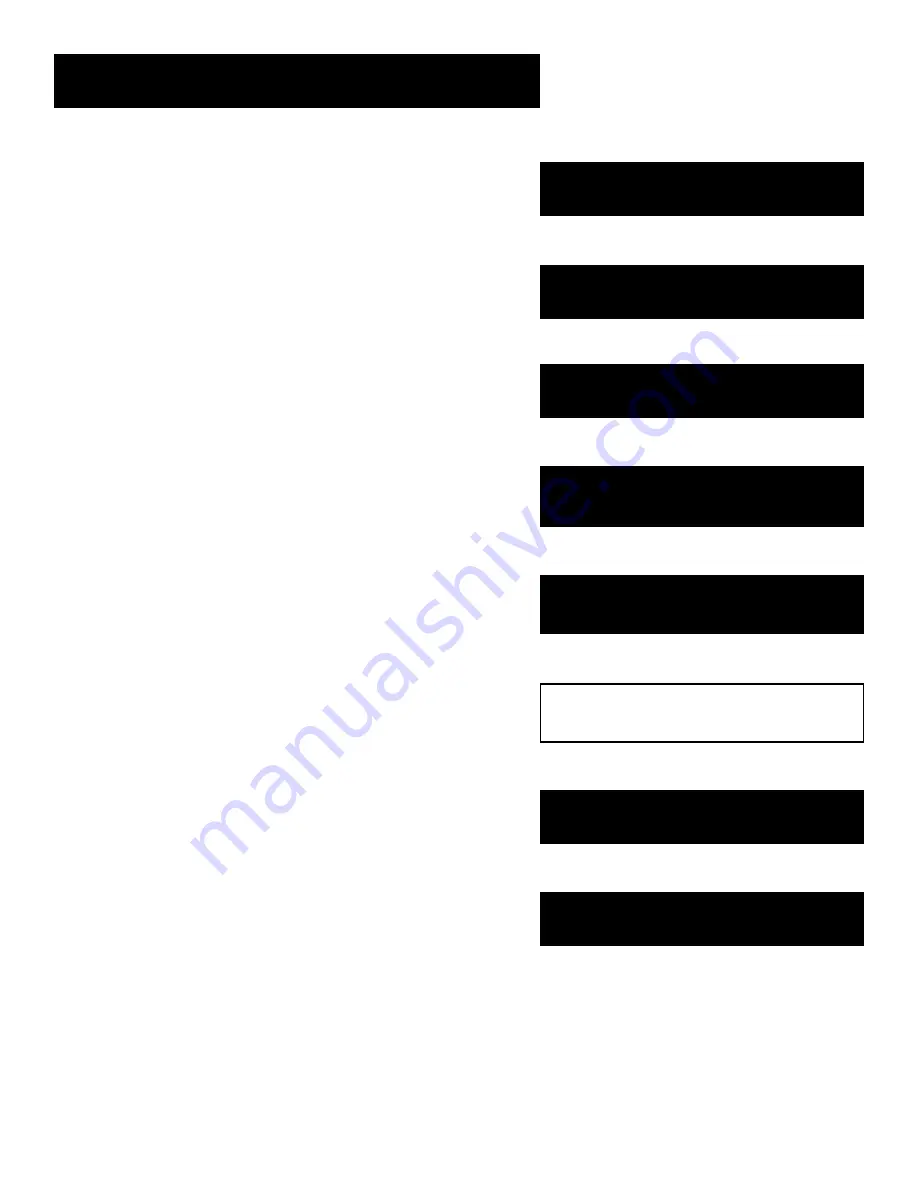
35
OTHER FEATURES
Features to Enhance
VCR Operation
•
Commercial Scan
•
Picture Search Options
•
Tracking
•
Pro-Tect Plus
™
Locking
•
Time Counter
•
On-screen Displays
5
➣
➣
Setting Up the VCR
2
First Things First
1
➣
Recording
3
VCR Basics
4
➣
Other Features
7
6
Connections
➣
5
➣
5
➣
8
Reference
Program the Remote