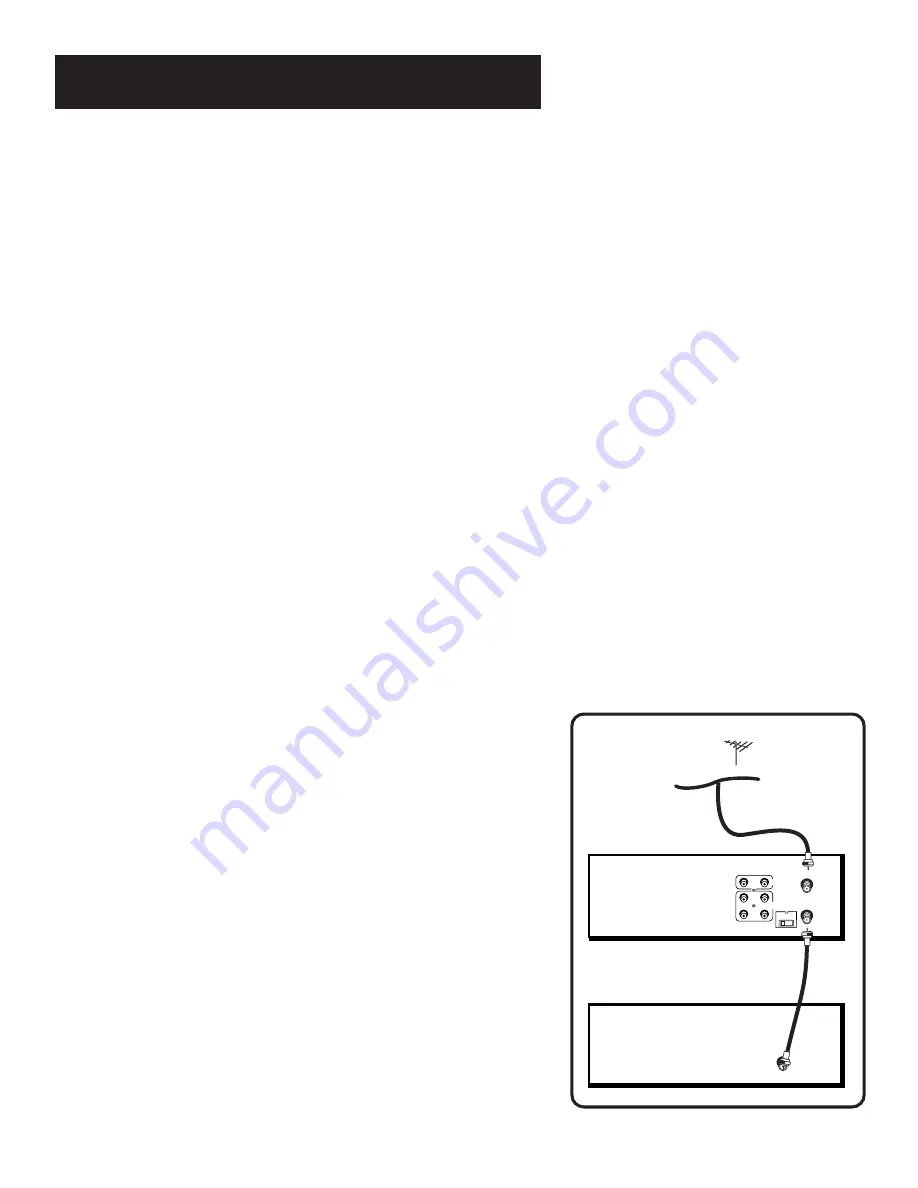
FIRST THINGS FIRST
4
Step 1: Unpack what’s in the box
The following items come packed in the box:
•
VCR
•
Remote control
•
RF coaxial cable
STEP 2: Install batteries in the
remote control
Follow these steps whenever you need to install or change the
batteries in your VCR remote.
1.
Remove the cover of the battery compartment.
2.
Place the batteries in the remote, matching the + and – ends
of each battery to the diagram inside the compartment.
3.
Replace the cover.
STEP 3: Connect your VCR
If you connect your VCR to your home antenna or cable system
and then to your TV, use the VCR’s ANT. IN and RF OUT jacks for
a good signal as shown.
If you have a TV with AUDIO/VIDEO jacks, use the jacks for a
better connection. Refer to the
Connections section, toward the
back of the manual.
VCR
TV
CABLE/
ANTENNA
CABLE, CABLE BOX, OR ANTENNA
3 CH. 4
ANT. IN
RF OUT
VIDEO
AUDIO
IN
OUT
L
R
Содержание VG4262
Страница 1: ...VCR User s Guide VG4262 We bring good things to life ...
Страница 24: ......
Страница 59: ......





















