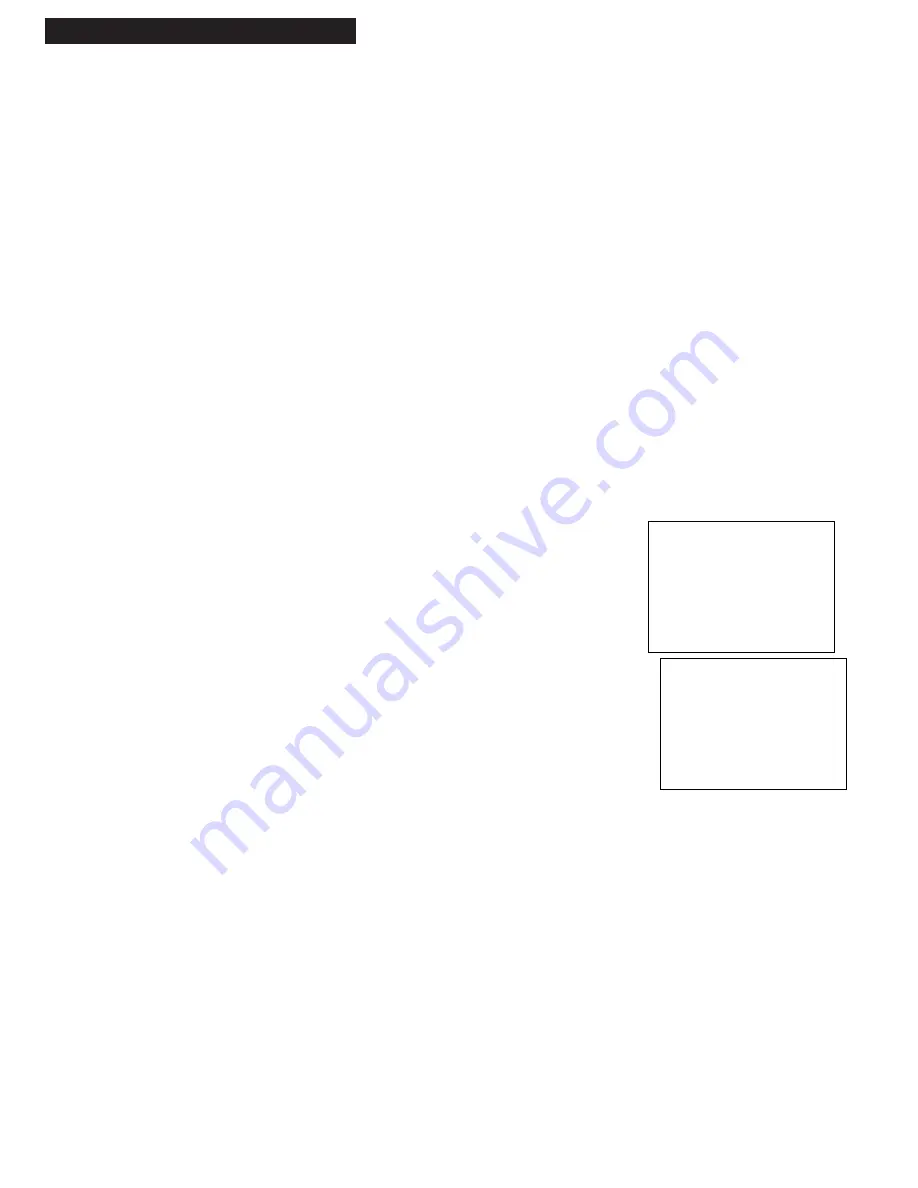
10
10. Use TV•VCR button.
Skip this step if you used one of the advanced hookups.
When using one of the basic hookups, the
TV•VCR
button lets you
switch between the picture coming from the VCR or the picture
from the TV channel. This button lets you record a program on the
VCR while watching another channel on the TV.
Details are on
page 21.
A
. Press
VCR1
to set the remote to control the VCR.
B
. Press
TV•VCR
to see the picture from the VCR.
The
VCR
indicator lights in the display panel.
C
. Press
CHANNEL
up or down to change channels on the VCR.
The channel number changes in the display panel.
D
. Press
TV•VCR
to see the TV channels.
The
VCR
indicator does not light in the display panel. Change
channels using the TVÕs remote.
E
. Return the TV to the VCR viewing channel Ñ
CH3
or
CH4
.
F
. Press
VCR1
, then
TV•VCR
to switch back to the picture from
the VCR
.
11. Select the display panel brightness.
You can change the brightness level of the fluorescent VCR
display panel.
A
. Press
MENU
on remote to see
VCR MAIN MENU
on the TV
screen.
B
. Press
5
to display
PREFERENCES
.
C
. Press
4
to select
Front Panel: AUTO, DIM
or
BRIGHT
.
¥ Select
AUTO
to keep the display panel bright when the VCR
is on and dim when it is off.
¥ Select
DIM
to keep the display panel dim whenever the VCR
is on or off.
¥ Select
BRIGHT
to keep the display panel bright whenever
the VCR is on or off.
Setting Up the VCR
Startup
PREFERENCES
1 Remote Control: VCR1
2 Auto Play: ON
3 Auto TV/VCR: ON
4 Front Panel: AUTO
0 Exit
VCR MAIN MENU
1 VCR Plus+
2 Timer Recordings
3 Set Clock
4 Channels
5 Preferences
6 Audio
7 Language
0 Exit
Содержание VG4258
Страница 1: ...VG4258 VCR User s Guide We bring good things to life ...
Страница 43: ...Notes ...













































