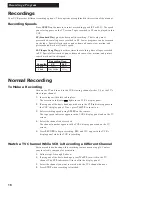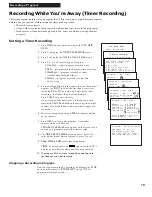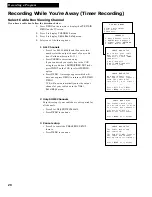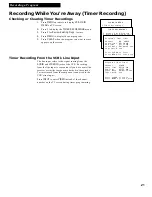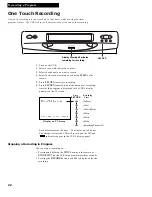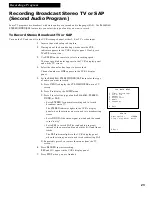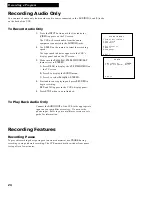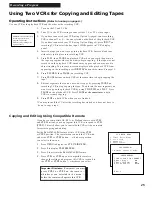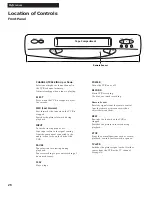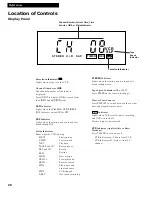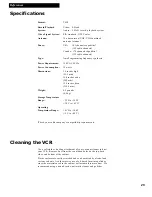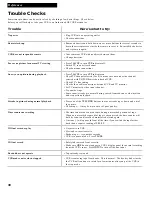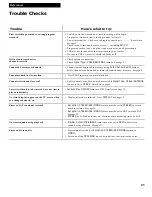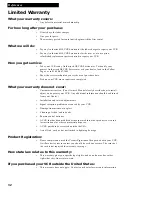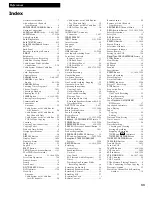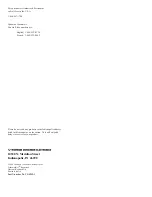30
References
Trouble Checks
Sometimes problems can be easily solved by checking a few basic things. Check below
before you call for help or take your VCR to an Authorized GE VCR Servicenter.
N
o power
Remote locks up
VCR does not respond to remote
Poor or no picture for normal TV viewing
Snowy or no picture during playback
Streaks in picture during normal playback
Time counter not working
Will not record or play
Will not record
Rewind does not operate
VCR makes noise when stopped
• Plug VCR into an operating outlet.
• Check connections.
• Remove batteries and hold down one or more buttons for several seconds to
drain the microprocessor inside the remote to reset it. Re-install the batteries
and try remote again.
• Aim remote at VCR with no objects between them.
• Change batteries.
• Press
TV•VCR
to turn
VCR
indicator off.
• Switch TV to an active channel.
• Check antenna connections.
• Press
TV•VCR
to turn
VCR
indicator on.
• Check TV channel selected (3 or 4) to make sure it matches the channel
selected with
CH3 CH4
switch on back of VCR.
• Check TV’s fine tuning.
• Check video cable connections between VCR and TV monitor.
• Set TV monitor to video input channel.
• Try another tape.
• Some snow/streaks are normal during search, frame advance, slow motion,
and stop action playback.
• Press one of the
TRACKING
buttons to move streaks up or down and out of
the picture.
• Check tape — it may be worn out or of poor quality.
• The time counter does not advance during unrecorded portions of tape.
When an unrecorded segment of tape is encountered, the time counter will
hold its count until recorded material is detected again.
• A minus (–) will appear in front of the time if you rewind the tape farther
back than a counter reading of
0:00:00
.
• No cassette in VCR.
• Eject and re-insert cassette.
• Broken tape — try another cassette.
• VCR is in pause mode. Press
PAUSE.
• Safety tab removed from cassette.
• Make sure
LINE
does not appear in VCR’s display panel for normal recording
from the VCR’s tuner. Press
INPUT
to turn off the line input.
• Tape already rewound.
• VCR is removing tape from heads. This is normal. The head cylinder inside
the VCR will continue to rotate for a few minutes after you put the VCR in
the stop mode.
Trouble
Here's what to try: