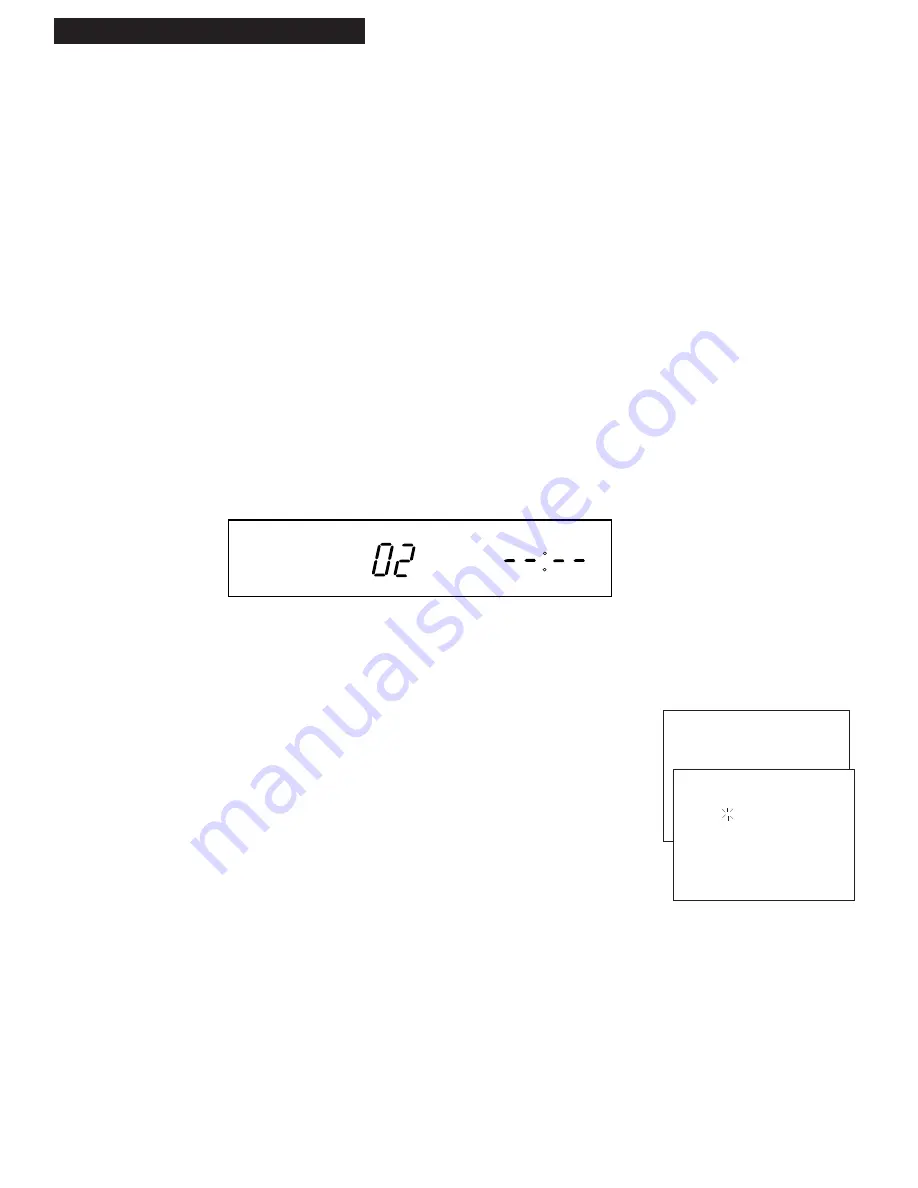
9
Setting Up the VCR
Startup
7. Use TV•VCR button.
Skip this step if you used one of the advanced hookups.
When using one of the basic hookups, the
TV•VCR
button lets you
switch between the picture coming from the VCR or television
channels. Also, this button lets you record a program on the VCR
while watching another channel on the TV.
A
. Press
TV•VCR
to see the picture from the VCR.
The
VCR
indicator lights in the display panel.
B
. Press C
HAN
up or down to change channels on the VCR.
C
. Press
TV•VCR
to see the TV channels.
The
VCR
indicator does not light in the display panel.
Change channels using the TV’s remote.
D
. Return the TV to the VCR viewing channel —
CH3
or
CH4
.
E
. Press
TV•VCR
to switch back to the picture from the VCR
.
8. Set the time and date.
When you first turn on the VCR, --:-- appears in the clock area of the
VCR’s display panel.
A
. Press
MENU
on remote to display the
VCR MAIN MENU
on the TV screen.
B
. Press
1
to display
SET CLOCK
.
C
. Enter the time and date with the number buttons on the
remote.
• Press
0
before single-digit numbers.
Example: press
0,
then
5,
then
0,
then
7
for a time of
5:07.
• Press
1
for
AM
or
2
for
PM.
• Press
MOVE
left or right on the remote to change
incorrect entries.
D
. Press
MENU
to remove
SET CLOCK
from the TV screen and
start the clock. The time appears in the VCR’s display panel.
TIMER
CH
C
PWR
VCR
VCR MAIN MENU
1 SET CLOCK
SET CLOCK
TIME --:-- AM
(HH:MM)
DATE --/--/----
PRESS
56
TO MOVE
PRESS MENU TO EXIT
Содержание VG2053
Страница 1: ...VG2053 VG4053 VCR User s Guide We bring good things to life ...
Страница 31: ...29 Notes ...


























