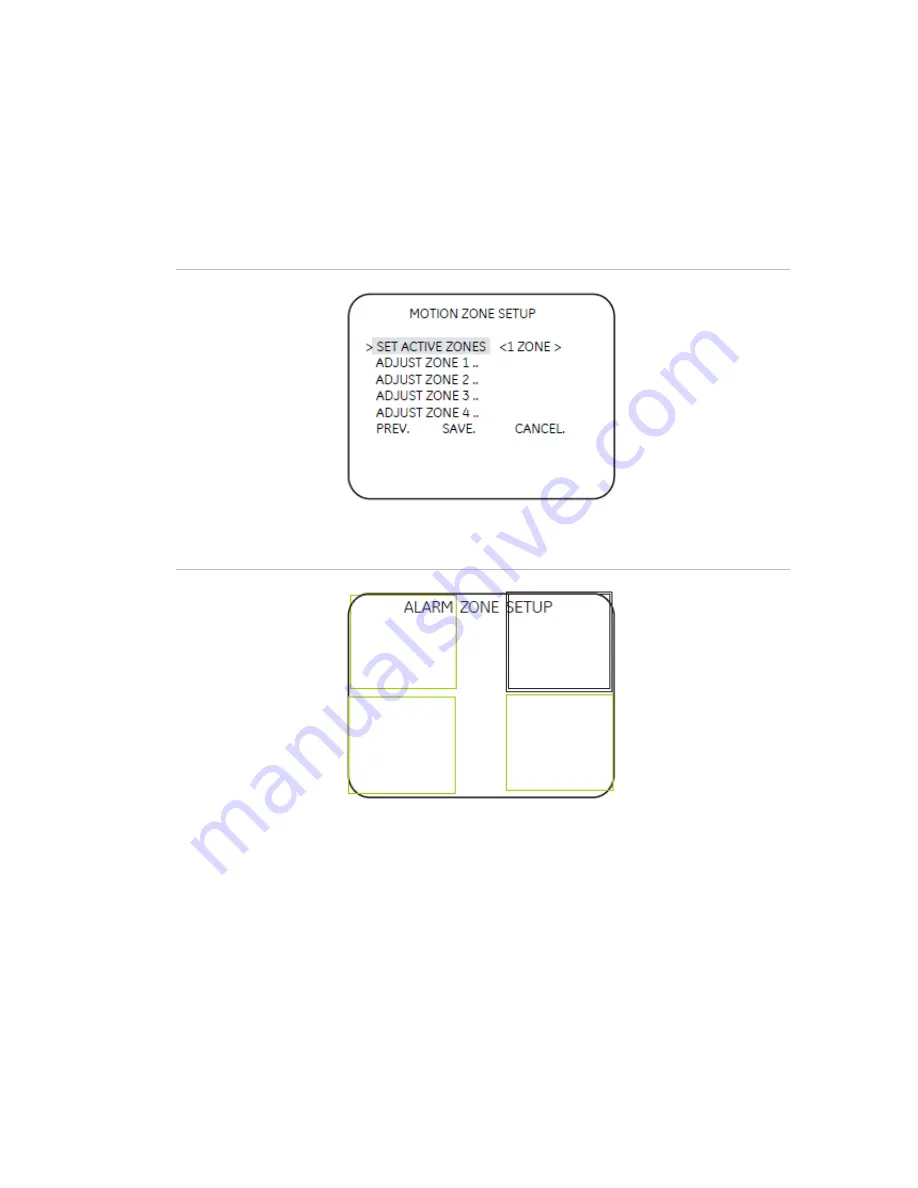
•
Digital tilt.
Adjust where the camera zooms upon alarm. Move the slider to the
left to tilt down, and to the right to tilt up.
Setup motion zone
The camera will monitor for motion in the area defined in the boxes defined in this
submenu (Figure 12 below). When motion is detected in this area, the camera issues
an alarm and zooms in.
Figure 12: Motion zone setup
Figure 13: Alarm zone setup
To set up the alarm zone, do the following:
1. Choose one of the options Adjust Zone 1/2/3/4 from the Setup Motion Zone menu
(Figure 12 above). The selected zone will have a thick border and be highlighted in
white. Press the arrow keys to change the selected zone (Figure 14).
2. Press Enter. The selected zone becomes green. Press the arrow keys to increase
the zone area.
3. Press Enter. The selected zone becomes red. Press the arrow keys to shrink the
zone area.
4. Press Enter for a few moments to leave the Alarm Zone Setup menu and return to
Motion Zone Setup menu.
UVD-XP3DNR(-P) Camera User Manual
13
Содержание UVD-XP3DNR(-P)
Страница 1: ...GE Security REV 01 00 ISS 02SEP09 UVD XP3DNR P Camera User Manual...
Страница 4: ......
Страница 18: ...Menu Map...


















