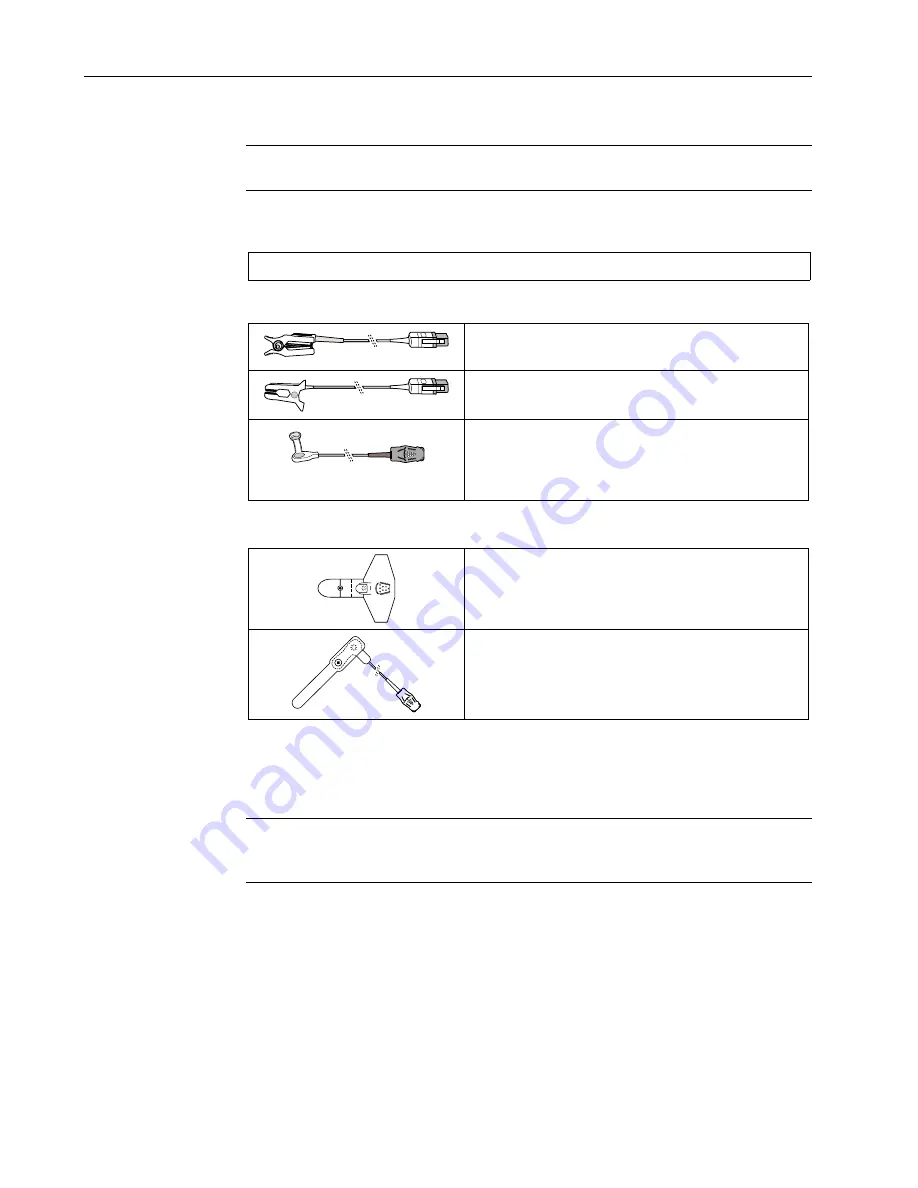
TruSat User’s Guide
2–6
Choosing the sensor
WARNING: Discard a damaged sensor or cable immediately. Never repair a
damaged sensor or cable; never use a sensor or cable repaired by others.
Choose a sensor that is appropriate for the patient and the situation. Use clean, dry, and
undamaged sensors and cables.
Important
: Only sensors can be used with this monitor.
Reusable Sensors
Finger sensor. Widely-used. Quick application is
possible; may be used on toe.
Ear sensor. Similar in appearance to finger sensor,
but smaller.
Wrap sensor. Flexible sensor that is positioned
inside a soft wrap or tape and wraps around the
site (usually fingers, toes, or the fleshy part of a
hand or foot). Useful for small children.
Adhesive Sensors
Adhesive sensor that wraps around a finger or toe.
Used to minimize the effects of motion at the
sensor site.
Adhesive sensor with integrated cable. The sensor
is positioned inside tape that is wrapped around the
site to secure the sensor. Used on fingers, toes, and
the fleshy part of a hand or foot.
Connecting the sensor
To ensure the correct application and use of a sensor, refer to the instructions that were
provided with the sensor.
WARNING: To prevent erroneous readings, do not use a blood pressure cuff
or arterial blood pressure measurement device on the same limb as the
sensor.
1.
Apply the sensor to a clean, well-perfused site that is appropriate for the type of
sensor and for the patient. Use an adhesive sensor if the patient is exhibiting
significant motion that may interfere with the measurement.
2.
To minimize movement of the sensor, tape the sensor cable to the limb. Use a clip to
attach an ear sensor cable to bed clothes.
3.
Plug the sensor cable into the SpO
2
connector on the monitor.
Содержание TruSat
Страница 1: ...GE Healthcare TruSat Pulse Oximeter User s Guide...
Страница 2: ......
Страница 3: ...GE Healthcare TruSat Pulse Oximeter User s Guide 6050 0006 815 March 2005...
Страница 8: ......
Страница 30: ......
Страница 42: ......
















































