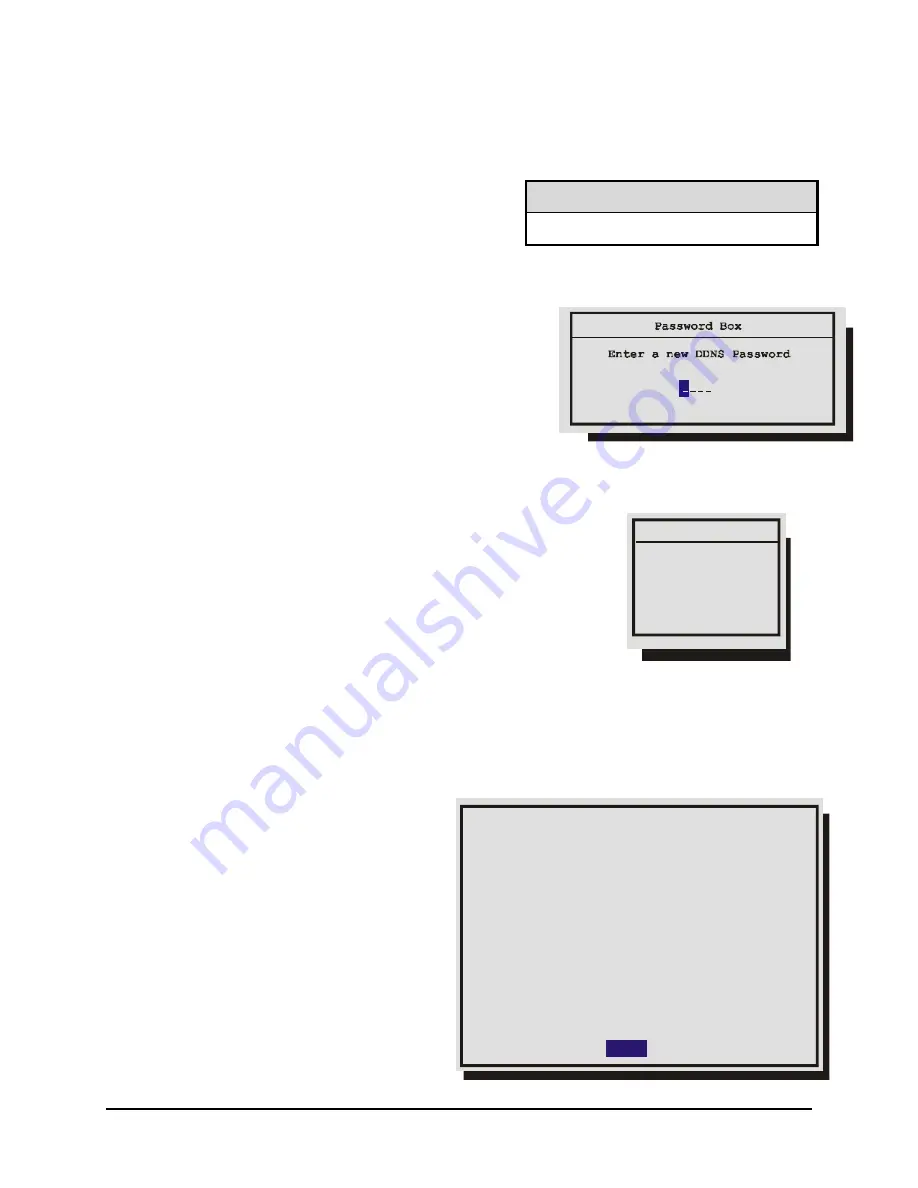
0150-0295A
56
GE Security DVMRe StoreSafe Pro
4.
Highlight
OK
, then press the
Enter
button. The user will be prompted, indicating if the password was
entered correctly and changed.
Deactivate The Ethernet Password
Ethernet Access Reset Password
To return the unit to
No Ethernet Password Protection
,
enter the Ethernet Access Reset Password in the
password box shown above.
1 1 1 1
The DDNS Password
The DDNS password enables StoreSafe Pro to contact
the Domain Name Server in order to provide IP to Domain
Name translation. You must obtain this number by calling
you Domain Name Service. By default this password is
2222. This password is only used when
Name Service
in
the Ethernet Settings Menu is set to GnuDIP.
3.20 The Operator Menu
The Operator Menu Overview
The Operator menu is provided so that the user has access to a
limited number of menu items. These menu items are primarily
monitor display setup options, so that the user may “personalize”
the monitor displays during their shifts. Other options include video
archive setup and changing the operator password.
q
Operator Menu
→
About StoreSafe Pro
About StoreSafe Pro menu:
This menu provides information
such as:
•
Model Designation
•
Serial Number
•
Hostname
•
Software Version
•
Software Date
•
Boot Code Version
•
Hard Disk Size
•
IP Address
•
Hardware Address (MAC)
•
DHCP Lease Expiration Date
•
Last DDNS Update Status
•
Last DDNS Update Success
About StoreSafe
Time/Date Display
Titles Display
Alarm History
Operator Password
Model:
Serial Number:
Hostname:
Software Version:
Software Date:
Boot Code Version:
Disk Size:
IP Address:
Hardware Address:
DHCP Lease Expires:
Last DDNS Update Status:
Last DDNS Update Success:
StoreSafe Pro
D406-T2-250419
D406T2250419
VER 5.24
May 27 2004 10:09:46
VER 1.03
163.93 GB
3.18.173.10
BA-BE-C6-7E-FA-CE
No Lease
No attempt
NONE
OK
Содержание StoreSafe Pro
Страница 1: ...StoreSafe Pro ...
Страница 83: ...0150 0295A ...
















































