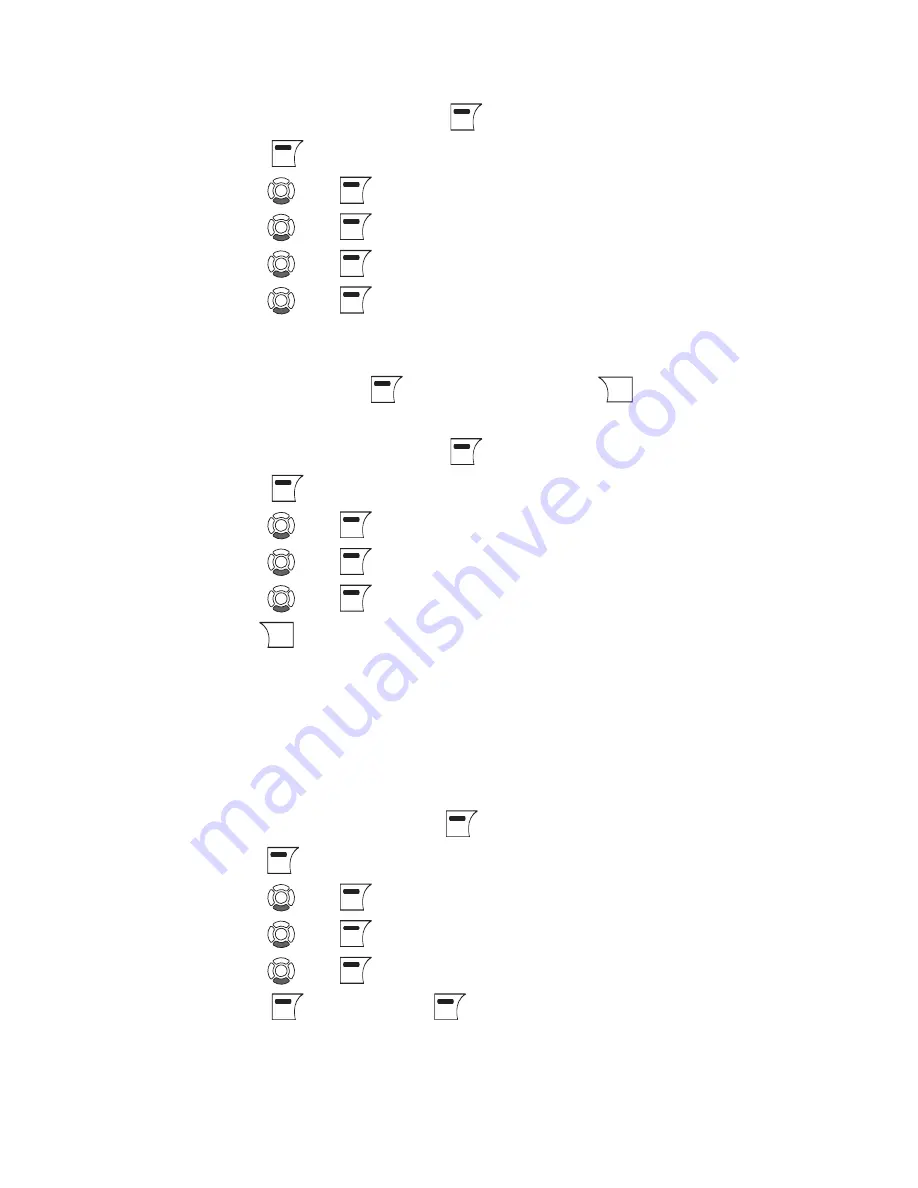
7
Remove
: Remove a contact from your Contact list. This option
applies to Skype as well as landline contacts.
1. From the
From the
idle screen
, press
press
to enter the main menu.
to enter the main menu.
. Press
to select
to select
Contacts
.
. Press
and
and
to find and select a contact.
to find and select a contact.
. Press
and
and
to select
to select
Advanced
.
5. Press
and
and
to select
to select
Remove
.
6. Press
and
and
to select the required type of removal you
to select the required type of removal you
prefer (
Remove and block, Remove
).
7. In both cases you are asked whether you really want to remove
the contact. Press
to remove the contact,
to remove the contact,
to cancel.
to cancel.
Edit a SkypeOut Contact Number
1. From the
From the
idle screen
, press
press
to enter the main menu.
to enter the main menu.
. Press
to select
to select
Contacts
.
. Press
and
and
to find and select a contact.
to find and select a contact.
. Press
and
and
to select
to select
Advanced
.
5. Press
and
and
to select
to select
Edit
.
6. Use
to clear and the keypad to retype revised number.
Block/Unblock a Contact
You can block a Skype contact to prevent them from calling, thus
avoiding all contact. Please note that this option only applies to
Skype calls. You can see your blocked contacts under
Settings
>
Manage blocked users
. At any time you can choose to unblock a
blocked contact.
1. From the
From the
idle screen
, press
press
to enter the main menu.
to enter the main menu.
. Press
to select
to select
Contacts
.
. Press
and
to find and select the contact.
. Press
and
to select
Advanced
.
5. Press
and
to select
Block
.
6. Press
to block, press
again to unblock.
















































