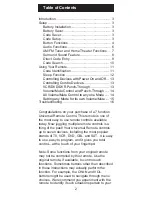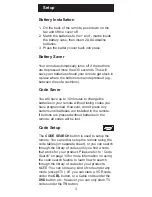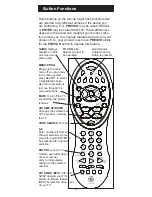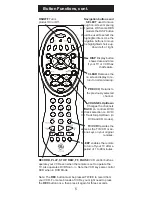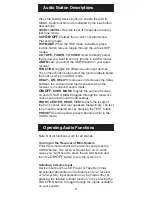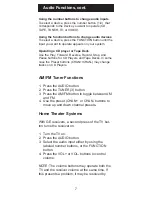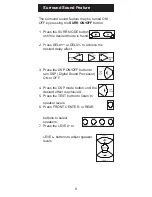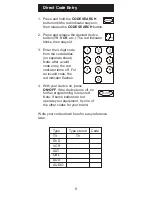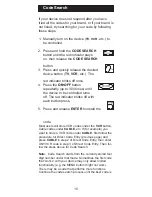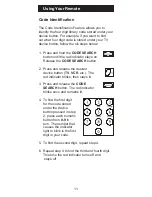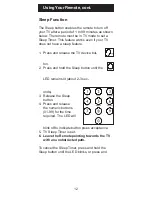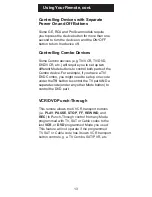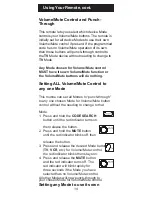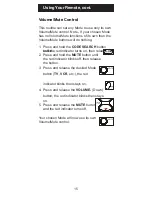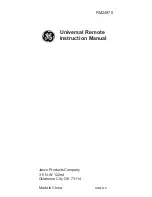6
Operating Audio Functions
Note: Not all functions work for all brands.
Turning on the Receiver or Mini-System
Point the remote control at the receiver and press the
AUDIO button. The receiver should turn on. In some
cases you might need to press the AUDIO button and
then the
ON•OFF
button to turn the system on.
Selecting a device Input
Device inputs such as CD Player or Tape Deck may
be selected depending on the features of your receiver
or mini-system. Input selection may be made either by
pressing the labeled number function, or by pressing the
FUNCTION button to toggle through the inputs available
on your system.
Audio Button Descriptions
Press the AUDIO device button to enable the AUDIO
MODE. Audio functions are indicated by the blue button
descriptions.
LEVEL+/LEVEL-
Sets the level of the speakers during
test tone mode.
DSP
ON•OFF
Enables the receiver’s Digital Sound
Processing mode.
DSP MODE
When the DSP mode is enabled, press-
ing this button lets you toggle through the various DSP
modes.
CD, TAPE, TUNER, TV, VIDEO
Used to directly select
the device you want to control. (Works in AUDIO mode).
AM/FM
Lets you select the AM/FM band on your audio
receiver.
FUNCTION
Toggles the different audio input devices.
The number buttons also select the function labels below
the buttons when in AUDIO mode.
DELAY-, ON, DELAY+
Increases or decreases the delay
between the surround and main speakers when the
receiver is in surround sound mode.
ON•OFF
, SURR. MODE
Toggles the surround modes
on and off. SURR MODE toggles through the receiver’s
various surround sound mode settings.
FRONT, CENTER, REAR, TEST
Adjusts the levels of
the front, center, and rear speakers respectively. The test
tone must be enabled first by pressing the TEST button.
PRESET
Used to operate preset channels while in the
AUDIO mode.