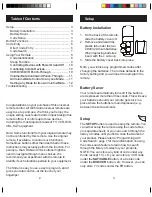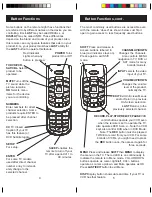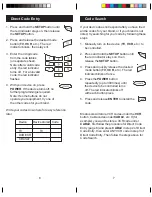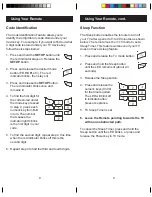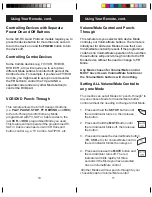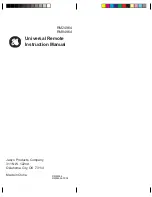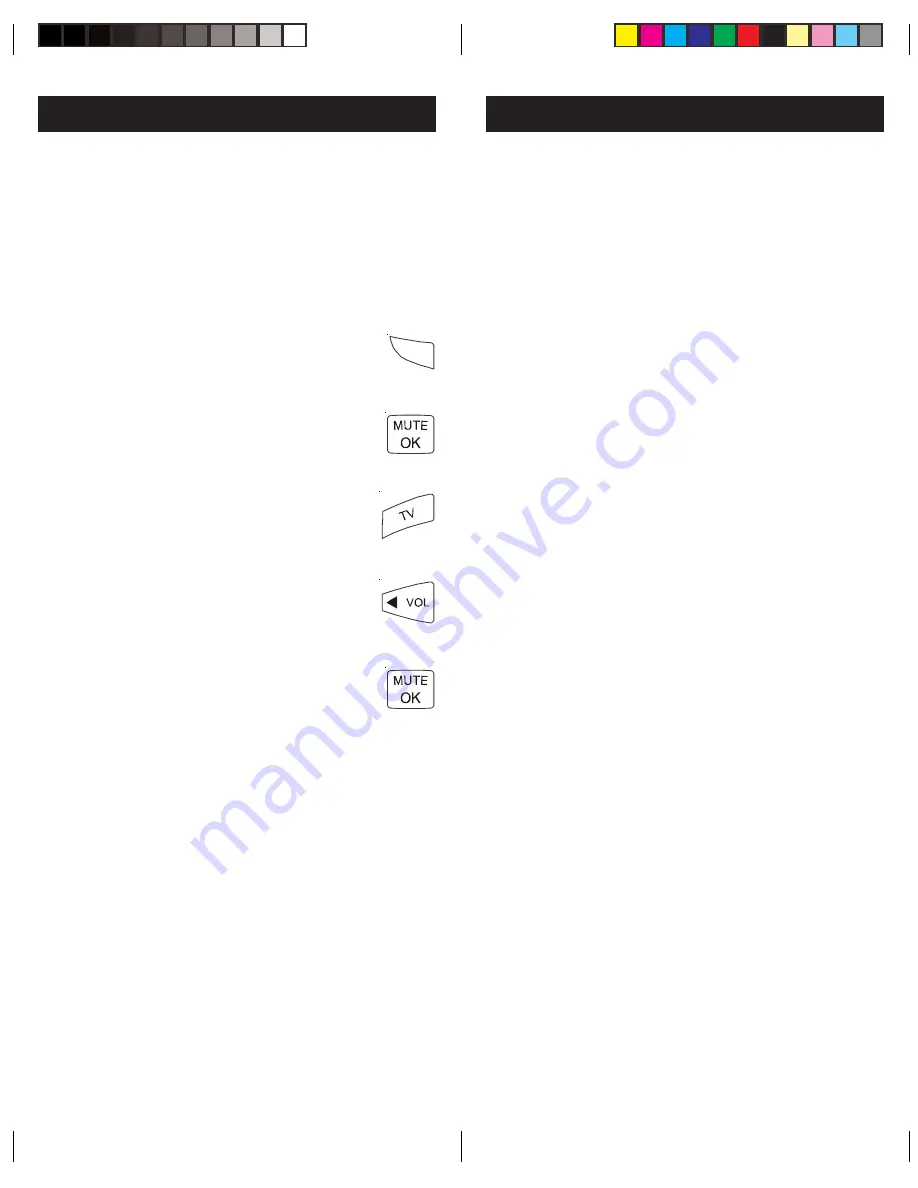
13
12
Remote does not operate your product.
• Press the mode button of the product you want
to control.
• Program the remote with a new code.
• Install new batteries. (You might have to
reprogram your remote after installing new
batteries.)
• Remote may not be compatible with your
product.
Remote does not operate some features of
your product.
• Sometimes a particular code might operate
some features but not all. Try programing
remote with a new code.
• Remote may not be able to operate all features
of your device or button names might be different
than your product. Try other buttons on the
remote. E.G. controlling the MENU cursor may
be performed by CHAN or VOL buttons.
Red Indicator blinks after you program a
product code.
• Remote did not accept the code.
• Try to program the code again or try a different
code.
Lost Your Codes?
Enclosed with this remote is a sticker on which you
should write the codes for each device you
programmed. Apply the sticker to the back of the
remote or somewhere convenient for future
reference.
Also on the sticker is our website address which,
should you lose your codes or programming
instructions, you can find available on our website:
www.jascoproducts.com
Troubleshooting
Using Your Remote, cont.
Setting any Mode to use its own
Volume/Mute Control
This routine can set any Mode to use only its own
Volume/Mute control. Note - If your chosen Mode
has no Volume/Mute functions of its own then the
Volume/Mute buttons will do nothing.
1. Press and hold the
SETUP
button until
the red indicator turns on, then release
the button.
2. Press and hold the
MUTE
button until
the red indicator blinks off, then release
the button.
3. Press and release the desired Mode
button (
TV
,
VCR
, etc.), the red indicator
blinks then stays on.
4. Press and release the
VOLUME-
(Down) button, the red indicator blinks
then stays on.
5. Press and release the
MUTE
button and
the red indicator turns off.
Your chosen Mode will now use its own Volume/
Mute control.
SETUP