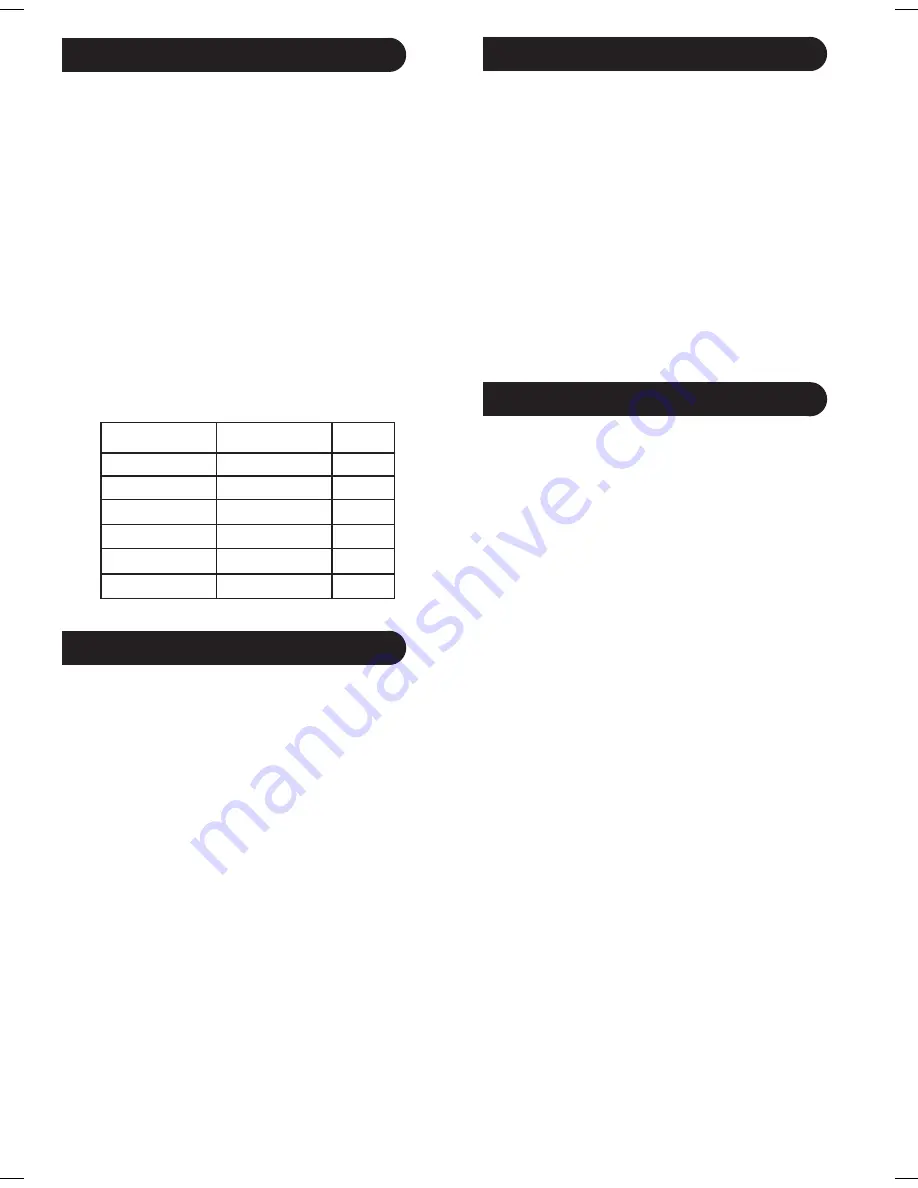
9
8
Direct Code Entry
1. Press and hold the
SETUP
button until the red
indicator stays on, then release the
SETUP
button.
2. Press and release the desired mode button (
TV
,
VCR
, etc.). The red indicator blinks, then stays lit.
3. Enter the 4 digit code from the code tables (on
separate sheet). Note: after a valid code entry, the
red indicator turns off. For an invalid code, the red
indicator flashes.
4. With your device on, press
CHANNEL UP
. If the
device responds, no further programming is
required. Note: If some buttons do not operate your
equipment, try one of the other codes for your
brand.
Write your codes down here for easy reference later.
Code Search
If your product does not respond after you have tried all
the codes for your brand, or if your brand is not listed,
try searching for your code by following these steps.
1. Manually turn on the device (
TV
,
VCR
, etc.) to be
controlled.
2. Press and hold the
SETUP
button until the red
indicator stays on, then release the
SETUP
button.
3. Press and quickly release the desired mode button
(
TV
,
VCR
, etc.). The red indicator blinks off once.
4. Press the
CHANNEL UP
button repeatedly (up to
300 times) until the device to be controlled changes
channel. The red indicator blinks off with each
button press. If you accidentally overshoot the
code required, press the
CHANNEL DOWN
button
to backtrack through the library until the device
changes channel. Pressing
CHANNEL UP
changes
direction to forward again.
5. Press and release
ENTER
to install the code.
Most users will store VCR codes under the
VCR
button,
Cable codes under
CABLE
, etc. If (for example) you
want to store a VCR code under
CABLE
, first follow the
procedure for Direct Code Entry (previous page) and
press
CABLE
in step 2 of Direct Code Entry, then enter
ANY VCR code in step 3 of Direct Code Entry. Then
follow the steps for Code Search on the previous page.
Note
: If the device does not have a
CHANNEL UP
button, use
PLAY
(VCR only) or
ON-OFF
instead. Code
Search starts from the currently stored 4 digit number
under that mode.
Code Search, cont.
Code Identification Feature
The Code Identification Feature allows you to identify
the three digit library code stored under your device key.
For example, if you want to find out what 4 digit code is
stored under your TV device key, follow the six steps
below:
1. Press and hold the
SETUP
button until the red
indicator stays on. Release the
SETUP
button.
2. Press and release the desired mode button (
TV
,
VCR
, etc.). The red indicator blinks, then stays lit.
3. Press and release the
SETUP
button. The red
indicator blinks off.
4. To find the first digit for the code stored under the
mode key pressed in step 2, press each numeric key
from
0-9
in turn. When the red indicator blinks off
the number you pressed is the first digit for the code
you are searching for.
5. To find the second digit, repeat step 4, this time
when the red indicator blinks off this is the second
digit.
6. Repeat step 4 to find the third and fourth digits.
Type
Type stored
Code
TV
TV
VCR
DVD
SAT/CBL
Audio/AUX
















