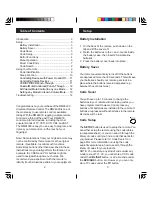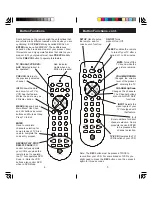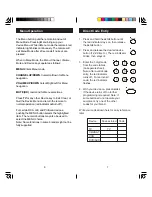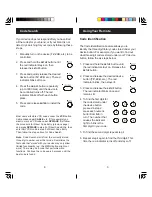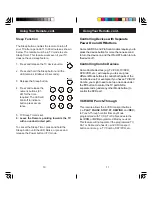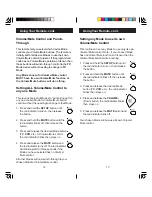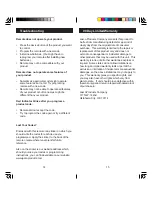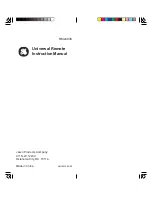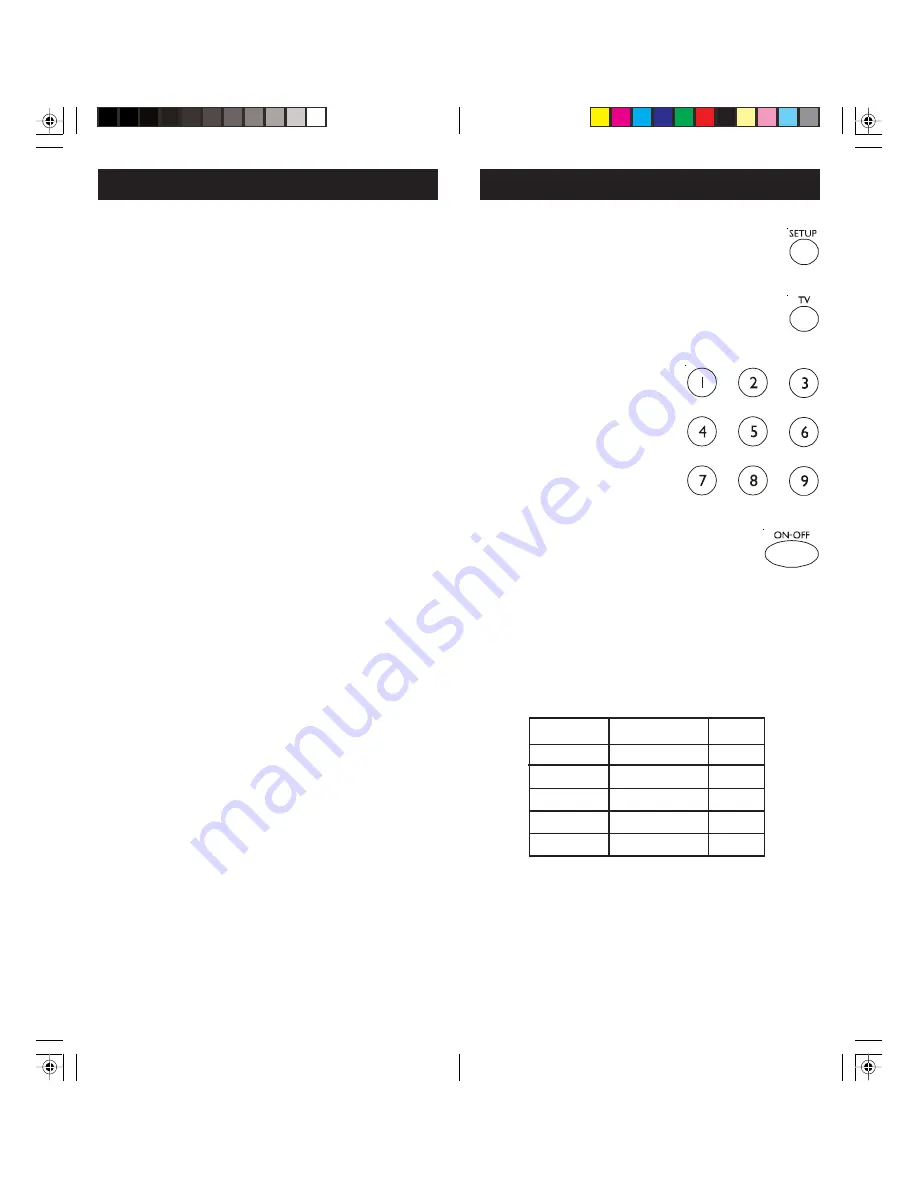
7
6
Write your codes down here for easy reference
later.
Direct Code Entry
1. Press and hold the
SETUP
button until
the red indicator stays on, then release
the
SETUP
button.
2. Press and release the desired device
button (
TV
,
VCR
, etc.). The red indicator
blinks, then stays lit.
3. Enter the 3 digit code
from the code tables
(on separate sheet).
Note: after a valid code
entry, the red indicator
turns off. For an invalid
code, the red indicator
flashes.
4. With your device on, press
ON/OFF
.
If the device turns off, no further
programming is required. Note: If
some buttons do not operate your
equipment, try one of the other
codes for your brand.
Device
Device stored Code
TV
TV
CBL/SAT
VCR
DVD/AUX
The Menu button puts the remote in and out of
Menu Mode. Pressing Menu brings up your
device Menu. While in Menu mode the remote’s red
indicator light blinks continuously. The remote will
exit Menu Mode after 20 seconds if no keys are
pressed.
When in Menu Mode, the Menu, Channel, Volume,
Mute and Device keys operate as follows:
MENU
Enters Menu mode.
CHANNEL UP/DOWN
Cursor Up/Down for Menu
navigation.
VOLUME UP/DOWN
Cursor Right/Left for Menu
navigation.
MUTE (OK)
command for Menu selections.
Press
TV
or any other Device key to Exit, Clear, or
Quit the Device Menu and return the remote to
normal operation (red indicator will turn off).
For certain RCA, GE, and ProScan devices,
pushing the MENU button selects the highlighted
item. The numeric buttons may also be used to
select the MENU choice.
Note: Some functions in some brands might not be
fully supported.
Menu Operation