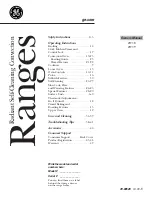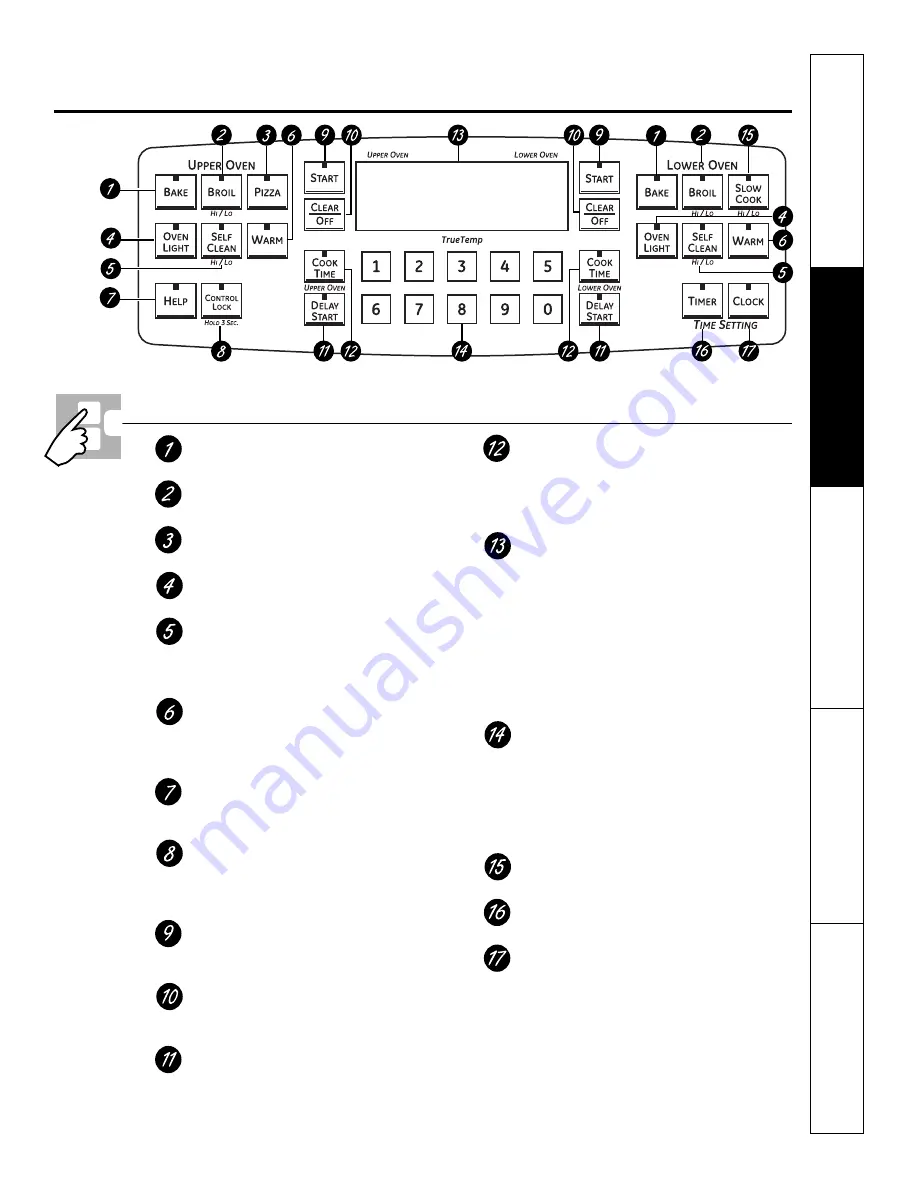
Safety Instructions
Operating Instructions
Care and Cleaning
Tr
oubleshooting T
ips
Consumer Support
BAKE Pad
Touch to select the bake function.
BROIL HI/LO Pad
Touch to select the broil function.
PIZZA Pad
Touch to select the Pizza function.
OVEN LIGHT Pad
Touch to turn the oven light on or off.
SELF CLEAN HI/LO Pad
Touch to select self-cleaning function. See
the
Using the self-cleaning upper and lower
ovens
section.
WARM Pad
Touch to keep cooked foods warm. See the
How to Set the Lower and Upper Ovens for
Warming
section.
HELP Pad
Touch to get help on a specific function or
to change options.
CONTROL LOCK Pad
Hold this pad for 3 seconds to lock/unlock
the range touch pad controls and cooktop
controls.
START Pad
Must be touched to start any cooking or
cleaning function.
CLEAR/OFF Pad
Touch to cancel
ALL
oven operations
except the clock and timer.
DELAY START Pad
Use along with
COOK TIME
or
SELF CLEAN
HI/LO
pads to set the oven to start and stop
automatically at a time you set.
COOK TIME Pad
Touch and then touch the number pads to
set the amount of time you want your food
to cook. The oven will shut off when the
cooking time has run out.
Display
Shows the time of day, oven temperature,
whether the oven is in the bake, broil or
self-cleaning mode and the times set for
the timer or automatic oven operations.
If your oven was set for a timed oven operation
and a power outage occurred,
the clock and all
programmed functions must be reset.
The time of day will flash in the display when there
has been a power outage.
Number Pads
Use to set any function requiring numbers
such as the time of day on the clock, the
timer, the oven temperature, the internal
food temperature, the start time and
length of operation for timed baking
and self-cleaning.
SLOW COOK Pad
Touch to select the Slow Cook function.
TIMER Pad
Touch to select the timer feature.
CLOCK Pad
Touch before setting the clock.
NOTE:
When setting times, you are setting hours and
minutes only. The lowest time you can set is one minute.
Oven Control, Clock and Timer Features and Settings
Features and appearance
may vary.
ge.com
11