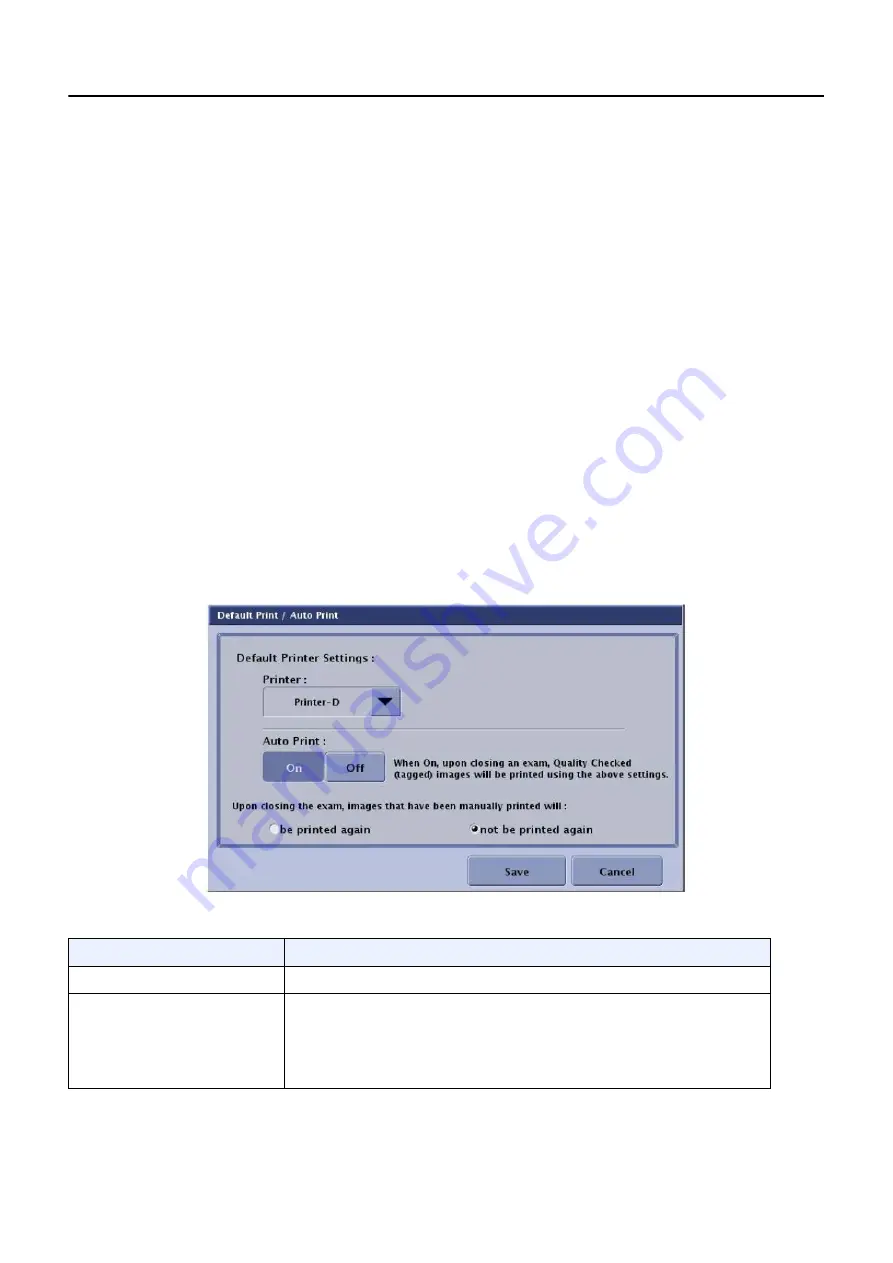
Chapter 15: Preferences
5495975-1EN Rev.9
15-23
© 2013-2017 General Electric Company. All rights reserved.
Auto Print
Default Print/Auto Print (
) allows you to configure your printer parameters. This is done so
that you do not need to select all the parameters each time you print an image. Settings entered on this
screen will be the default setting for printer preferences on the system, even when Auto Print is off (not
enabled).
You can select a primary and alternative location as well as how many copies you want each time you
print.
Follow this process to configure Auto Print.
1. From the Worklist screen, click [UTILITIES].
2. Select
Preferences > Image Management
.
3. Click Auto Print [EDIT].
The Default Print/Auto Print screen appears.
4. Complete the information as described in Table12-8.
5. When finished, click [SAVE] to retain your changes.
6. Click [CLOSE].
Figure 15-22
Default Print/Auto Print
Table 15-7
Auto Print Functions
Function
Description
Printer
Lists the printers and laser cameras connected to your system
Auto Print
[ON][OFF]
If Auto Tag is enabled, turning Auto Print [ON] will automatically
print all images that have the Auto Tag mark when the Image
Viewer screen is closed.
[OFF] disables the Auto Print function.






























