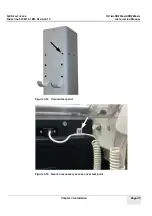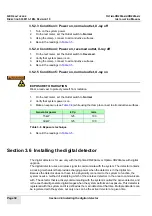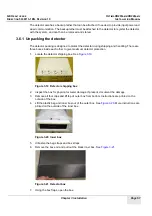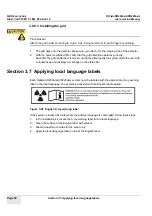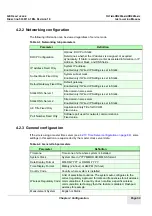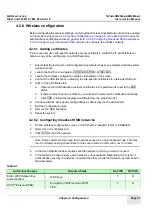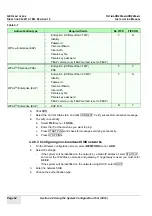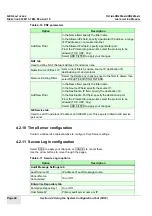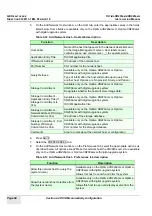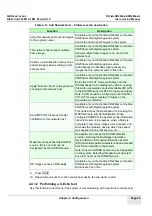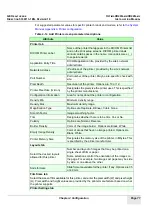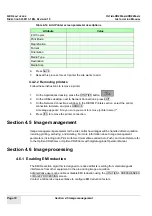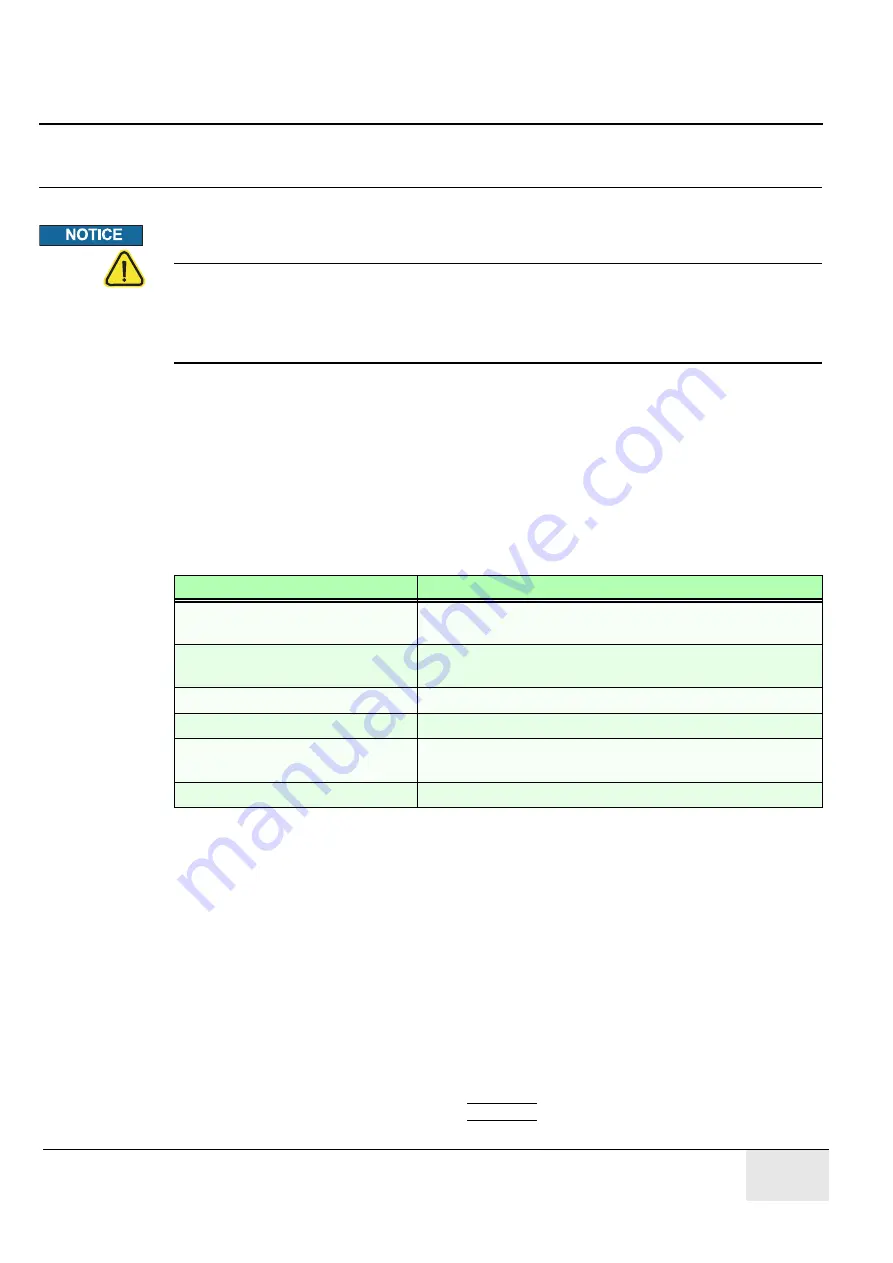
GE H
EALTHCARE
O
PTIMA
XR200
AMX
/XR220
AMX
D
IRECTION
5336113-1EN, R
EVISION
10
I
NSTALLATION
M
ANUAL
Chapter 4 Configuration
Page 57
Chapter 4 Configuration
Potential for Data Loss
•
Always create an up-to-date backup of system data after changing the configuration.
•
For configuration changes to take effect, restart the system after exiting the Service User
Interface (SUIF). You must restart the system before using it for patient acquisitions.
Section 4.1 When should I configure the system?
•
During system installation.
The system is delivered with pre-configured information from the
manufacturing process. However, many parameters are specific to the customer and location.
These parameters need to be configured. Other parameters should be confirmed and/or
modified per the customers preference.
•
If system backups are lost or missing.
If the software is re-installed but system configuration
files are not restored, configure the system again. GE service may need to be contacted to
enable purchased options. A software install resets all configuration data. If the system
configuration files are restored, you do not need to re-configure the system.
•
After adding purchased options.
Installation of purchased options can only be performed by
an authorized GE Healthcare service representative. If you add purchased options to the
system, update the system configuration files immediately and create and save a new backup.
Purchased option configurations are described in
4.2.7 Options configuration on page 64
Section 4.2 Using the System Configuration Tool (SUIF)
1.
Turn on the system.
2.
Log on to the system with administrator privileges.
3.
On the Applications desktop, press the UTILITIES button.
Table 4-1
Configuration
Comments
SUIF (Site parameters, Generator
parameters, etc.)
Section 4.2 Using the System Configuration Tool (SUIF)
DICOM
See
Section 4.4 DICOM connectivity configuration on
Demo images
Section 4.7 Loading demo images on page 73
Operator manual
Section 4.8 Installing the Operator Manual on page 73
Hardware options such as the
barcode reader
See
Section 4.10 Installing hardware options on page 74
System login