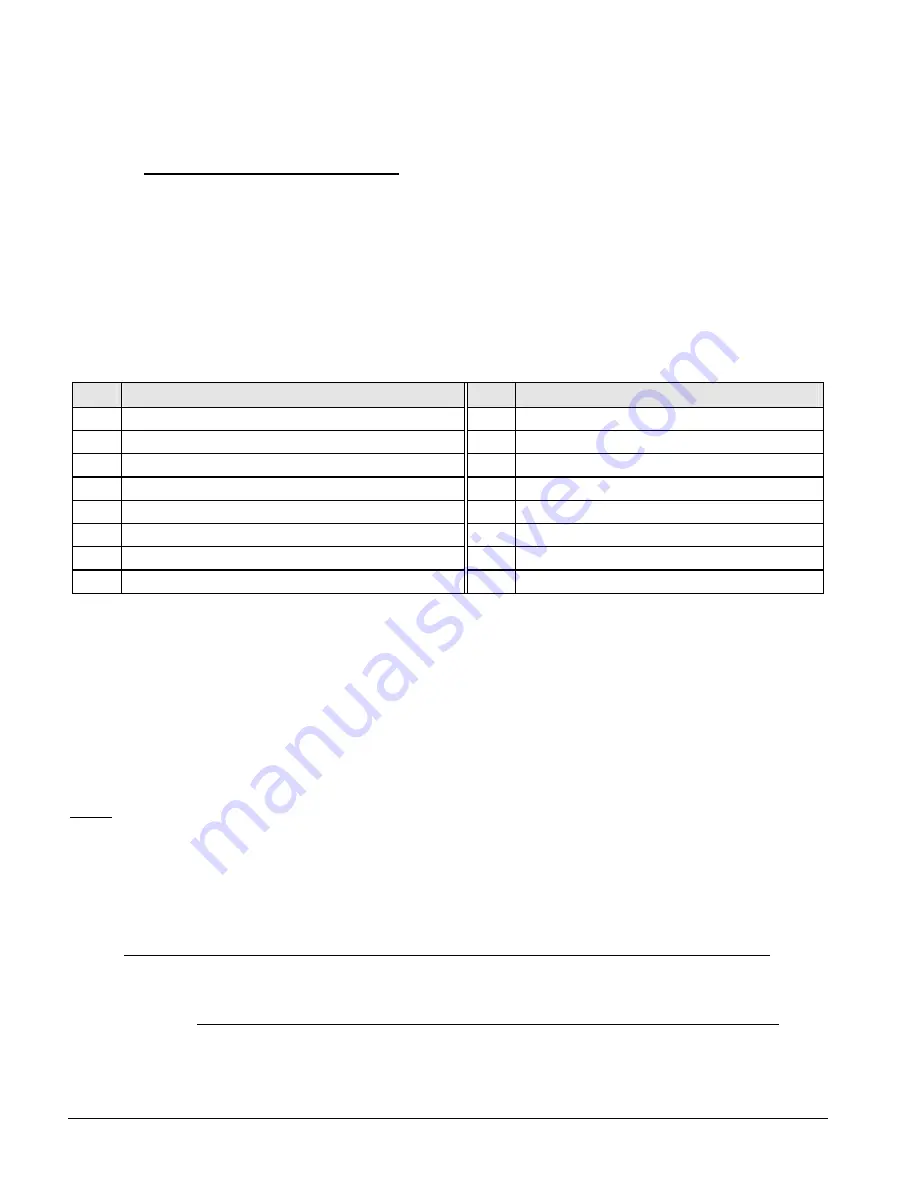
NX-8 Control
10
CHANGING USER CODES:
1) Enter [
r
]-[5]-[master code] - The "Ready" LED will flash.
2) Enter the 2 digit user number (always 2 digits such as "03" for user 3) - The "Ready" LED will illuminate
steady.
3) Enter the new user code designated for that individual - The "Ready" LED will flash indicating that the code
was accepted. If it rejects the code, the sounder will beep 3 times,
Note for NX1300 Series LED Keypad: The zone lights will illuminate indicating the first digit of the “user
code”. (Lights 1-8 on = code is blank; lights 1-8 off = “0”; lights 1 and 8 = “9”.) Use the up and down scroll
keys to view the next digit or enter a new 4- or 6-digit “user code”. While using the scroll keys you can
change any digit by entering a new digit. This will advance you to the next digit.
4) If another user code needs to be programmed, return to step 2.
5) Press [#] while the "Ready" LED is flashing to exit the User Code Programming Mode.
ASSIGNING AUTHORITY LEVEL:
1) Enter [
r
]-[6]-[master code] - The "Ready" LED will flash.
2) Enter [2 digit user number] (always 2 digits such as 03 for user 3) - The "Ready" LED will illuminate steady
and the "Instant" LED will flash. Refer to the chart below for the description of each LED. Turn the LED on
for the features that you desire.
LED
ATTRIBUTES IF LED 8 IS OFF
LED
ATTRIBUTES IF LED 8 IS ON
1
Reserved
1
Activate output #1
2
Arm Only
2
Activate output # 2
3
Arm Only After Close Window
3
Activate output # 3
4
Master arm/disarm (can program other codes)
4
Activate output # 4
5
Arm/disarm code
5
Arm/disarm
6
Allowed to bypass zones (see location 23)
6
Bypass Zones
7
Code will send open / close reports
7
Open / Close Reporting
8
If this LED is on, LEDs 1-7 will use the chart to the right
8
If this LED is off, LEDs 1-7 use the chart to the left
3) Enter [
r
] - The "Instant" LED will illuminate steady.
This moves you to the partition enable. (This tells the system what partition this user can arm/disarm.
LEDs 1-8 illuminate for each partition that the user has authorization for. To change any of these
numbers, press 1-8 to permit or deny access to the user. (Example: If LED #2 is lit, then user has
assigned access to that partition. By pressing the [2] key, the LED will go off indicating the user has
been denied access to that partition.)
4) Enter [
r
]
This returns you back to step 2 above. At this point you may enter another user number to assign
attributes for. You may continue this procedure until you have assigned authority levels to all user
numbers - or - you may press [#] key to exit the Assigning Authority Level Program.
NOTE: Any master arm/disarm code can add or change a user code if the master code has access to the
same partitions as the code being added/changed. Consequently, when programming the user codes
for a partitioned system, leave at least one code (can be "go to program code" if enabled in location
43) access to all partitions or you will not be able to add new users. If you desire the end user to be
able to add new codes, you must remove the partition authority from all blank codes.
[
r
]-[9]-[8]
Pressing [
r
]-[9]-[8] while the system is disarmed will cause the control to do a callback for a download.
NOTE: A valid user code may be required after [
r
]-[9]-[8] if enabled in location 41, page 24.
[
r
]-[9]-[9]
Pressing [
r
]-[9]-[9] while the system is disarmed will cause the control panel to seize the phone line for a
download. NOTE: A valid user code may be required after [
r
]-[9]-[9] if enabled in location 24.











































