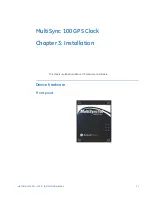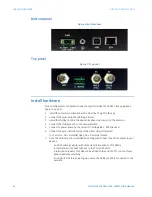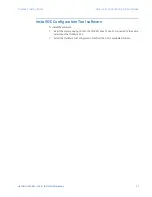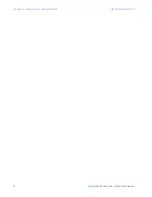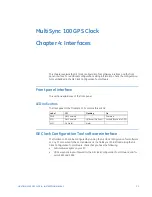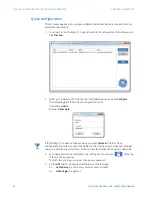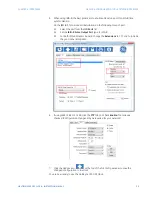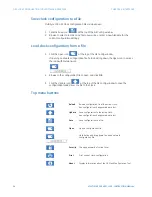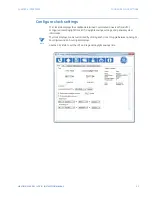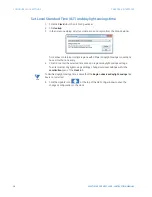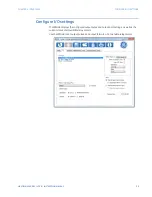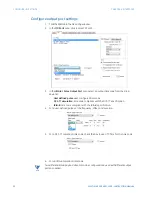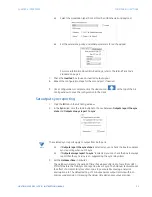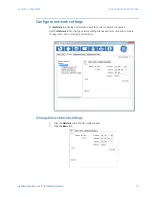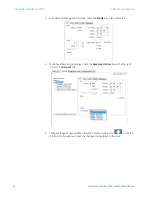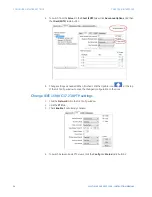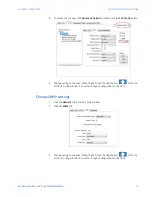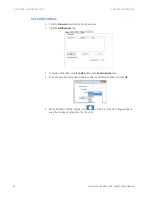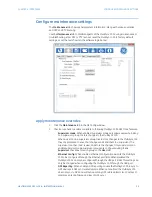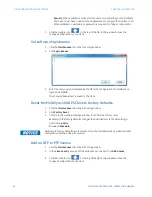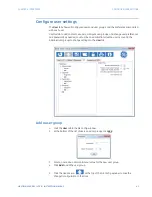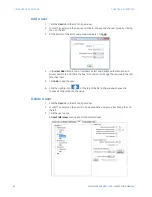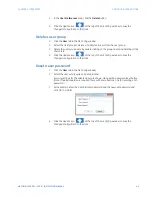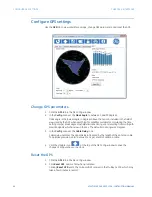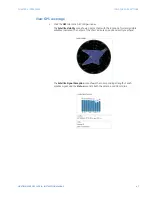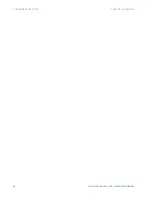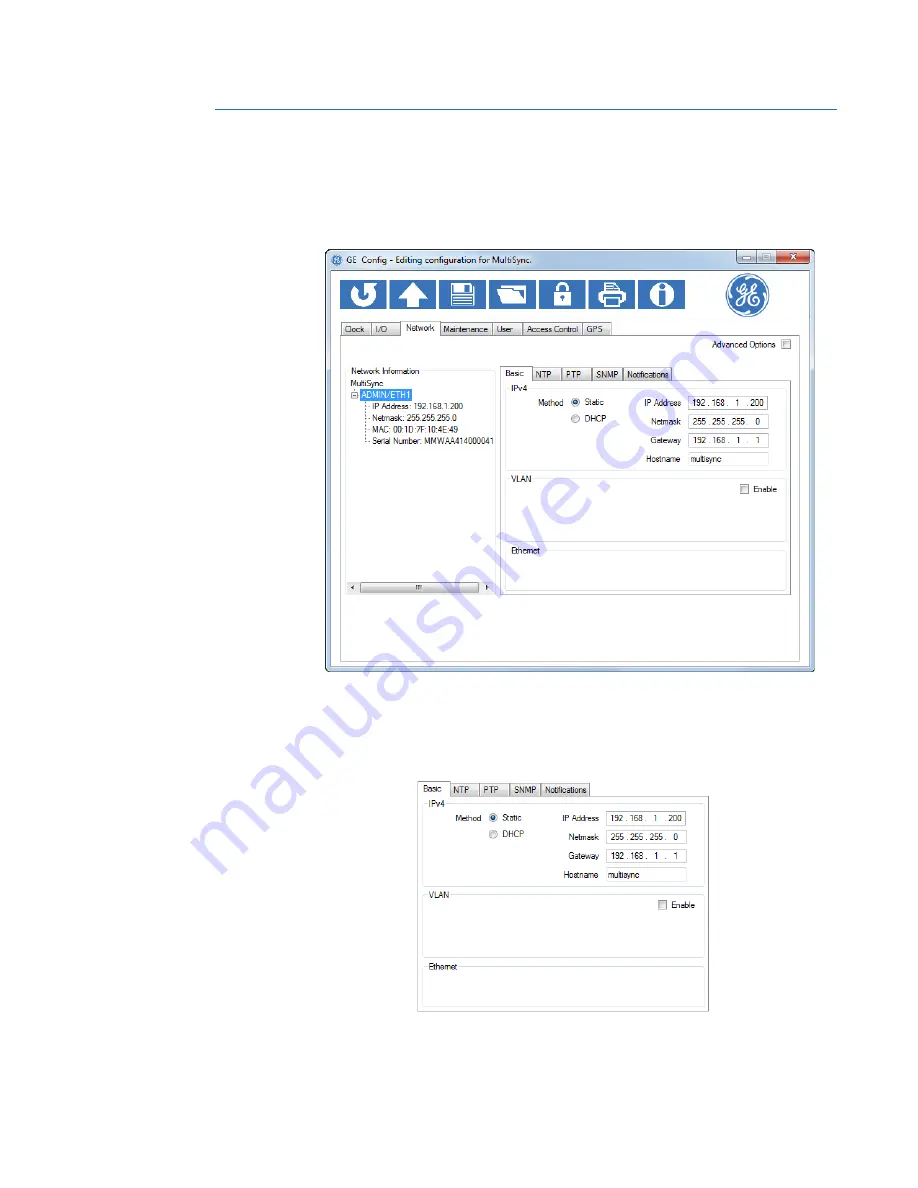
CHAPTER 4: INTERFACES
CONFIGURE NETWORK SETTINGS
MULTISYNC 100 GPS CLOCK – INSTRUCTION MANUAL
33
Configure network settings
The
Network
tab displays information about the current network connection.
Use the
Network
tab to change network settings as needed for your specific network
configuration, and to configure notifications.
Change basic network settings
1.
Click the
Network
tab in the GE Config window.
2.
Click the
Basic
tab.